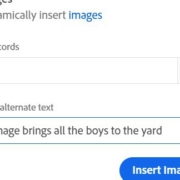When Document Generation API launched a few months ago, we included a Microsoft Word add-in to make it simpler for folks to design their Word templates for use within the API. To use the add-in, you needed to provide data in JSON format, either pasted in or uploaded via an existing file:
This worked perfectly fine if you had your data ready to go, but that wouldn’t always be possible, especially if you’re starting a new project and need to start prototyping quickly. Luckily, our latest update adds a few features to simplify this. Let’s take a quick look at what’s changed. Note — for folks who’ve already installed the Word add-in, it should update automatically for you. Suppose you haven’t installed this add-in yet; head over to our documentation for instructions on how to do it.