 If you don’t keep in touch with your customer base, it can become easy for them to drift away. Newsletters are an affordable and effective way to check in with your audience occasionally.
If you don’t keep in touch with your customer base, it can become easy for them to drift away. Newsletters are an affordable and effective way to check in with your audience occasionally.
However, you will need to craft well-designed newsletters to have the desired impact. Your newsletters should include engaging content, including images and written content. They should look highly professional and aesthetically appealing, so people are encouraged to read them. Another thing to consider is the method you want to send the newsletters. Picking the right platform can save you time and energy, especially if you have a large readership.
The good news is that there are a variety of available platforms that can help you make great-looking emails. These services can also make it easier for you to send newsletters.
Let’s take a look at some of the best newsletter platforms available:
1. HubSpot
This is a name that needs no introduction among digital marketers. HubSpot offers several powerful marketing platforms with valuable tools and features to help any marketing campaign succeed.
HubSpot’s email marketing tool includes easy drag-and-drop tools that make it simple even for novices to write killer newsletters.
When you choose HubSpot’s email marketing tool, you will also have access to its powerful customer relationship management (CRM) platform. HubSpot’s CRM platform includes various email automation tools like follow-up email tools and helps you personalize your newsletters.
HubSpot’s marketing tool includes a free plan that provides access to some of the platform’s powerful email marketing features. The free plan limits users to sending 2,000 emails/month, and paid plans start from $50/month.
2. Mailchimp
Here’s another name that is well known among marketers – particularly concentrated marketers that focus on email campaigns. Mailchimp uses a drag-and-drop email editor that helps just about anybody create professional-looking newsletters and emails.
Mailchimp also has A/B testing tools to help you fine-tune your campaigns and cross-device tools that ensure your newsletters look great on any platform.
The platform offers a selection of newsletter templates to help you get started and make it easy to manage your contact list. The platform allows you to automatically resend newsletters using different subject lines if the recipient didn’t open previous emails.
Mailchimp offers a free plan that manages up to 2,000 contacts and sends up to 12,000 emails/month with limited access to other features. Paid plans start at just $11/month per 500 contacts with access to more services. Other plans range from $17/month per 500 users to $299/month per 500 users, increasing access to Mailchimp’s tools.
3. AWeber
AWeber is a popular choice because it is so easy to use. It’s another platform that uses drag-and-drop design technology that requires no coding knowledge. The software allows users to add carousels for a truly professional look.
The platform also includes tools that simplify list management and segmentation. AWeber features 6,000 royalty-free stock photos, and it can be integrated with other platforms, including WordPress.
Some people might find that AWeber isn’t as advanced as other options and doesn’t have some of the features they need. However, the platform is ideal for smaller companies and people just getting started with newsletter software applications.
AWeber offers a free plan that lets you add up to 500 contacts. Paid plans start from $16.15/month, and other pricing plans are available to users who need to manage more contacts.
4. Sendinblue
With an expansive template gallery and efficient drag-and-drop design technology, Sendinblue is another platform that helps people create professional, aesthetically pleasing newsletters. It lets users select display conditions that determine which content recipients see.
The software offers a range of features that help automate sending numerous newsletters, including the ability to send according to the recipients’ time zones. It also provides analytical tools to show how well your newsletters are performing.
Sendinblue offers a free plan that allows you to send up to 300 emails/day. Paid plans start from $25/month for the Lite plan and $65/month for the Premium plan with 20,000 emails/month. Each tier gives you access to more features, and prices increase if you want to send more emails.
5. GetResponse
GetResponse has been around for longer than most other newsletter options, so they’ve had plenty of time to get it right. With the platform’s fluid design features, it’s easy to create impressive newsletters and emails that look professional.
Other features from GetResponse include segmentation and lead scoring features, autoresponders, and automation workflows. In addition, you can have your newsletters sent at optimal times and take advantage of A/B testing tools.
The platform’s free plan lets you manage up to 500 contacts with unlimited newsletters.
GetResponse also provides a Basic plan from $12.30/month, a Plus plan from $40.18/month, and a Professional plan from $81.18/month, each of which lets you have up to 1,000 contacts. Each plan gives access to more features than the other, and you can pay more to manage more contacts.
Start Sending Professional Newsletters Today
Choosing the best newsletter software for you depends on various factors. These factors include which tools you need from the software, your technical ability, and how much you can afford to spend.
As with any product, it’s a good idea to shop around before making any decisions. Most platforms offer free plans, allowing you to try them out first without paying a penny. If you need more advanced features or hope to scale up at some point in the future, it’s probably best to look at platforms that can do more for you.
Featured image via Pexels.
The post 5 Best Newsletter Platforms for Startups in 2022 first appeared on Webdesigner Depot.


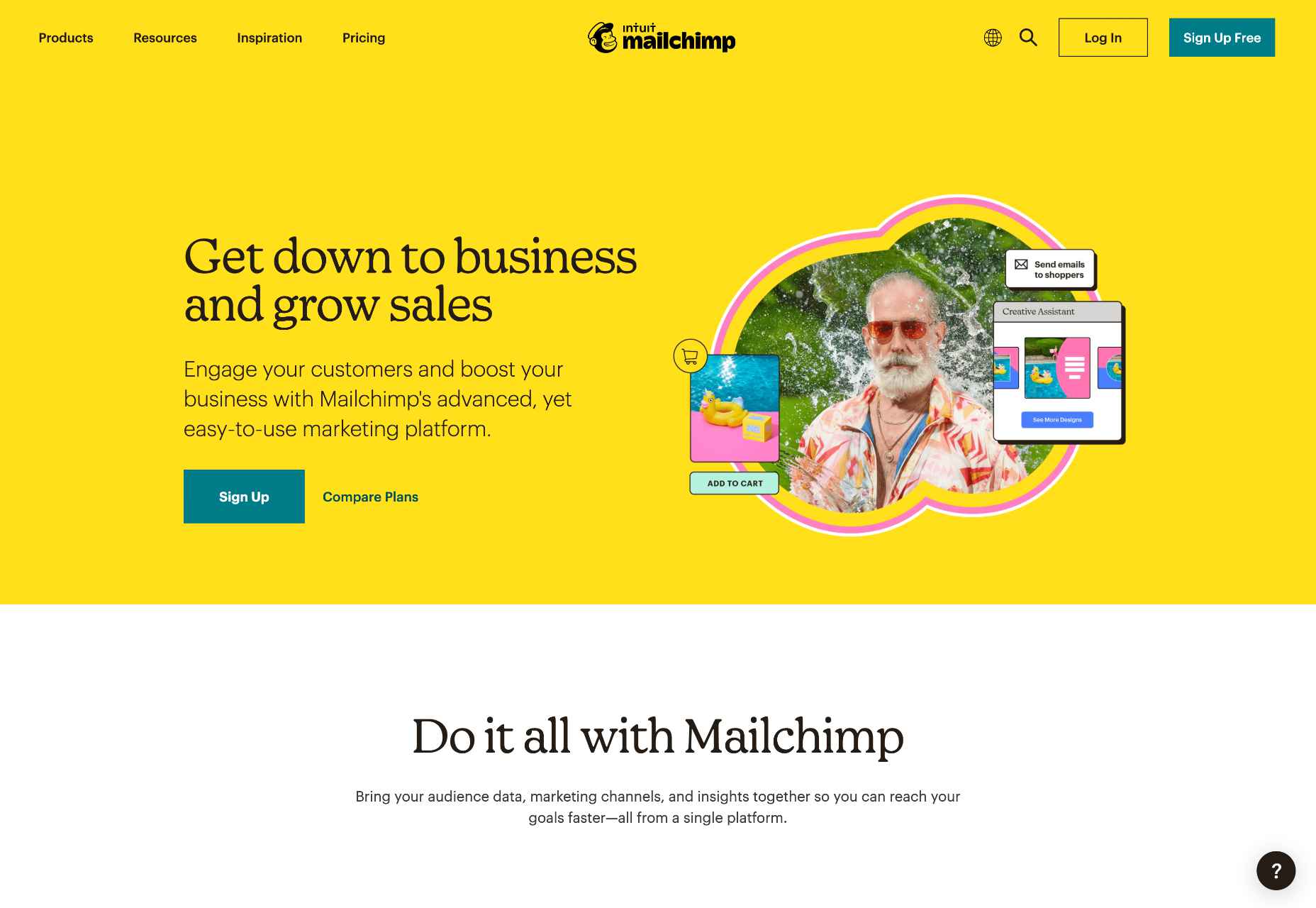
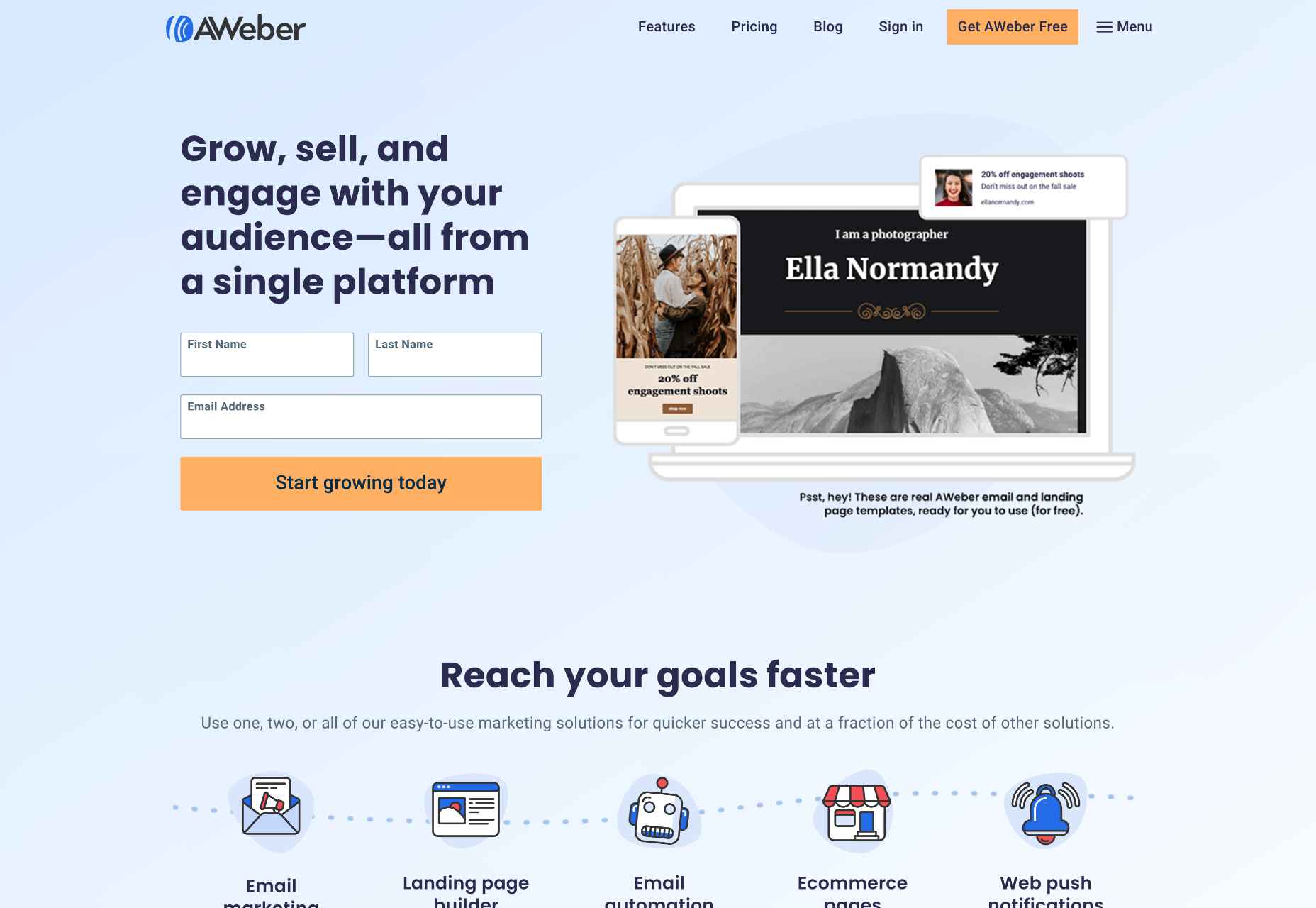
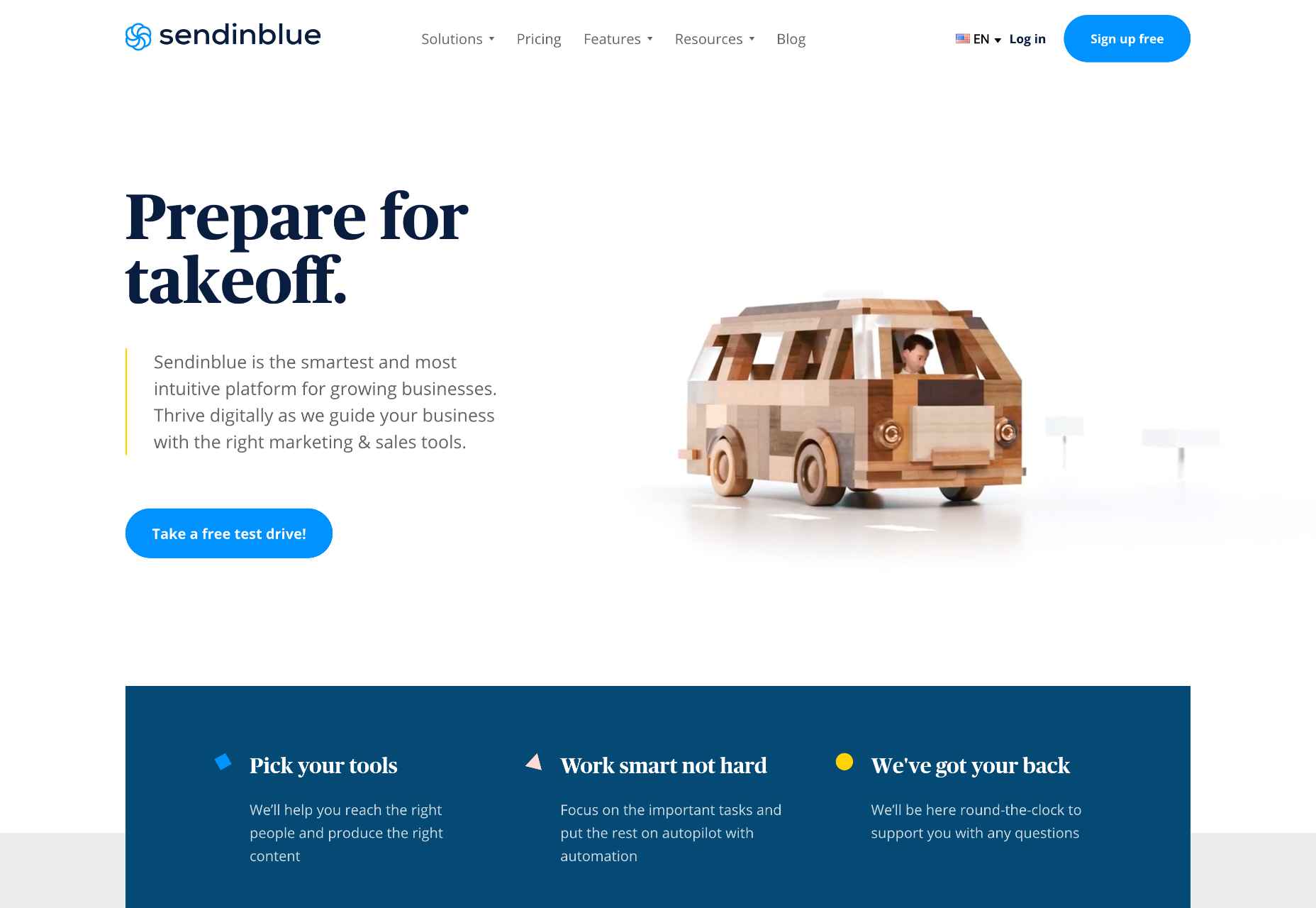
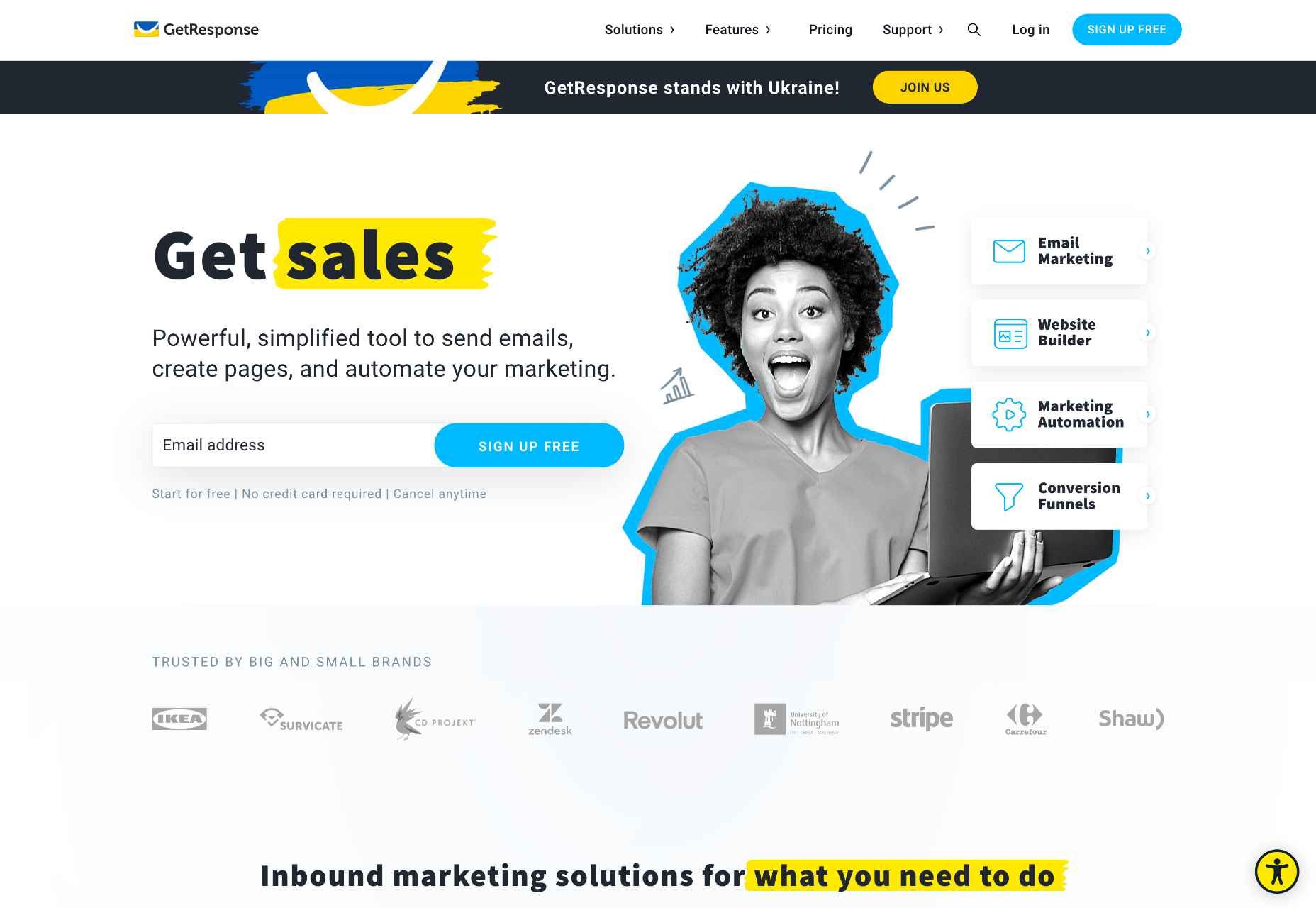


 Is sketching essential to UX and UI designers? Well, if you think of sketching as a way to explore problems and record potential solutions, then yes, it absolutely is.
Is sketching essential to UX and UI designers? Well, if you think of sketching as a way to explore problems and record potential solutions, then yes, it absolutely is.
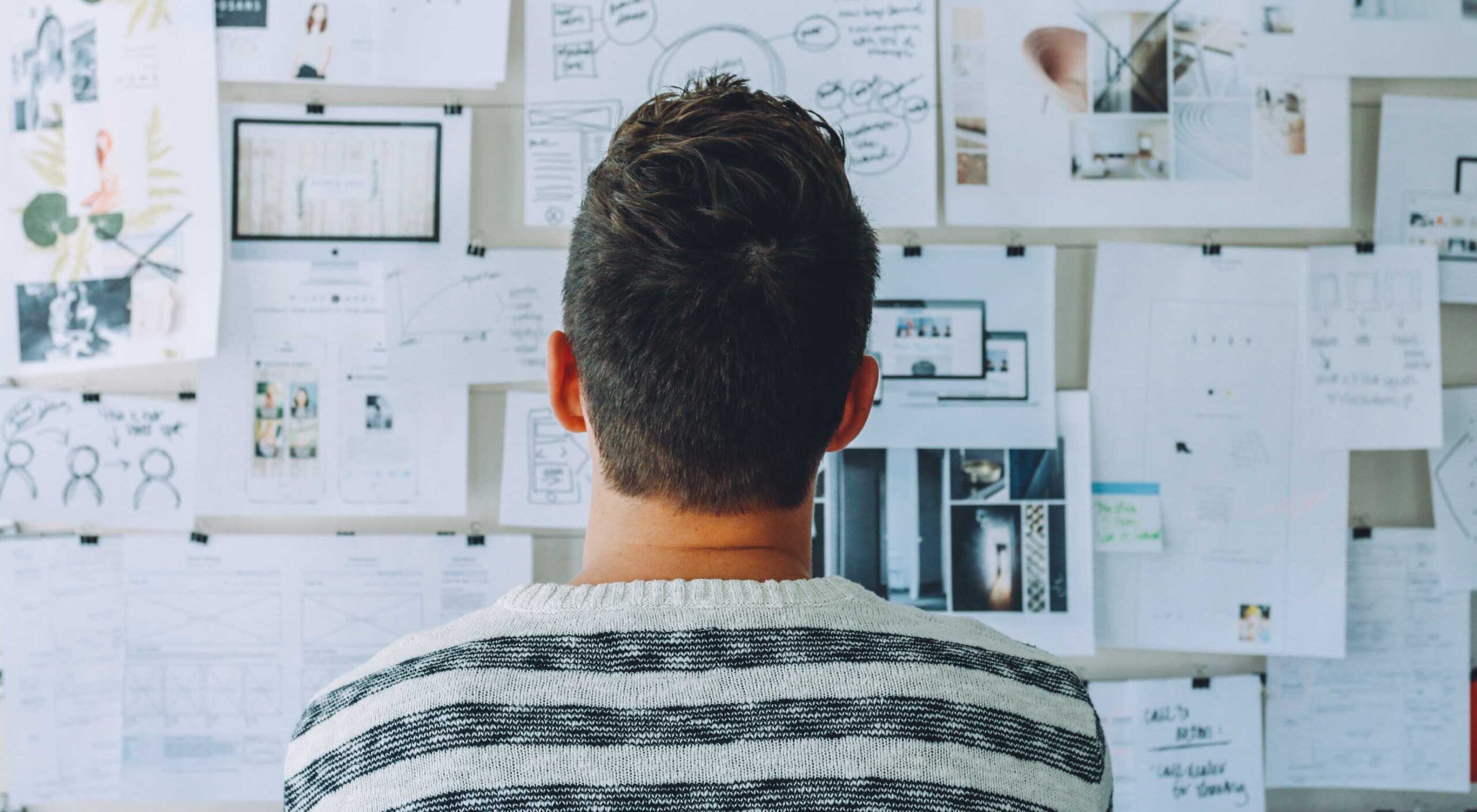 In my experience, the biggest challenge that freelancers face — more than winning clients or setting prices — is project management; take on too much work, and you’ll start missing deadlines, take on too little, and you’ll start missing your rent.
In my experience, the biggest challenge that freelancers face — more than winning clients or setting prices — is project management; take on too much work, and you’ll start missing deadlines, take on too little, and you’ll start missing your rent.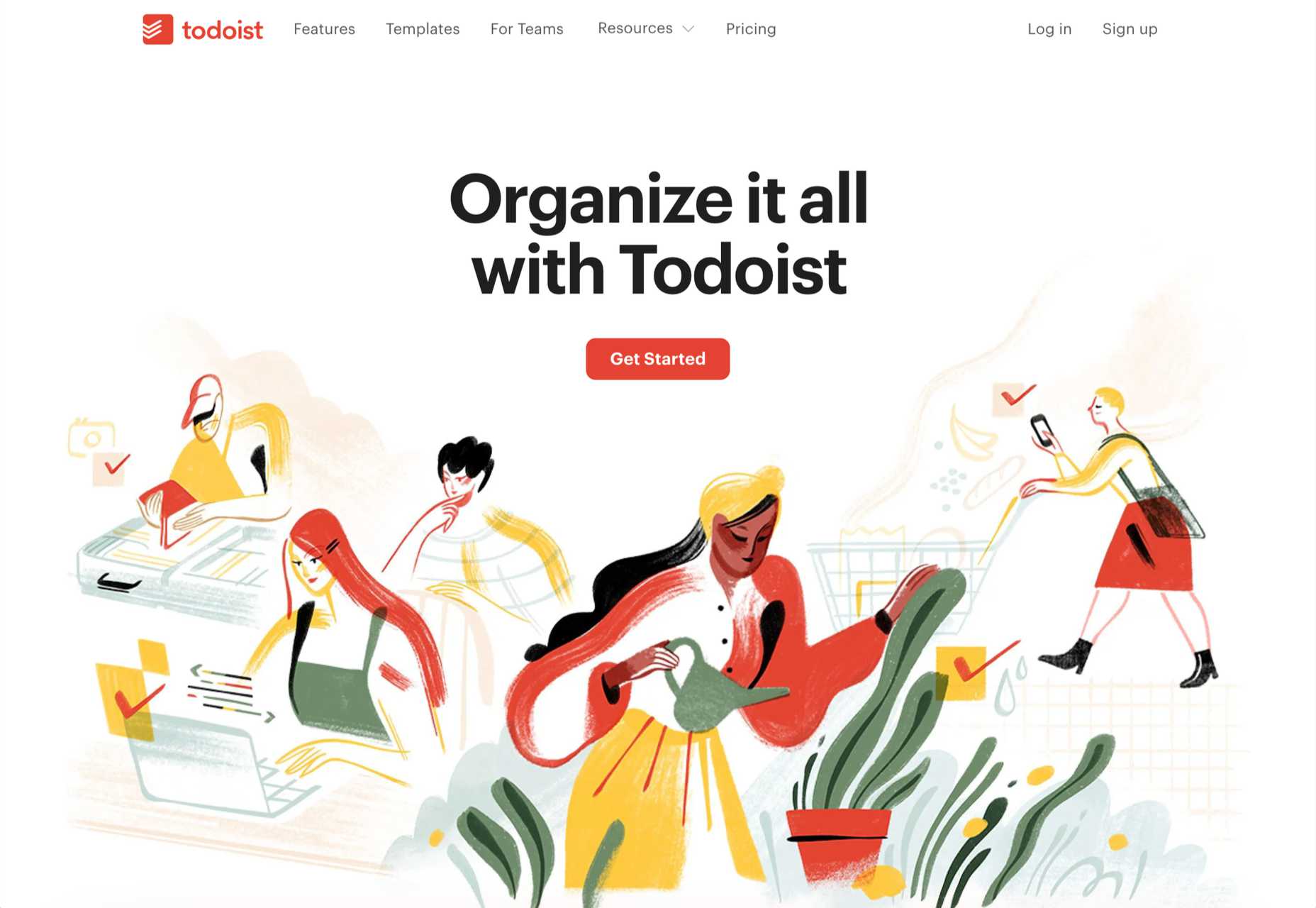
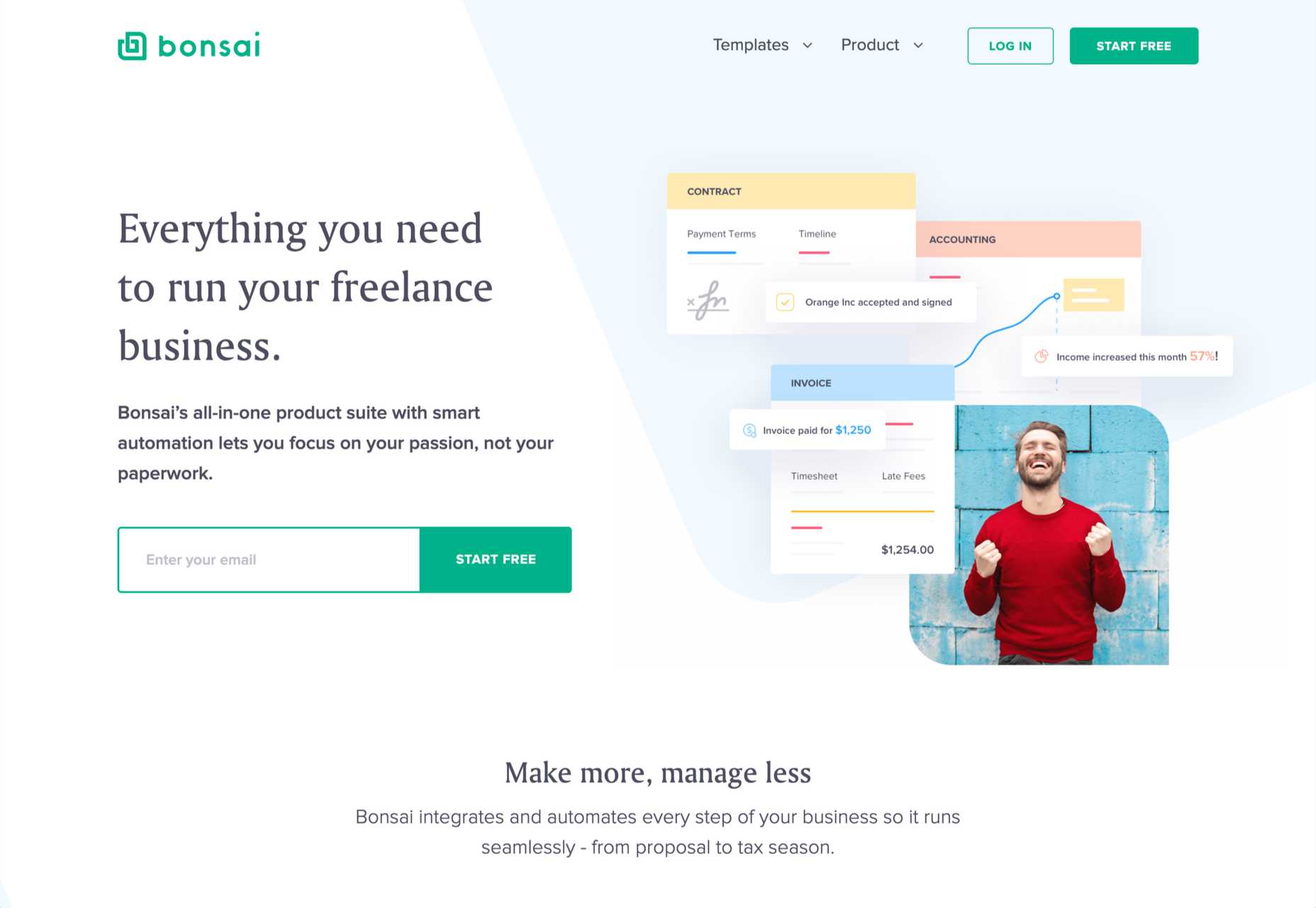
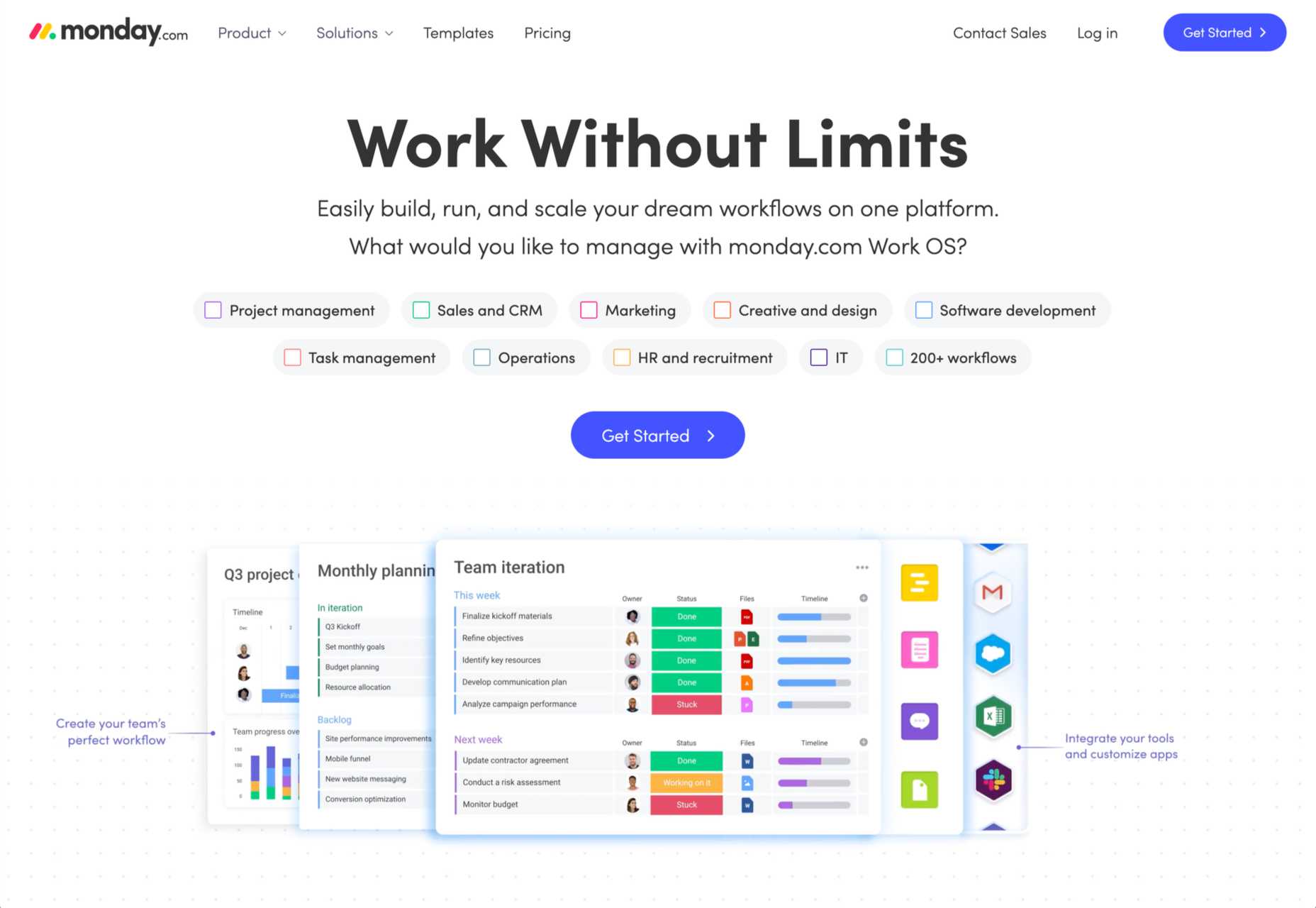
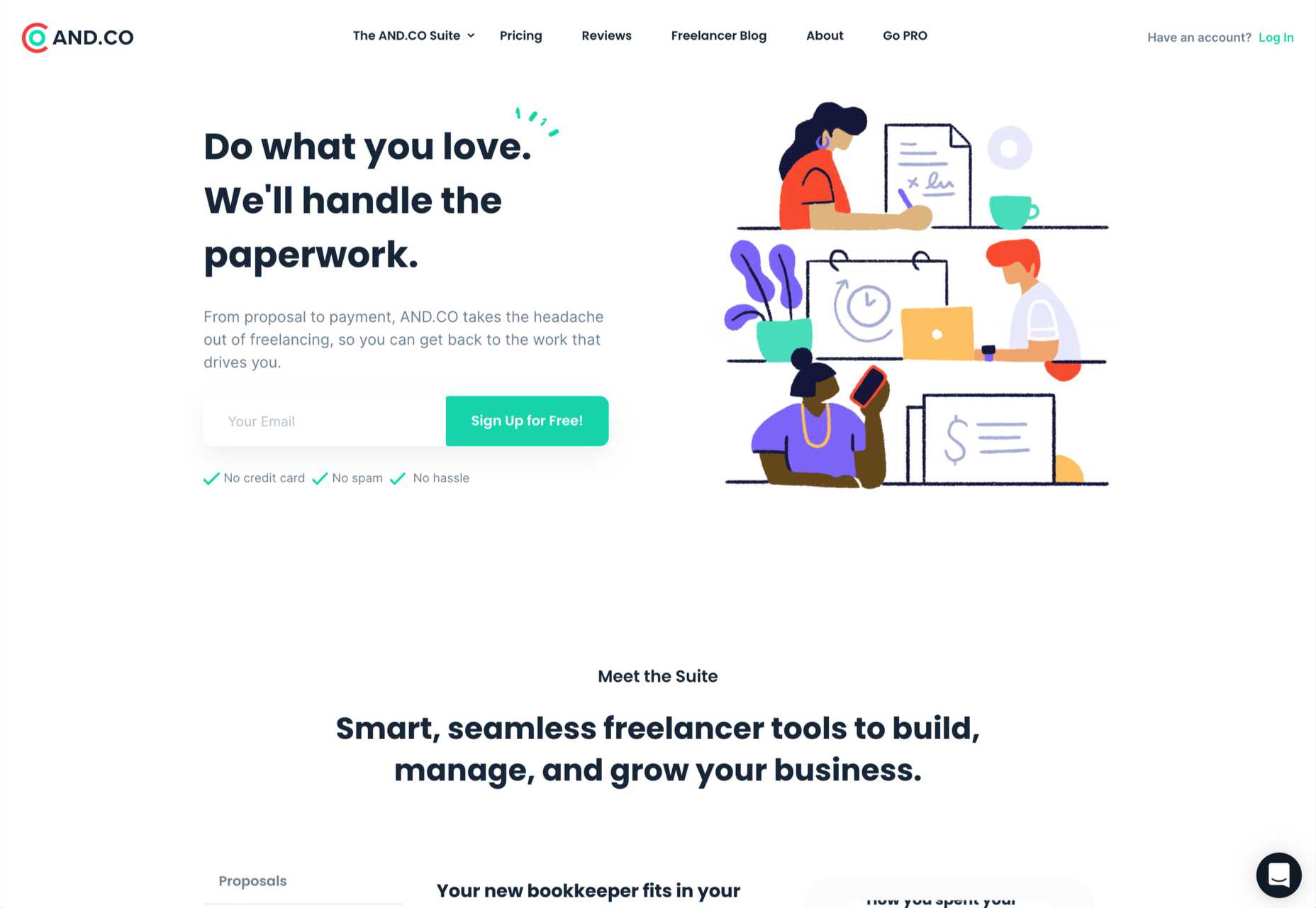
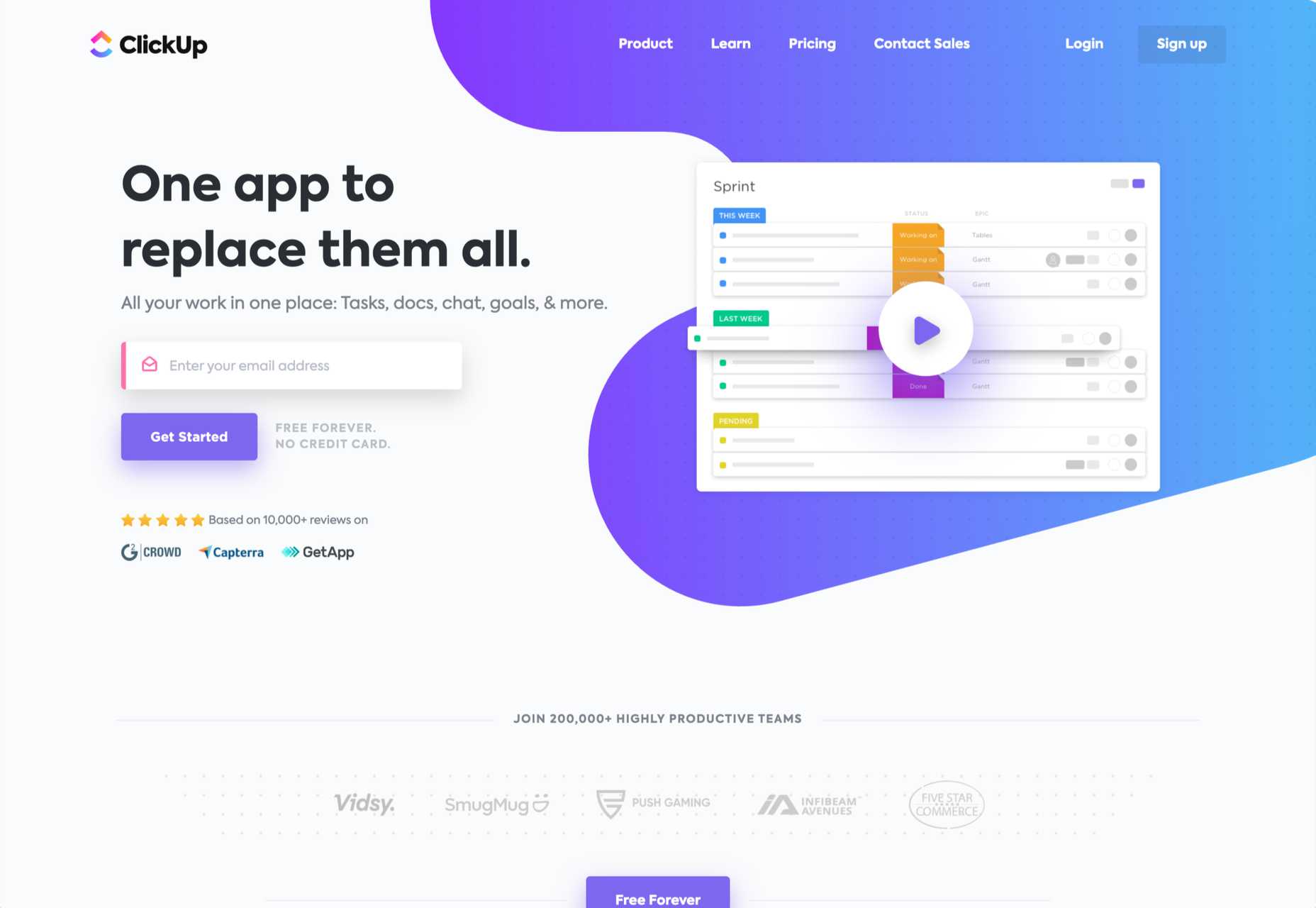
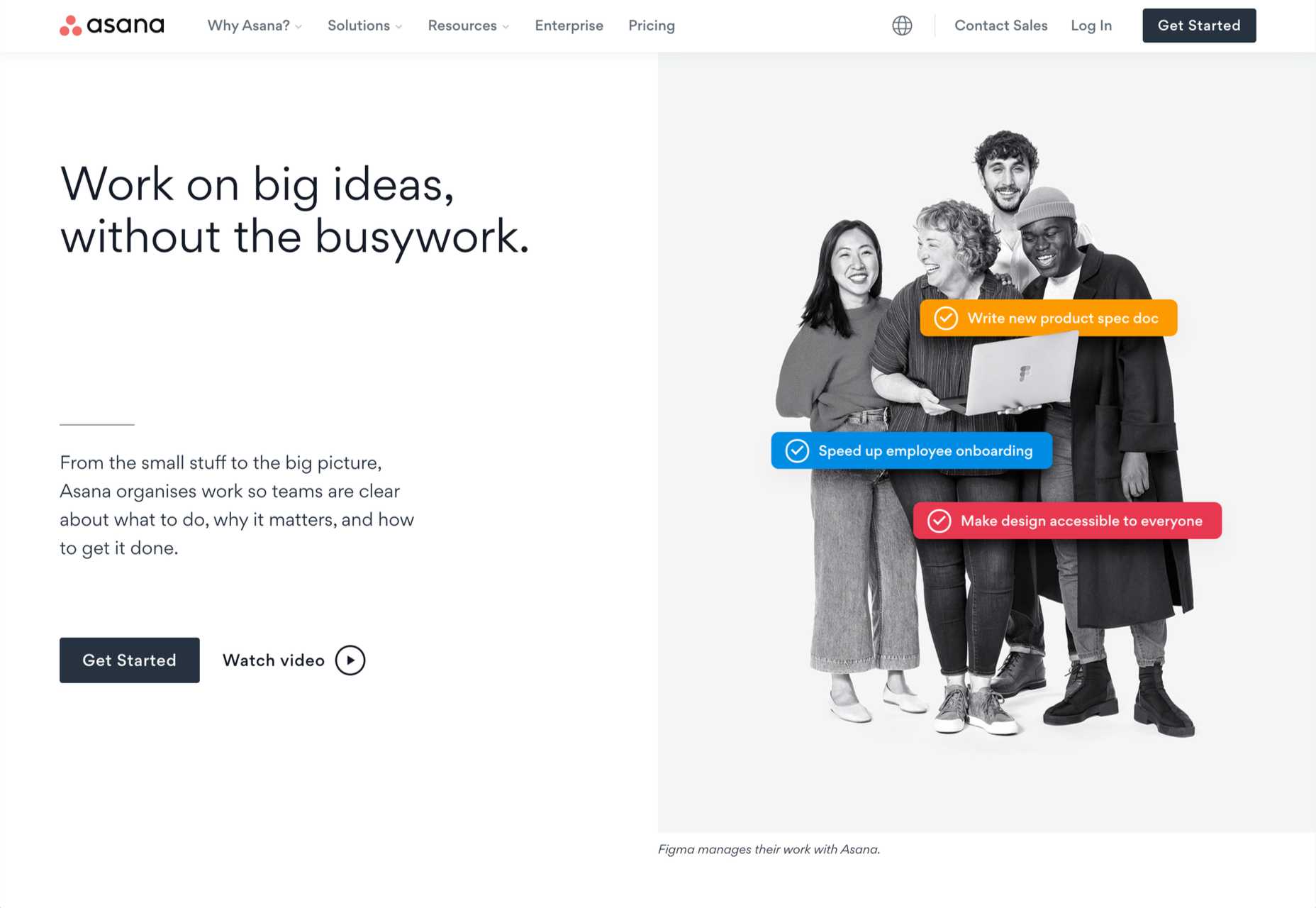
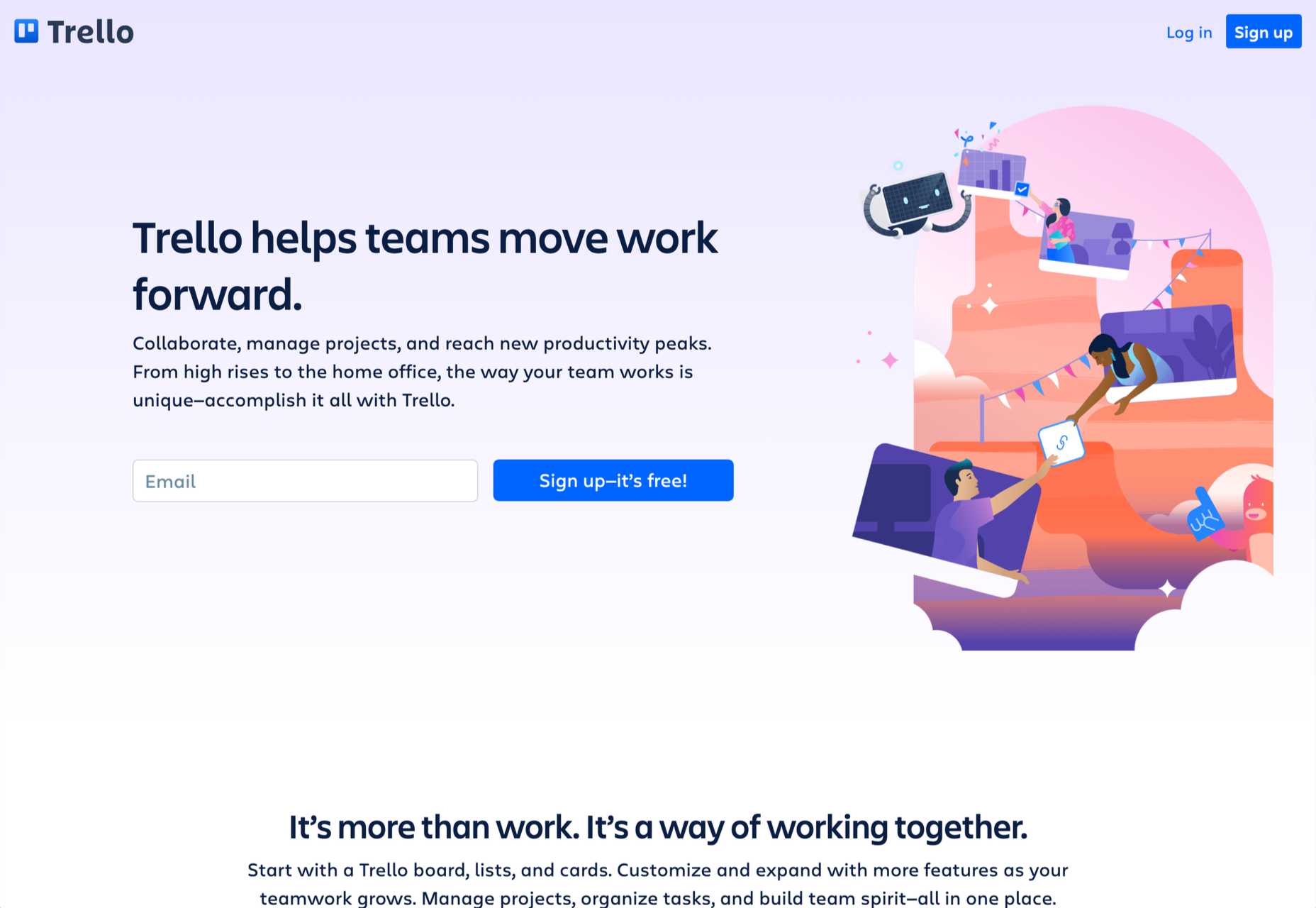
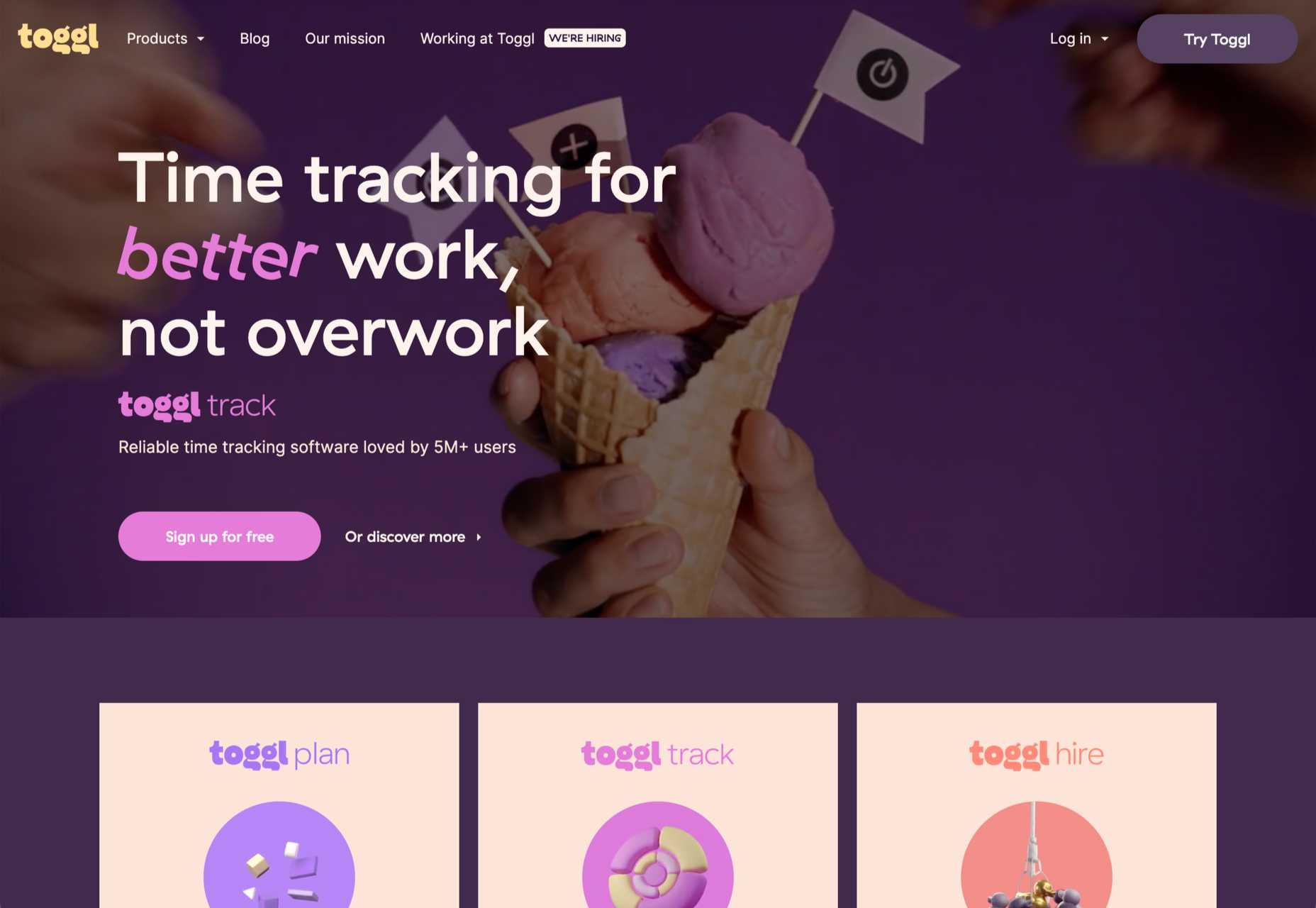

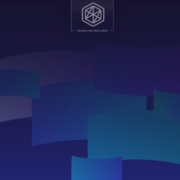

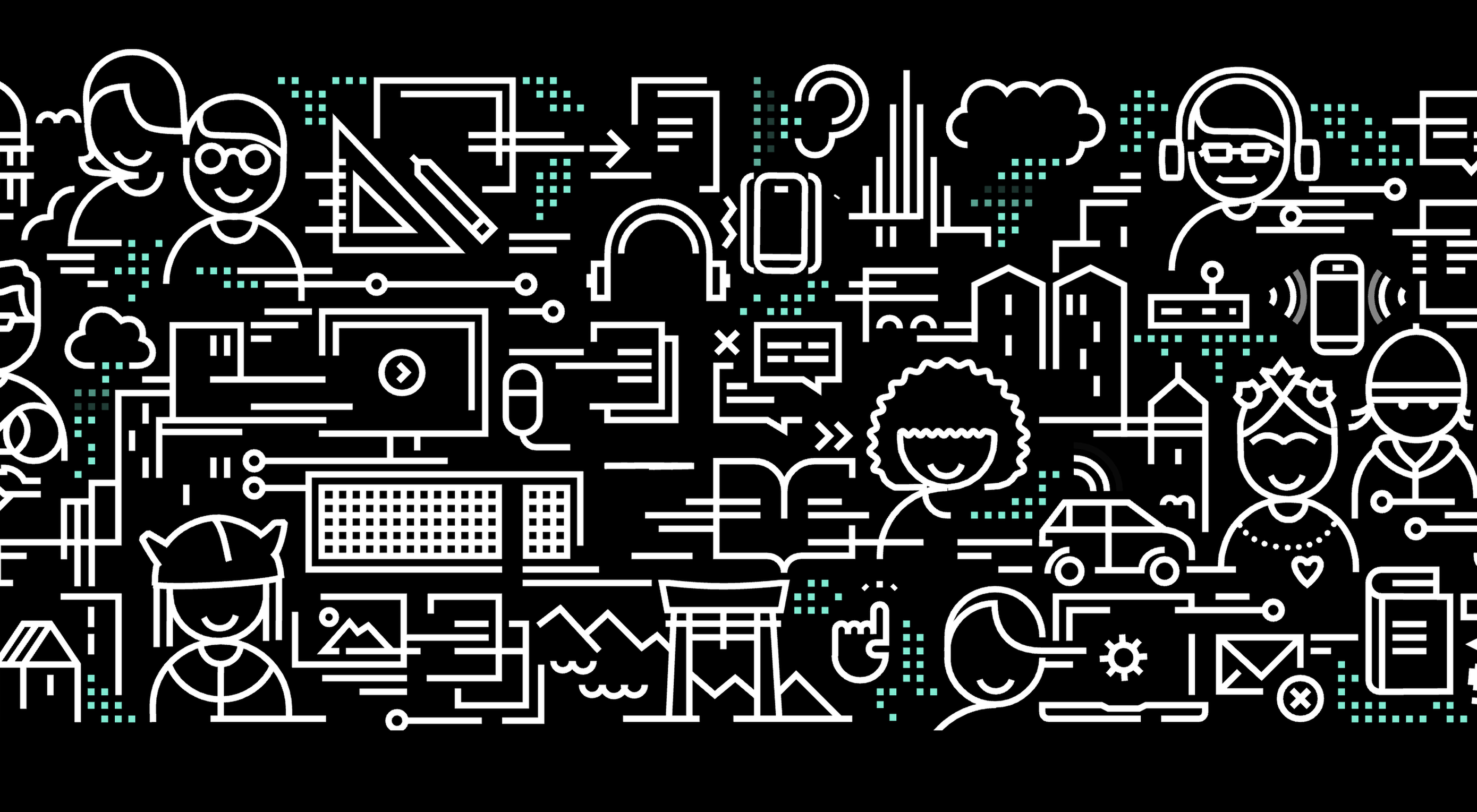 A key part of designing successful websites for clients is making sure that as many end-users as possible can access and enjoy that site.
A key part of designing successful websites for clients is making sure that as many end-users as possible can access and enjoy that site.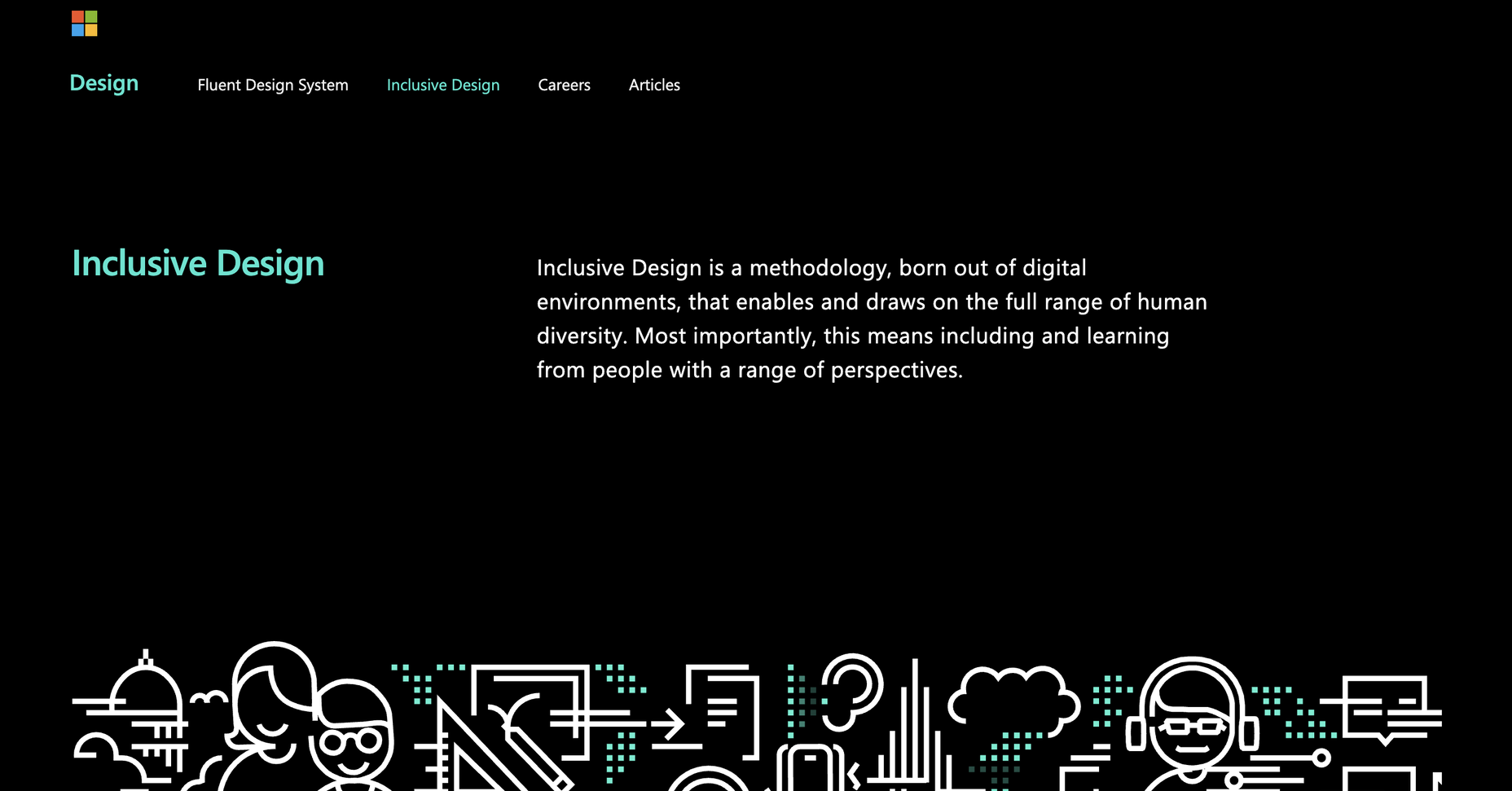
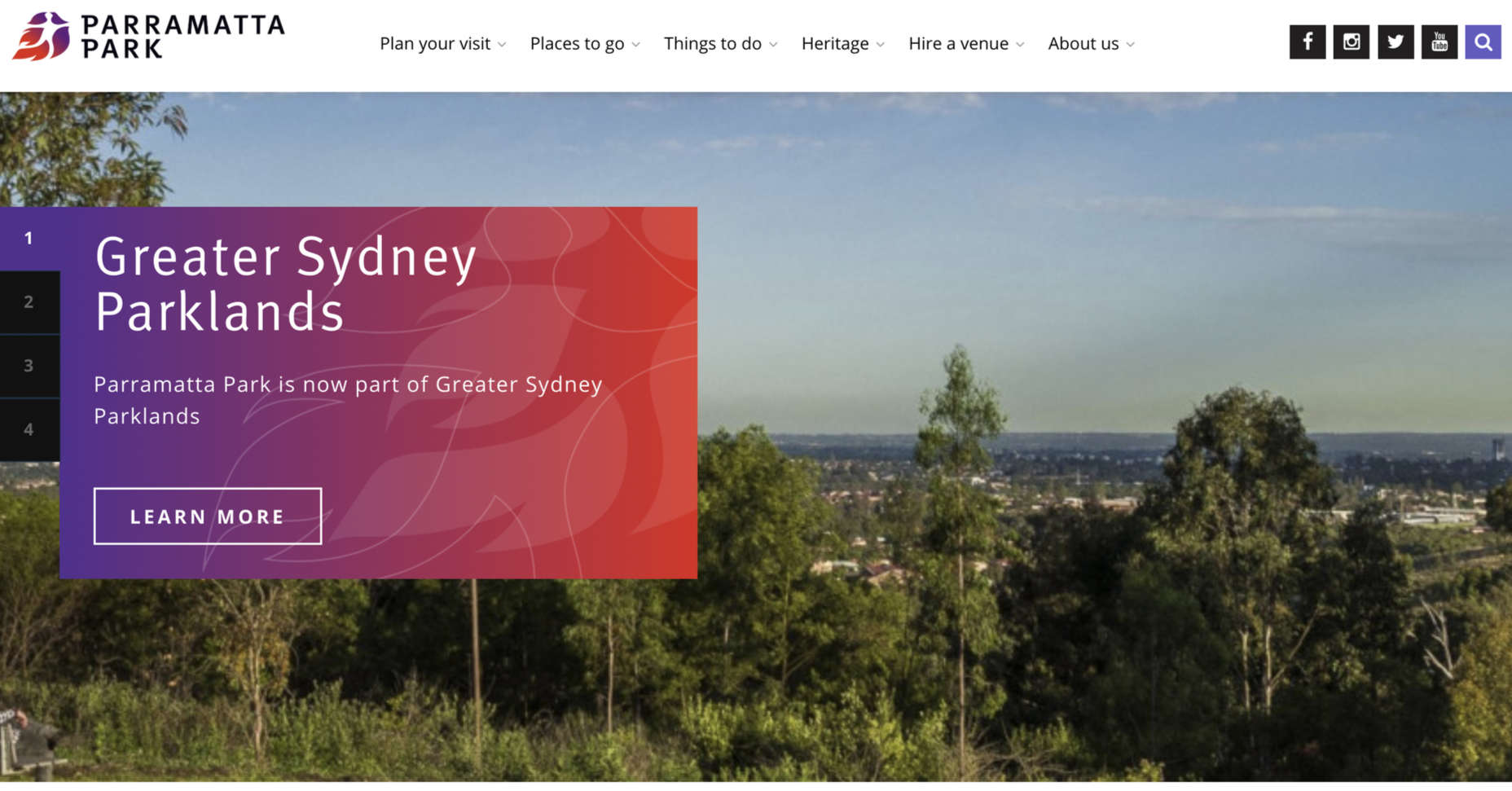
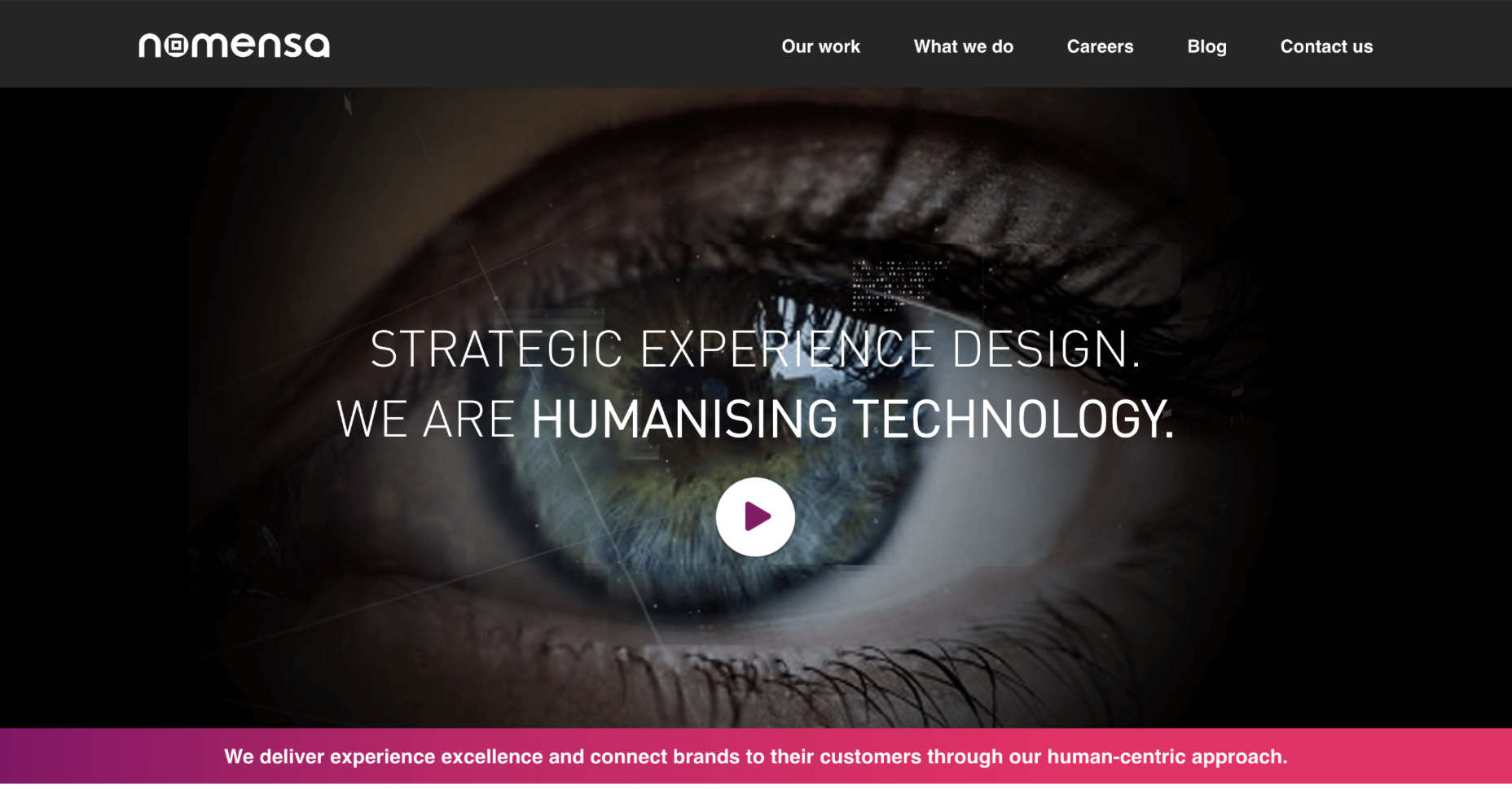
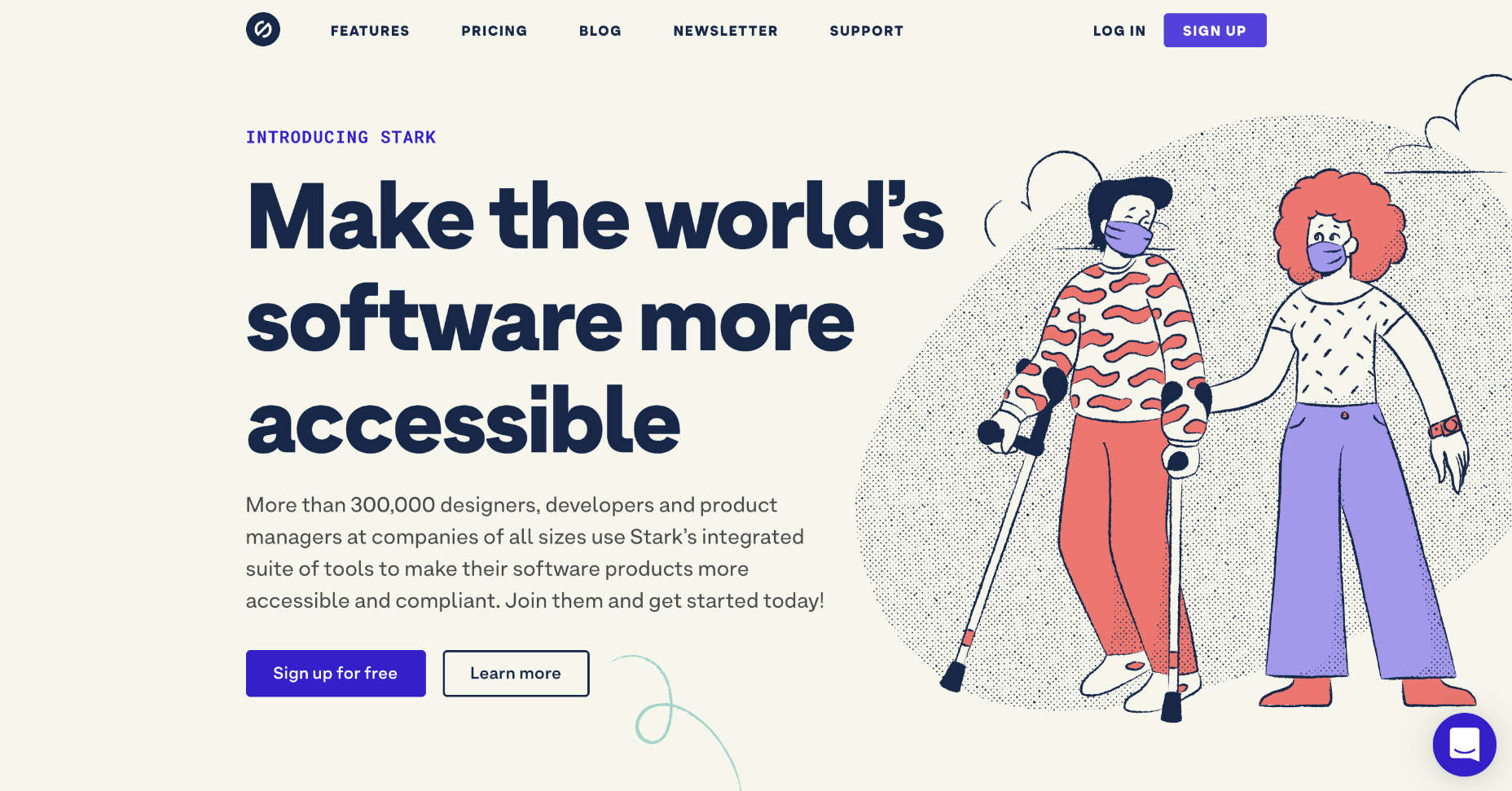

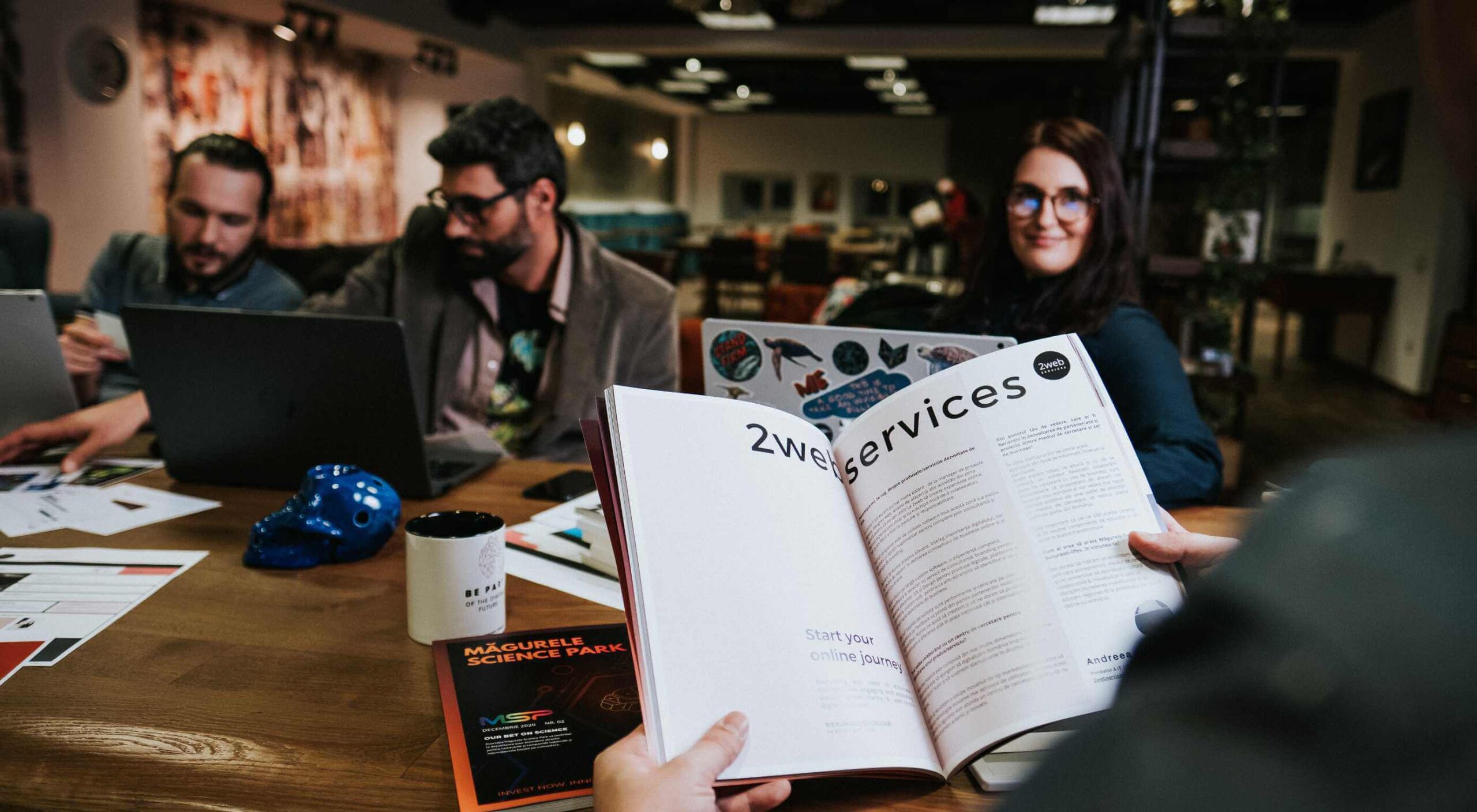 If you’re here, then you’re thinking about becoming a web designer and wondering if it’s a smart move.
If you’re here, then you’re thinking about becoming a web designer and wondering if it’s a smart move.