Here I am again with another take from the field.
Red Hat Single Sign-on (RH-SSO) is the enterprise-ready version of Keycloak, and one thing that is most commonly asked, especially for big customers is, « How do we audit all the events? »
Here I am again with another take from the field.
Red Hat Single Sign-on (RH-SSO) is the enterprise-ready version of Keycloak, and one thing that is most commonly asked, especially for big customers is, « How do we audit all the events? »
 Who is Grammarly for? Can a grammar checking tool like Grammarly replace a human editor and proofreader? Is the Grammarly checker worth it? Are the Grammarly free checks sufficient for me, or should I upgrade to Grammarly Premium? Should I install Grammarly on Chrome? How effective is Grammarly for Word? Is downloading the Grammarly desktop app worth it? You have questions…all of which we’re going to answer.
Who is Grammarly for? Can a grammar checking tool like Grammarly replace a human editor and proofreader? Is the Grammarly checker worth it? Are the Grammarly free checks sufficient for me, or should I upgrade to Grammarly Premium? Should I install Grammarly on Chrome? How effective is Grammarly for Word? Is downloading the Grammarly desktop app worth it? You have questions…all of which we’re going to answer.
I have been using Grammarly regularly for proofreading my documents and emails since 2015 and have witnessed its evolution as a product firsthand. After checking over three million words during this period, I can confidently say that Grammarly has come a long way. Raising $200M in total funding at a valuation of $1B+ so far, and with more than a million downloads per month, Grammarly is now a top-1000 website by traffic worldwide.
I write a lot, so Grammarly has been my go-to writing assistant for correcting passages and enhancing my writing. I first tried the Free version, and in May 2020, I upgraded to the Premium version, finally! Grammarly Premium is a great tool that takes care of most of your writing, proofreading, and plagiarism-checking needs for intensive work.
In this article, I’ll explain what Grammarly is, its features, what it does (functions of all versions and products), the pros and cons of using Grammarly, my rating of Grammarly, who should use the Free version, and who should use the Premium version and the difference between the two. I’ll also explain how to use Grammarly properly. I’ll then compare it with other popular tools and suggest which ones suit your needs. In the end, I’ll leave you with my final assessment and FAQs.
Grammarly is an online digital writing assistant that checks for a range of English grammar and spelling mistakes. It also helps enhance the writing through its excellent context-based clarity suggestions (Premium version).
Grammarly is a writing aid that checks not only for spelling slights, grammar rules, and clarity issues but also identifies the tone of the writing to provide relevant instructions through its Error Cards. It also has a plagiarism checking tool, which is available with the Premium version.
Grammarly employs AI (Artificial Intelligence) and NLP (Natural Language Processing) to check the content for all possible syntactic and semantic issues. Although it has an extensive database, it is still incomparable to human proofreading and professional editing, especially when it comes to understanding the context of the writing.
Grammarly is astonishingly easy to use, primarily due to its compatibility via the Browser Extension/Add-on, from which you can use it on millions of websites. Moreover, its other product forms, i.e., the Online Editor (Web App), Desktop Application, MS Word/Outlook Add-in, and the Grammarly Keyboard for iOS/Android, make it accessible everywhere.
It automatically detects issues in the content in the Desktop App, the Online Editor, and the browser (even in Google Docs, which is in Beta at this time) via its add-on. Yet, for the MS Word Add-in, you have to click the Grammarly button to activate the app. Grammarly explains all detected issues via an Error Card that contains relevant information for each item. You can implement it by clicking the suggestion, ‘Ignore’ the problem, or ‘Add to Dictionary’ (in case of a spelling issue). You can also provide feedback (if you think that the suggestion is wrong). The Free version checks only for spelling and critical grammar mistakes. The Premium version also reveals a ton of advanced ‘Clarity Issues.’
The Tone Detector helps you estimate the entire document’s tone, which can be valuable for many writers who target a particular audience, e.g., formal writing for the business audience.
Grammarly, overall, excels at almost all the things it does, and therefore the free version is recommended for everyone. Grammarly provides a generic readability score. Advanced grammar checks like the clarity checker, the plagiarism checker, and many other features are not available for the free version.
Grammarly is dominant amongst its competition, but it doesn’t solve all English language problems. It is useful at picking syntactic mistakes but still misses significant semantic errors, which can be a problem for people who are not particularly adept at English — as they won’t notice these slips.
| The Good | The Bad | & The Ugly |
|---|---|---|
| Ease of use – simple, intuitive, and efficient interface | English language only | Tad expensive (notably the monthly subscription at $29.95 per month) |
| Context-based grammar checking | Not 100% accurate (primarily misses linguistic bloopers) | No free trial for the premium version. |
| Fantastic grammar checker | Business account starts at three users and charges per number of users (can be a bit expensive for small businesses) | Only one account (license) for the premium version. You can use it on up to five devices. |
| Convenient tone detector | Insufficient as a standalone tool (doesn’t do everything) | Incomplete sentences can sometimes go undetected |
| The insightful error cards are instructional and productive (they help you to improve your writing) | Unlike ProWritingAid and Hemmingway Editor, it doesn’t provide much information about the whole passage, Grammarly’s scoring is generic right now | No substitutes are suggested in many cases. Example: synonyms, rephrasing suggestions for the intricate text, etc. |
| Integrates well with MS Word, Outlook, WordPress, emails, social media, and millions of websites | The free version is limited to fundamental grammar and spelling mistakes | Cannot determine contextually incorrect sentences (it cannot perceive the meaning of the written document) |
| Knowledge-base | The premium version identifies repeated words but sometimes doesn’t provide a suitable alternative to use | Short on vocabulary suggestions (not as competent as the free thesaurus writing tool) |
| The Grammarly keyboard is available for Android & iOS for FREE | Free version shows the number of advanced clarity mistakes but doesn’t tell you what those mistakes are and where they are | The formatting tool is rudimentary. You have to write in another text editor and then import it to the Grammarly Editor to format your writing accurately |
| Personal dictionary | Google Docs is not supported yet (in Beta). | Restricted to English only, and it also doesn’t translate other languages as Ginger does. |
| The adjust goal option allows you to customize Grammarly’s feedback. | It can miss simple semantic issues, which sometimes can be caught by text editors like Google Docs and MS Word. | |
| Formatting remains the same if you import/upload a document, but it changes if you copy/paste. | Plagiarism Detector is not available for the free version. | |
| Weekly writing stats (sent to user email) can help you identify your problem areas | The browser extension can malfunction, i.e., opening and closing the Grammarly editor within a website (sometimes) duplicates the content | |
| Option to download the detailed performance statistics as a PDF | Sometimes Grammarly doesn’t catch all mistakes on the first try. You have to refresh or scroll to let it run again and see if it finds new issues | |
| Grammarly blog teaches English grammar rules, writing techniques, and more | ||
| Context-based checker is more accurate than competitors | ||
| Provides rephrasing suggestions for complicated sentences | ||
| The premium version excels at catching inconsistencies |
Everyone
Despite being limited, Grammarly (free version) is a phenomenal tool. Therefore, I would heartily recommend it to everyone. It’s free, and it’s convenient.
The free version should be everyone’s go-to tool for proofreading social media statuses, tweets, and comments. It is also crucial for editing all sorts of short-form writing, such as emails. Professional writers can also use the free version to catch typos and basic grammar mistakes.
Apart from all the necessary features offered in the Grammarly free version, Grammarly Premium provides several other valuable elements such as an advanced clarity checker and a robust plagiarism checker. All these help you enhance your writing effectively.
Grammarly Premium is a helpful tool for people who are already adept at English as it still requires plenty of work on catching semantic errors. Businesses and Professional writers who do intensive writing should give the Premium version a go. From writing, editing, and proofreading to plagiarism checking, it is almost an All-in-One solution (though not a substitute for a human proofreader – at least yet).
People, especially students who cannot learn from their mistakes, should avoid relying on Grammarly as it can hinder their learning process.
Granted, Instructional Error Cards and Weekly Writing Stats (emailed to the user) can pinpoint your weak points, but educating yourself from there on is entirely up to you.
Just like ‘Auto-correct’ hinders people’s ability to learn proper spellings, Grammarly can do that for learning grammar rules.
Grammarly is an excellent tool, but it still makes slips, which can be misleading for amateurs who don’t have a solid grip on the English language. Therefore, if you are not proficient enough in English, you should only subscribe to Grammarly Premium if you can remember that it is not a replacement for a human teacher or a proofreader. Or, you can continue using the Free version, which is competent enough to check fundamental grammar and spelling oversights.
Furthermore, businesses and professionals who are infrequent users can stick to the Free version if they feel they will not be making the most of the Premium version.
A comparison with basic text editors will illustrate Grammarly’s true potential:
Microsoft Word is the most popular and feature-packed text editor. It includes a basic grammar and spelling checker that catches typos in real-time. However, MS Word is very limited in its grammar checking capabilities.
I’ve written many articles using Microsoft Word, which were considered error-free by the text editor. However, when I put the same documents in Grammarly’s Editor, there’d always be some critical mistakes caught by the Free version and some clarity or consistency mistakes pointed out by the Premium version.
Grammarly finds inconsistent punctuation that MS Word missed.
Google Docs is another mighty text editor, which is free to use. It also has numerous features, including spelling and grammar checking. Google Docs’ grammar and spelling check software only flag issues with an alternative in its database; otherwise, it ignores them. It auto-corrects the obvious spelling blunders. It can also pick missing determiners (articles) better than Microsoft Word. However, once again, when compared to Grammarly, Google Docs falls far behind in exposing slip-ups.
Grammarly in Google Docs.
Google Docs performs a little better than MS Word when it comes to punctuation, yet it is incomparable to Grammarly, which is in Beta for Google Docs.
Grammarly proofreads content written in English (American, British, Australian, and Canadian) and gives detailed performance statistics. Weekly Writing Statistics are emailed to the user account, and you can download a complete PDF that extensively illustrates your performance.
From scoring to pointing out all mistakes and amendments, Grammarly doles out a comprehensive document that you can use to improve your weak areas. Grammarly can function as your teacher in this regard if you learn from these mistakes and try to improve your performance, especially in areas pointed out by the software.
Grammarly is available in the following product versions:
All these versions are usable in the following product forms:
Grammarly’s web application acts as an online editor to upload a document, copy/paste content, or write directly. It has a 4MB size-limit and a 100,000 characters-limit (about 60 pages). When you upload a file, a pop-up tells you that your document formatting will restore when downloaded.
Grammarly’s interface for the online version and the desktop app is identical, and it is outstandingly intuitive and accessible. A dedicated writing assistant panel on the right side contains valuable information and choosable options. It also lists and categorizes all the errors found.
A bar at the bottom contains a few formatting options and some length-related info about the passage.
Typing in any online text editor activates the ’Grammar and Spelling Checker’ when the extension is on. It underlines (in red) all the issues in real-time. Hovering over the problem pops up an Error Card that contains corrections and more information about the mistake.
You can use the Grammarly icon at the bottom-right of online text editors to activate or deactivate the tool. This option is beneficial because sometimes you want to check your content but don’t want distractions while writing. I recommend turning on the extension after you have completed your draft and now want to begin the editing phase. You can also open the Grammarly editor within a website for added convenience.
The Grammarly add-on is available on all popular browsers – Chrome, Firefox, Safari, Edge Chromium, etc. And it is compatible with millions of websites and the web versions of many desktop applications, including WordPress, emails, social media, work platforms, and many more. Grammarly for Google Docs is in Beta right now. The Grammarly extension also gives you the option to ’Show Definitions and Synonyms via Double Click,’ which works like a dictionary within any website.
The Grammarly icon within your text editors tells you the total number of issues found on the Grammarly pop-up. However, you have to scroll through the document and find those problems yourself. It is not as efficient as the online Editor. The extension only shows the critical issues inside your online editor. It gives you the option to open the online Grammarly Editor to see the errors pointed out by the Premium version. The browser extension also works slower for lengthy content. It is convenient but only for short-form writing.
The desktop application, like all other products, is online only and doesn’t work offline. An internet connection is necessary as Grammarly uses its database to process the document. The desktop app is identical to the online editor.
You can integrate Grammarly into Microsoft Word and Outlook through their Add-in. Unlike other Grammarly product forms, the MS Word Add-in activates when clicked — otherwise, it stays dormant. When enabled, a right panel appears with suggestions, Error Cards, and statistics, just like the Online Editor and the Desktop App. Grammarly has no character limit for the MS Word Add-in.
You can download Grammarly Keyboard for both Android and iOS through their respective stores. Now available for iPad as well, it is easy to use as it works like the auto-correct feature available in the smart devices. It gives suggestions when Grammarly encounters any grammar or spelling lapses.
Grammarly is a tad expensive when purchased as a monthly subscription, which costs $29.95 per month. The quarterly ($59.95) and annual ($139.95) subscriptions offer better value for money. Through its weekly newsletter and other channels, Grammarly presents discount offers to its free users from time to time, which you can avail yourself of to get an even cheaper deal for the Grammarly Premium subscription.
Grammarly Pricing Plans for Premium Version – Monthly, Quarterly, Annual
Grammarly Free is limited but still adequate for many as it gives you critical grammar and spelling checking capabilities. It is usable in all product forms.
Grammarly Premium, along with Spelling and Grammar Checker, offers an advanced Clarity Checker, Plagiarism Checker, and experimental Tone Detector. All Grammarly features are available for the Premium version.
Grammarly for Business offers all the Premium features for three or more users. It also gives you an admin panel to customize your experience. You can add a personal dictionary, among other things, which will be accessible to all users. Grammarly for Business includes:
Grammarly Business Pricing Example
Grammarly @Edu is also an available option, of which educational institutes and organizations can avail themselves. It caters to a large number of accounts, as it targets students.
Grammarly has hands-down the best interface among all the writing assistants. It is incredibly intuitive and user-friendly.
Grammarly integrates with millions of sites and text editors. It is also compatible with MS Word (both for Windows and Mac) and Outlook via an Add-in. It is still in Beta for Google Docs.
Grammarly is incompatible with some desktop apps, but you can use Grammarly in their web versions.
For products where you can upload text documents, the supported document formats are: .docx, .rtf, .odt, .txt.
Grammarly is restricted to English only, including American, British, Canadian, and Australian English. Grammarly doesn’t support foreign language phrases, translation, etc., at the moment.
Grammarly checks for spelling mistakes based on context. It is excellent at differentiating between commonly misspelled words. It can also tell Common and Proper Nouns apart (in most cases).
All Grammarly products on all plans help you check for grammatical errors and syntax issues in the provided document in real-time.
The Plagiarism Checker is not available for the free version. When I inquired about plagiarism in hard copy, patch plagiarism, and ProQuest, here’s what Grammarly Support had to say:
“We teamed up with ProQuest to provide even more accurate plagiarism checks: currently, Grammarly’s plagiarism checker searches major proprietary databases along with over 16 billion web pages. You can check ProQuest libraries here http://www.proquest.com/libraries/academic/databases/.
Please note that Grammarly catches verbatim plagiarism and slightly modified text that can be classified as unoriginal. As comprehensive as our algorithms are, significantly rephrased text oftentimes can’t be traced back to its source.”
Note: I checked this document with both; Grammarly Plagiarism Checker is not as robust as Copyscape, but it’s catching up fast.
It detects a variety of tones based on the context of the given passage.
Grammarly Tone Detector
Grammarly checks for advanced issues for the Premium, Education, and Business versions. The Free version checks for limited conciseness; the rest is available on the Premium version only.
Grammarly offers support via its extensive, well-written, and user-oriented knowledge-base. Grammarly also provides support via email (24/7 for the Business version) if you can’t find a relevant answer in the knowledge-base.
Moreover, the Grammarly Blog teaches, among other useful things, the proper use of grammar in English.
The Grammarly Blog teaches the rules of English grammar and gives tips on writing. It also specializes in teaching about the most common blunders, which are also a strong suit of the application.
You can view the ‘Statistics Summary Card’ by clicking the ‘See Performance’ button. Or you can download the detailed statistics via the Download PDF Report option. These statistics are in-depth and contain exhaustive information regarding the whole document, including your score, errors, reading time, speaking time, and more.
Grammarly Performance Stats
You can customize Grammarly’s feedback according to your needs. This option gives you an adjustable chart where you can set your preferences according to your needs. It helps with the document’s tone, the difficulty level depending on the target audience, and more.
Grammarly Adjust Goals
Grammarly gives you the option to get your work checked by experts. It’s a particularly convenient option for those who cannot or do not want to rely on their proofreading skills better than finding and hiring someone yourself.
Grammarly Expert Writing Help
Grammarly has a free version with a powerful-enough spelling and grammar checker. It is available in all product forms – Online Editor, Browser Extension, Desktop Application, and Word Add-in. The Free version checks for up to 150 grammar rules.
It is superb at uncovering elementary grammar fallacies due to its context-based checking, powered by its robust AI and NLP software.
The Free version doesn’t show clarity issues. It reveals the number of clarity issues in the content, but it doesn’t tell you what and where those issues are.
The Premium version shows advanced grammar issues such as clarity, conciseness, dangling modifiers, squinting modifiers, monotonous sentences, intricate text, split infinitives, and many more. It checks for over 400 rules of English grammar, far more than the Free version. Grammarly Premium also has a plagiarism checker within the interface, which is mighty-enough for online plagiarism checking.
When you run some text through any version and product form of the app, Grammarly will process the document for the following:
However, Grammarly will not point out many of these mistakes for the Free version. It will only tell you the number of such problems in your content.
Grammarly Checklist
Let’s see some examples.
Grammarly detecting the wrong form of a verb.
Grammarly Context-Based Checking
Grammarly detects unknown words, and if you capitalize them, it considers them proper nouns. It can also miss the incorrect use of a term if you spell it correctly and put it within commas.
Grammarly while dealing with proper nouns, capitalization, and unknown words
Grammarly can differentiate between phrases and sentences. Therefore, you can write headings and subheadings in the form of expression.
Grammarly differentiating between sentences and phrases
Grammarly catching multiple mistakes in one sentence
Grammarly pointing out the wrong determiner-article use
The Grammarly algorithm is not good enough yet at recognizing incomplete sentences. Grammarly is far from perfect, as evident from these examples. Google Docs suggested ’was because’ for the last line instead of ’is because,’ but Grammarly missed that.
Grammarly can miss incomplete sentences.
Grammarly is only making one suggestion that the article use may be incorrect here in the below image.
Cannot detect incomplete sentences (sometimes) if other issues exist
Grammarly suggests you change the first line in the below image because it believes it’s caught a sentence fragment. You accept the suggestion, and it becomes the second line, which is, again, a sentence fragment, according to Grammarly.
Grammarly ‘sentence fragment’ suggestions
Sometimes, the suggestions are right as well.
Grammarly recognizes sentence fragments in some cases
Comma
Grammarly is a sniffing-hound-on-steroids when it comes to commas — both missing and wrong ones. It pinpoints the exact location where you should place a comma in a sentence. Whether it is between clauses, a list of items, or something else, Grammarly knows if you have missed a comma or placed a wrong one. It also exposes the famous “Oxford Comma.” Grammarly now points out any inconsistent punctuation (curly vs. straight commas, for example) in your articles.
Grammarly pointing out the missing Oxford Comma
Hyphen
First, it points out the missing hyphen. Once you rectify the error, it points out the wrong capitalization. Grammarly works in steps for multiple errors in a sentence.
Grammarly catching a missing hyphen.
Semi-colon & Colon
Grammarly catches the incorrect use of the semi-colon & colon.
Period
Grammarly points out a missing period
Missing Apostrophes
Grammarly can catch missing apostrophes
Apart from correctness that checks for critical grammar mistakes, the Premium version has options to check for clarity, delivery, and engagement, along with many more correctness checks.
Clarity check is not available for the Free version; all other versions of the app have it. It catches linguistic issues that a fundamental grammar checker cannot reveal. These include dangling modifiers, split infinitives, misuse of passive voice, intricate text, inappropriate colloquialisms, etc.
Grammarly Premium can detect inconsistencies and gives you the option to select one form if a word has been used inconsistently in the same document. It can also detect inconsistent punctuation, for example, curly and straight commas.
Grammarly Premium identifies text inconsistencies.
For unclear or complicated sentences where there might be an issue of a dangling modifier or something else, Grammarly suggests an alternative way to write the same sentence.
Grammarly Premium giving rephrasing suggestions
Grammarly can also note if you have used many unnecessary words in a sentence. If there are more words and less content in a sentence, then it suggests you rephrase it. This option can help you make your content non-fluff.
Grammarly is so-so at deciphering when the passive voice is right to use and when you should avoid it in a sentence. My experience is that, more often than not, it will recommend that you rewrite a sentence if it detects passive voice use anywhere.
Grammarly – always – detects passive voice use.
Grammarly exposes unclear and hard-to-follow sentences in the written piece. Sometimes it gives alternatives (if one is available in its database), but usually, it only tells you to rephrase the sentence to make it more understandable.
If you continuously write similar sentences in a passage, Grammarly will detect these sentences’ monotonous nature and advise you to rephrase them.
Grammarly detecting a monotonous passage
Grammarly suggesting alternatives to sound confident
Sound more diplomatic with Grammarly!
Grammarly Premium catches informal sentence structure like a preposition at the end of a sentence. Some other informalities include inappropriate colloquialisms, split infinitives, etc.
Grammarly points out informality.
Grammarly Premium points out overused words and suggests using an alternative here, but sometimes it doesn’t provide suitable options like the Thesaurus Writing Tool.
Grammarly suggesting engaging alternatives
Most of the time, the suggestions are worth considering, though.
Grammarly is suggesting more engaging alternatives
The Grammarly Free version catches all critical issues as it checks for 150 Grammar Rules to determine errors in a document. The Premium version looks for over 400 Grammar Rules and detects far more problems than the Free version.
I wrote an article and checked it through both the Free and the Premium versions. Here is the difference between how the stats of both look like before making the suggested changes:
Original Stats (before checking with Grammarly Free)
Original Stats (before checking with Grammarly Premium)
After editing another article and making the suggested changes, here’s how the Free version stats look like:
Grammarly Free Stats
After editing the same article using the Premium version, the stats look like the following:
Grammarly Premium Stats
Grammarly is a marvelous tool, but it is incomparable to human proofreading. Grammarly cannot detect the sense and meaning of the written text. It catches blunders using English language and grammar rules as efficiently as a machine can. However, some mistakes can slip through Grammarly if there is no syntax error, but just a linguistic or semantic misuse.
Grammarly didn’t suggest anything for a nonsense sentence
Grammarly is not an alternative to human proofreading
Grammarly is evolving with time and has gotten pretty accurate in identifying common mistakes. Its extensive database helps Grammarly recognize errors based on the context.
Grammarly scours the whole text for errors when you provide it a written document. Thankfully, it also checks for blunders as you write or edit your text in any product form – Chrome Extension, Online Editor, Word Add-in, Desktop App (Windows and Mac), and the Grammarly Keyboard for iOS and Android.
With Grammarly, you get a highly-efficient software, which is not only a phenomenal editor but also incredibly easy to use.
You can customize your Set Goals and your Personal Dictionary with the ‘Add to Dictionary’ feature in the Error Cards. This element is convenient for proper nouns and personal vocabulary (even words from a different language).
Based on your Goals, Grammarly, through its tone detector emojis, cautions you of your tone – the vocabulary and phrasing you are using. You can adjust goals keeping in mind your target audience and choose the most appropriate words to use.
Apart from basic grammatical mistakes, Grammarly helps you fix linguistic oversights. It tracks down a wide range of slip-ups, including dangling modifiers, intricate text, split infinitives, passive voice misuse, redundancies, and many other slips. In essence, the Clarity Checker elevates the level of your writing.
It is a bonus in all senses of the word. It might not be essential to the app, but it certainly assists users. Grammarly plagiarism checker is not the absolute best in the industry, but it does the job swiftly. It checks plagiarism across 16 billion pages on the internet and ProQuest’s database.
Error cards are compact, simple, and instructional. They serve their purpose elegantly. Any shortcoming that you experience in Grammarly’s usage so far is due to its still-not-so-extensive database. Error cards also fall short when it comes to giving suggestions due to this very reason. Otherwise, they are usually handy.
You can proofread, remove typos, and analyze the content quickly via the app’s free version. You can also use it before buying the Grammarly Premium subscription.
Supported on both Android and iOS, The Grammarly Keyboard App functions like the auto-correct feature. It gives real-time suggestions about the proper use of grammar and spellings in the written text. Grammarly is now available for iPad and supports hardware keyboards as well.
Grammarly provides customer support via its extensive database and email. By now, almost all popular queries have a database entry. Furthermore, the Grammarly Blog assists with learning English grammar rules.
Grammarly has amassed a plethora of information in its database, which helps run the application smoothly. This knowledge allows the app to identify problems based on the context. You will find accurate solutions for most common issues, thanks to its extensive database growing with time.
The Grammarly Blog focuses on teaching people English grammar rules and common mistakes in their writing. There are dedicated articles for each item; separate sections cover different punctuation like Commas, Hyphens, etc.
The weekly writing stats sent via email and the downloadable detailed performance stats PDF give you comprehensive feedback on your writing. This feature helps you pinpoint your mistakes better than anything else available in the market.
Grammarly Insights are the real-time feedback that the application provides regarding your writing. It bases it on your Set Goals. You can customize this feedback according to your needs, which can be amazingly valuable if you cover different audiences. Insights also include the reading time and speaking time, which is particularly useful to Vloggers, YouTubers, etc., who can quickly determine how much time their script will take on the video.
Grammarly is the most popular and best-in-class digital writing assistant tool, growing exponentially both in features and number of users, indicating that it will provide the best services to its customer base.
Grammarly is notably popular among professional writers, bloggers, publishers, marketers, and businesses, showing that Grammarly has a demanding clientele to please. Therefore, their standards are supposed to be (and they are) higher than the competition.
Having more than a million downloads per month and being a top-1000 website by traffic globally, Grammarly has raised $200M in total funding at a valuation of $1B+ so far, which speaks volumes of its success, investors’ trust in the product, and its projections.
The Free version identifies only critical grammatical errors, typos, and limited ‘conciseness.’ Moreover, it only lists the number of total advanced clarity issues in the text with an ‘Ad’ that keeps asking you to buy a Premium subscription for these issues. It also doesn’t support plagiarism checking.
The biggest drawback of Grammarly is that it is a tad expensive for many. Grammarly Premium can be a costly subscription at $30 per month if you don’t have much writing to proofread.
Grammarly is good at picking fundamental grammar mistakes – even context-based grammar issues, but it still cannot understand what you have written. If you write a nonsense sentence with no grammatical fault, Grammarly will consider it a correct sentence. It can also happen with incomplete sentences.
Grammarly is a mighty grammar checker but lags behind when it comes to rating the whole document. Its scoring is based on mistakes and length of words and sentences only, unlike some other tools that provide a more comprehensive text scoring. Grammarly is also not an alternative to human proofreading as it can’t understand the meaning of the written content.
Grammarly has a limited vocabulary in its database so far, which leads to inaccurate synonym suggestions at times. The Thesaurus Writing Tool, another free digital writing assistant, has an extensive vocabulary due to its vast Thesaurus.com database and offers far more vocabulary suggestions and alternatives.
For many suggestions like Intricate Text, Split Infinitives, etc., Grammarly doesn’t provide an alternative. You have to rephrase the sentence yourself. Grammarly only points out bloopers sometimes, which can be a little frustrating for amateur writers.
Grammarly is not supported everywhere yet. The most prominent places are Google Docs (in Beta at the moment – which doesn’t include Grammarly Premium corrections and the Pop-up Grammarly Editor) and desktop applications. However, it works on the web versions of these desktop applications via its browser extension.
Grammarly Editor is imperfect for writing purposes. It is incomparable to authoritative text editors like Microsoft Word and Google Docs. So you have to write your text in another editor and import it in Grammarly for proofreading if you want proper formatting of your document.
Grammarly wants you to upgrade all the time. When using the Free version, you’ll get constant notifications to upgrade to Premium to check for issues that are not available in the Free version.
Grammarly doesn’t offer support for languages other than English. There is also no option available for translation like Ginger.
The Grammarly Premium account gives you only one license for use on up to five devices. It is an obstacle for people with multiple accounts for different purposes. Grammarly Premium is already expensive, so buying two licenses is not feasible for the majority.
Grammarly stands out as the most prominent and well-received tool when you compare all popular digital writing assistants. It has been endorsed and appreciated by countless publishers and writers. Grammarly has become a top product in the digital writing industry with its robust marketing and significant NLP and AI improvements.
Grammarly Inc. has secured enough funding as of late 2019 to improve its natural language learning database to enhance its AI-based application further. Keeping all this in mind, it is evident that Grammarly is dominating the market. Still, there are a few products that come close for one reason or the other. Here are the top 5 Grammarly alternatives in 2021:
Pros: Long-Form Writing (Books, etc.), Writing Insights, Separate Checking of Issues, MS Word Add-in, Efficient Browser Extension
Cons: Short-Form Writing, Fewer Errors Detected, Not for Amateurs, No Free Version
ProWritingAid is considered a worthy alternative to Grammarly (notably for long-form writing – books, etc.), but it falls far behind Grammarly for short-form writing.
ProWritingAid is accurate, feature-rich, and integrates well with apps and websites, but the interface is not as user-friendly as Grammarly’s. It also reveals fewer issues as Grammarly has advanced context-based grammar checking capabilities.
ProWritingAid offers better pricing and value for money (Premium is $60 per year, $70 with Plagiarism Checker), and it also has a Lifetime Plan. However, it doesn’t have a free plan like Grammarly. The Online Editor has no word limit, unlike Grammarly’s 60-pages or 100,000 character limit.
ProWritingAid provides many options/tabs to check for each issue separately, handy for longer articles or books. However, it is not as user-friendly for short writing pieces.
It also presents a better analysis of the whole document and provides a lot of information regarding your writing, which you can use to improve your writing style.
ProWritingAid has an easy-to-scroll-through panel at the right-side that contains corrections and suggestions, which you can use to see all issues without scrolling the entire document.
ProWritingAid has the following tabs to check for each issue separately:
Pros: Keeps Formatting, 60 Languages & Translation, Built-in Dictionary, Browser Extension, Free Version
Cons: Fewer Issues Detected, Fewer Insights, Interface is just OK, no MS Word plugin
Ginger is also a notable competitor of Grammarly. It has a free version, and it integrates well with different websites. However, it doesn’t have an MS Word plugin. It is also not as accessible due to its clunky interface.
Ginger is not as powerful as Grammarly, but it is still a decent alternative. Ginger’s annual subscription is $89.88 (cheaper than Grammarly’s).
Ginger keeps the original formatting of the text document, which is pleasant. It also has a Translator within the app that supports 60 languages. Also, there’s a built-in dictionary, which you can use to find alternatives to overused words.
Pros: Cheap, Integrates with Platforms, Gimmicks – i.e., Templates, etc.
Cons: Interface is awful, Fewer Mistakes Caught
WhiteSmoke is cheap to use, but it has a horrible interface. It integrates with many platforms, but it is incomparable to an advanced tool like Grammarly. It has some useful gimmicks like templates for specific writing purposes, i.e., Sorry, Thank You, Condolences, etc.
The annual subscription of WhiteSmoke costs $79.99. However, it is not advanced enough to be considered better value for money.
Pros: Free, Vocabulary suggestions on hovering the cursor over a word, Blog
Cons: Editor is dreadful to use, Ruins Formatting
Thesaurus Writing Tool is a free-to-use online text editor powered by Thesaurus.com. You can copy/paste or write directly in the Editor. It doesn’t retain the original formatting, which makes it a bit uncomfortable to use. Just click on the ‘Check for Grammar’ button, and it will work its magic. It also has a dedicated blog that teaches you how to write better.
The Thesaurus Writing Tool is unimpressive when checking grammatical errors, but it is highly potent in vocabulary suggestions. Its interface is simple but insufficient. Hover over any word, and it will show you a vocabulary card with a lot of synonyms. Clicking on any suggestion will replace the original term with the selected item. The replaced word gets a yellow underline. An undo option is available if you are not happy with your word selection.
Pros: Free, Information about Text, Text Readability Score
Cons: Ruins Formatting, Fewer Mistakes Caught
Hemingway App is yet another incredible tool that is quite capable and straight-forward. It is convenient for analyzing your document as it scores the content based on its readability. It has a free web app and a paid desktop app. You can copy/paste into the online Editor or write directly, but it messes up the formatting.
Hemingway App identifies the use of passive voice, adverbs, and difficulty of reading. It recognizes long sentences – even the easy-to-read ones – as complex, which affects the document’s grade.
Using advanced NLP and AI, Grammarly free is hands-down the best and must-have writing, editing, and proofreading tool for everyone that checks for spelling and critical grammar mistakes. Easy to use, compatible with most popular products, and trusted by millions of users, Grammarly instantly elevates your writing everywhere; statuses, comments, emails, documents, tweets, you name it! Trying out the free version before upgrading to a premium plan also makes sense.
Grammarly Premium is a more robust and advanced tool with numerous amazing features like an advanced clarity checker, tone detector, and plagiarism checker. The Premium version is unparalleled when complemented with knowledge of the English language and some other tools. However, it is insufficient as a standalone tool because it can make slips (especially semantic ones).
I highly recommend Grammarly Premium to professionals (freelancers, writers, bloggers, authors, publishers, and editors) who require intensive use of the app. Similarly, Grammarly for Business is a good investment if your team does intensive writing. Non-intensive users should stick to the Free version as it suffices.
Aa one user said, “Grammarly Premium helps you sound like a pro, or at least helps you avoid looking like a fool!”
Is Grammarly a good app?
Yes, Grammarly stands out among its competitors as it has advanced context-based grammar checking capabilities, thanks to its up-to-date natural language processing and artificial intelligence.
Is Grammarly Premium worth it?
Yes, for the most part. However, it is a tad expensive for many. It is suitable for professionals and businesses that have lots of writing needs. It identifies several advanced grammar issues that the Free version only counts. However, it is not a substitute for human proofreading as it can make linguistic mistakes that a human can easily find.
Is Grammarly supported in Google Docs?
It is in Beta at the moment. So, it should be available shortly. At the moment, it is imperfect as it only specifies the number of errors. You have to scroll the document to find those mistakes (underlined red) on your own. It has already started working in the comments, though.
Is Grammarly supported in Quora?
Yes, Grammarly works with Quora.
Is Grammarly supported in Medium?
Yes, Grammarly is available for Medium.
Can Grammarly replace a professional editor?
No, it can’t. Grammarly can make simple semantic mistakes because it doesn’t know the meaning of the written text, so it cannot replace a professional editor. It is only suitable for catching syntactic issues.
Is Grammarly supported in Microsoft Word?
Yes, a plugin is available. It is an efficient plugin as it gives similar options in Microsoft Word as it does in its online editor and desktop application. Grammarly is now available for both Windows and macOS versions of MS Word.
Is Grammarly available for Mac?
Yes, Grammarly’s desktop app is available for macOS. Grammarly is available for both Windows and macOS. Grammarly for MS Word is also available for Mac now.
Is Grammarly supported in WordPress?
Yes, it is supported. You can use Grammarly in WordPress via its browser extension.
Is Grammarly supported in Gmail?
Yes, it is. You can edit your email using the Grammarly browser extension within Gmail. However, it is not the best solution for lengthy content. For extended text, the Online Editor, the Desktop App, and the MS Word Add-in are better options.
Does Grammarly work offline?
No, it doesn’t. Grammarly uses its database to run the app, so an internet connection is necessary.
Does Grammarly help you improve your writing?
Yes. If you read the weekly stats, detailed performance stats PDF, and Grammarly Blog for grammar rules and writing tips and try to implement them in your writing, Grammarly can significantly improve your writing capabilities.
Is Grammarly Safe and Secure?
Yes, Grammarly is quite safe, as Google verifies it. Moreover, Grammarly is as secure as any other site that uses SSL/TLS encryption. It is also reliable for plagiarism checking as it doesn’t violate your privacy.
What is the Grammarly cancellation refund policy?
You can get your money back if you are not satisfied with the Premium subscription by contacting Grammarly support within ten days.
Is Grammarly a reliable checker?
Yes, Grammarly outperforms its competitors. Yet, it cannot surpass a professional human editor.
Is Grammarly available for Android/iOS?
Yes, it is. You can use the Grammarly Keyboard to edit your text for grammar and spelling errors by installing the Grammarly Keyboard app from the Play Store or the App Store. It works like the auto-correct feature. Grammarly is now available on iPad as well.
Check out Grammarly for yourself.
This article contains affiliate links to products and services. We may receive a commission for purchases made through these links.
The post The Most Comprehensive Grammarly Review Ever first appeared on Webdesigner Depot.
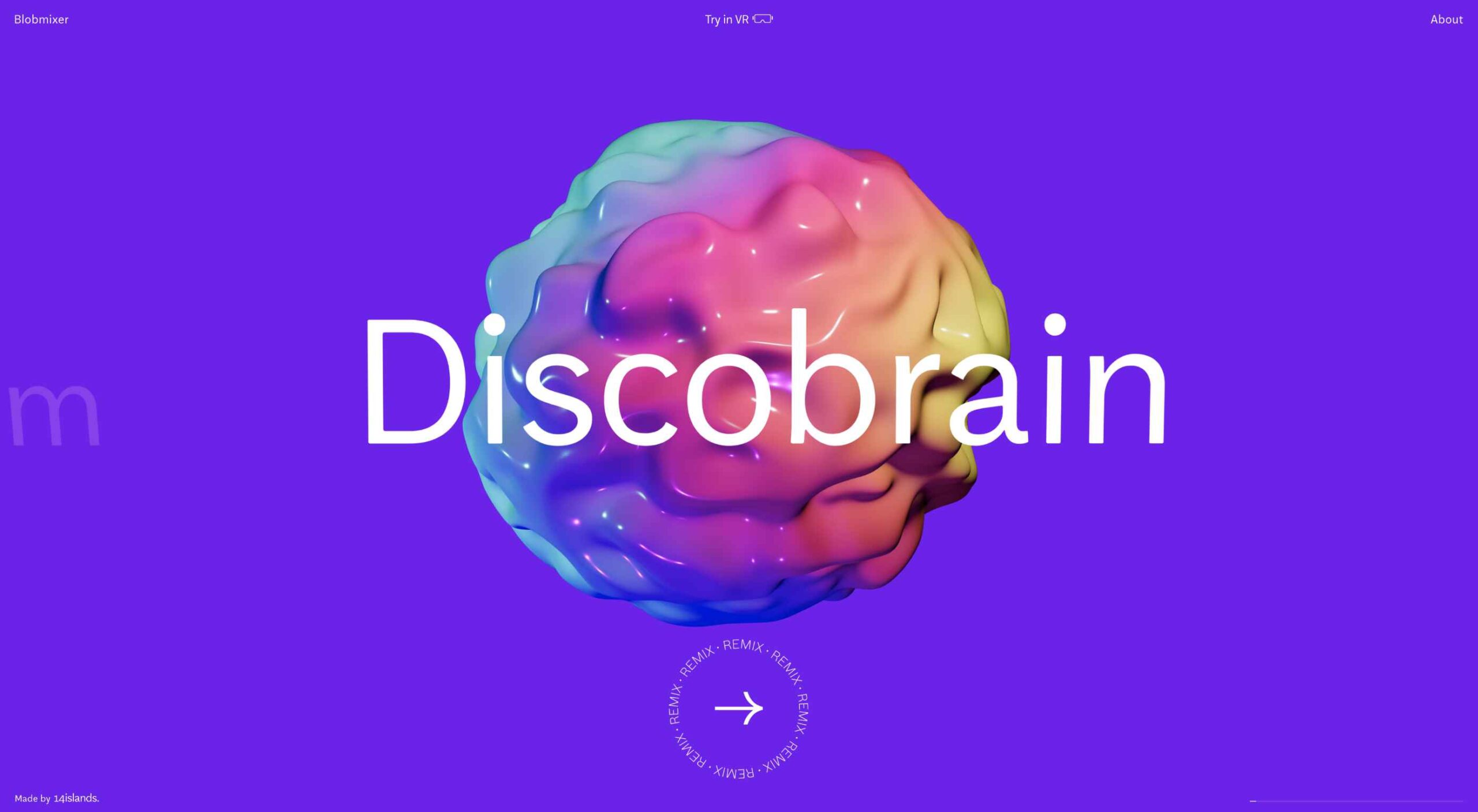 March is that time of year where the feeling of newness starts, from the first Spring days to fresh design projects. These trends are no exception, with fun new takes on some classic concepts.
March is that time of year where the feeling of newness starts, from the first Spring days to fresh design projects. These trends are no exception, with fun new takes on some classic concepts.
Circles are always popular, but the top trend is an animated take on the traditional element; plus, fun pink and purple color palettes and a few faux split screen designs round out trending styles.
Here’s what’s trending in design this month.
Circles are one of those shapes that never leave the design sphere. They have a lot of classical meaning and are flexible in terms of design options.
Designers are having a lot of fun with this shape right now. From animations to text circles to image frames, they seem to be all over the place.
More recently trending is more circle-shaped animations. This trend maintains a circle’s properties as a unified and harmonious element with movement to create more engagement and make you look at the design just a little bit more.
Each of these examples uses circles in a different but equally interesting – and animated – way.
Universal Favourite uses a circular blob. It’s almost like a giant bubble. It wiggles and flows, and stretches within the space without any help from the user. It has a smoothly quality that makes you want to stare at it. The color here helps, with the circle and background not having an immense amount of contrast. Also, note the cute little circle button in the bottom corner.
Kenta Toshikura put most of the subtle animation for this design inside the circle. With a hover state, the entire circle moves on the screen with a second layer of animation, and the cursor is also a circle that hops around the black background.
Kffein takes a totally different approach with a circle made from the primary test elements. Identifying website information rotates in a circle around another geo shape on the main plane. Not only is there a circular animation, but an almost three-dimensional effect that happens due to the way elements are layered here.
The prevalent pink and purple color combination isn’t for everyone – although you wouldn’t know it from the number of designs using similar colors.
This bright combination almost screams “spring” and has a lightness to it that almost seems to lift the mood of any project. (Maybe color selection is a reflection of how we all want to feel.)
What’s nice about these colors is that they flow into one another nicely. They can also be expanded to fall into neighboring hues on the color wheel, such as red from pink and blue from purple.
Maybe the most popular use of this color pair is as a gradient. You can find pink to purple everywhere, from background gradients to image overlays to buttons and user interface elements. There’s no lack of use here.
Each of these examples shows opportunities with this color combination.
SMU uses bright pink, blue, and purple to create a giant “road sign” in the design that jumps out from the rest of the project. The sign almost seems out of place and doesn’t fit as part of the normal color palette. This is what draw you right to it.
USA Volleyball uses the popular gradient option and extends the pink to the purple palette to hints of blue and red. What’s great about this design is that it uses a super trend element and color option and makes it work with their current color palette. You can almost imagine the design conversation when someone wanted to use a pink to purple gradient for a brand that features red, white, and blue. The gamble paid off, and it works beautifully without being off-brand.
Blobmixer uses purple, pink, and a few other bright colors – note the animated circles, too – to draw users into the design. The entire project is a fun, customizable experience that you can play with, and the color choices are what make you interested enough to try. This design also offers a great example of tactile animation and elements that feel real even when you interact with them using a mouse on the screen.
Split-screen designs were a huge trend for about two years. The aesthetic was also functional for content that required a this or that choice on the part of users.
Now, we see the design elements but without the function. (Maybe because it just looks nice and creates a sense of balance without a symmetrical design.)
These projects look like they might offer multiple gateways to content, but there is only one call to action on the dual-screen aside from navigation elements.
What this design option does is help draw the eyes across the screen. One side will immediately appeal to you, and when done well, you’ll feel a subtle push of pull from the color, text, and images to look at the other side as well.
Renaissance TV does it with heavy animation with “dancing dots” from an old TV that doesn’t work. But then you need to look at the green text to understand what is happening.
Yacht uses text weight and space to push the eyes across the screen. Almost everyone will go to the heavier areas first and then gaze across the screen through blocks of space to the final small text on the right side. And it all happens in a fraction of seconds.
Bonjour Paris pairs bold color with black and white images. You may look at either side first, depending on personal preference, but the other half of the screen is necessary for a complete understanding of the website.
While all of these design trends are evident in new and recent projects, the use of pink and purple color palettes – particularly with a gradient – seems to be everywhere you look. These color choices are popular and come in a lot of forms.
Maybe the most obvious is with brighter pink and purple gradients, but other variations are also trending. It’s definitely one to watch in the longer term.
The post 3 Essential Design Trends, March 2021 first appeared on Webdesigner Depot.
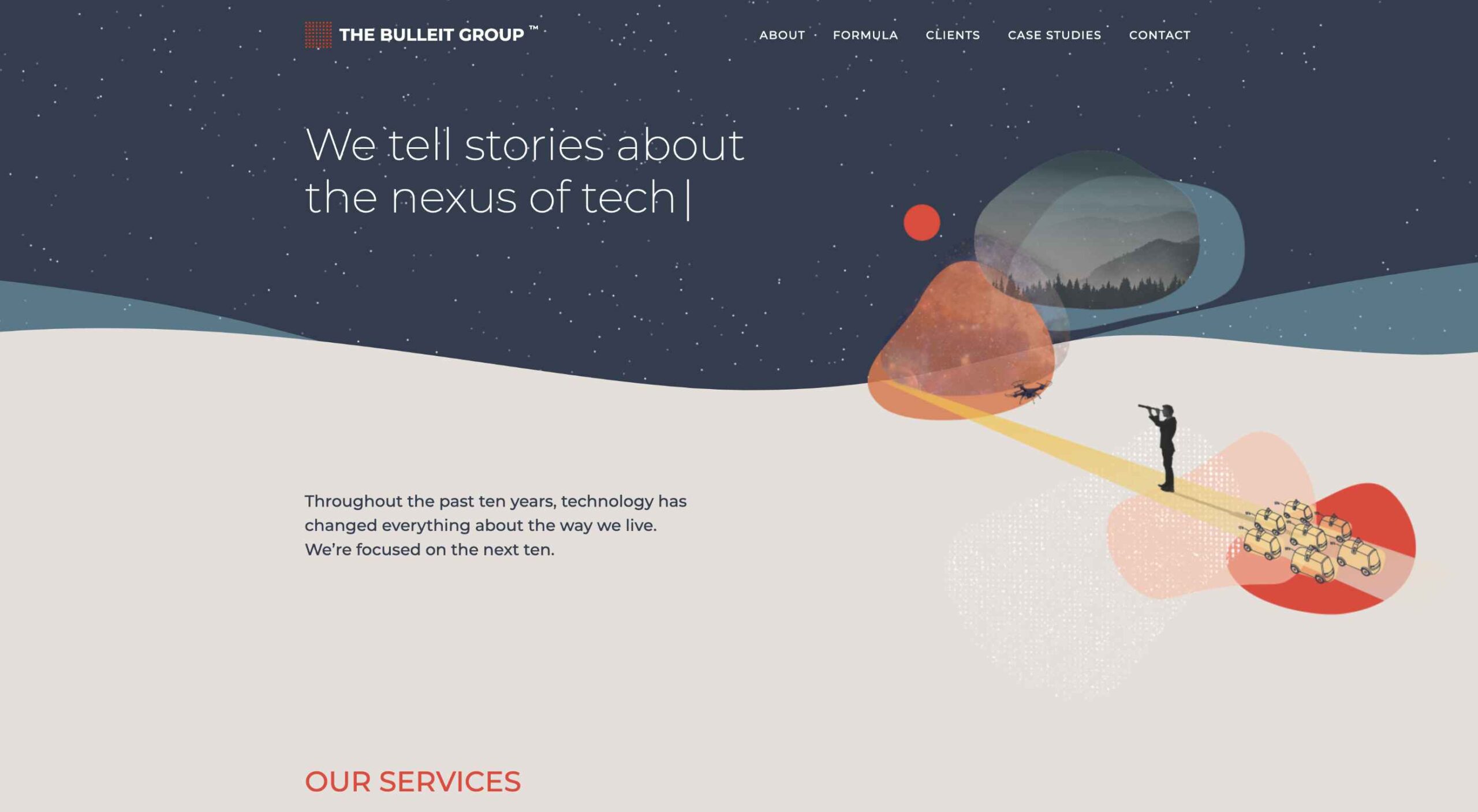 It’s hard to believe we are more than a month into 2021 already. But that means more trends to dive into this year, right?
It’s hard to believe we are more than a month into 2021 already. But that means more trends to dive into this year, right?
So far, the biggest trend of 2021 in website design is an overall lack of people in imagery. It’s not that surprising with a worldwide pandemic happening, but it can mean that designers are branching out in other ways to enhance visual interest in their designs. Here’s what’s trending in design this month.
An interesting way to create visual interest can be to mix up the location, size, or placement of the main navigation menu.
While it can be hard to think about not using a top navigation element or a corner placement for a hamburger menu or icon, it is a solid option depending on the number of menu items and surrounding content.
And there are so many options when you start to think about it. Each draws the eye to different locations on the screen because it is unexpected and different.
Tilda uses a navigation menu anchored to the right side of the screen. But as you move through the almost file folder-style tabs, the flip to the right side of the screen. It has an authentic feel that’s interesting without being overwhelming to the user.
Cmentarz Łyczakowski also has a navigation element on the screen’s right side, but it is a closed, red frame with only a hamburger icon. It’s a rather unusual use of space for a navigation element, but it pulls together with the overlapping video box. Clicking the hamburger navigation pulls up a full-screen menu from the bottom (also a slightly different approach) with oversized clickable elements to move throughout the website.
Global Sense shifts the focus from top page navigation to the bottom of the home page. What makes it especially nice is that the navigation bar floats to the top and sticks on scroll. This ensures that while the homepage has a different look and feel, users don’t get lost without navigation as they move through the design.
Website designers use signature-style marks – from logos to headlines – to add a more personal touch to their website projects. And the result is a collection of stunning scripts and novelty typefaces.
So how can you replicate this trend?
You don’t have to digitize your actual signature. (That’s probably not the best idea from a security perspective.) But you can find a font that evokes the same feeling as your own handwriting or contract someone to create an experimental typeface for you.
The portfolio of “Zeus” has a beautiful handwriting style element layered over a dark geo-background. (Can you see the outline of the J and O from the signature there?) The signature-style mark works so well because everything is simple and understated, but with depth and dimension elements.
Another portfolio site, this one for Marco Rezende, uses a signature mark as the site logo. It’s an interesting divot that gives just a little more panache and flair to the overall design scheme to feel weighty and professional. Also, note that the designer used a mostly dark background with a white (light) mark. That’s also quite a common visual theme with this website design trend.
On the other end of the spectrum of this trend is Airport Restaurant. This isn’t a personal site, but the signature-style mark on the homepage gives it a more personal feel. It is almost reminiscent of signing the check after you eat. The additional use of color and size give this treatment a visual boost that helps propel the design forward.
Using different types of shapes to create a visual theme has been popular for a few years. Most everyone probably has experimented with some geometric pattern or background by now.
Shapes are taking on a more fluid feel now, and much of that is due to adding hints of animation to shapes and backgrounds to create more liquid looks or harmonic flow.
This trend can work for bigger visual elements such as image frames or the overall homepage art element or smaller patterns or layering effects. The overall goal with fluid shapes is to create something smooth and almost seamless so that users aren’t focused on it but delighted by it.
Each of the three examples below takes a different approach to this website design trend.
Eder Anaya has a rotating rectangle with a fluid animation inside. The overall shape itself is also animated and changes from a rectangle to a trapezoid-type shape to a flat plane.
Wave Lab might have one of the coolest fluid shape animations out there. With images inside the shape, plus a colored outline, plus a subtle bounce, you’d think this is too much for a single element. But it works thanks to plenty of white space and a generally minimalistic aesthetic otherwise. The cleverest part is that one of the shapes is the “W” from the brand logo.
The Bulleit Group also uses fluid shapes but sans-animation. Animated elements are surrounding the shapes but not the shapes themselves. The design’s overall simplicity is intriguing, and the shapes create interest in a place where it might have been difficult otherwise. It’s also nice that they use this shape theme throughout the design and not just on the home screen.
How are you working with fewer images of people? Or is it something you are ignoring altogether with your website projects? Make sure to share some of the ways you are designing this year with me on Twitter, @carriecousins.
And keep those trends coming! It’s so much fun to explore new design elements.
The post 3 Essential Design Trends, February 2021 first appeared on Webdesigner Depot.
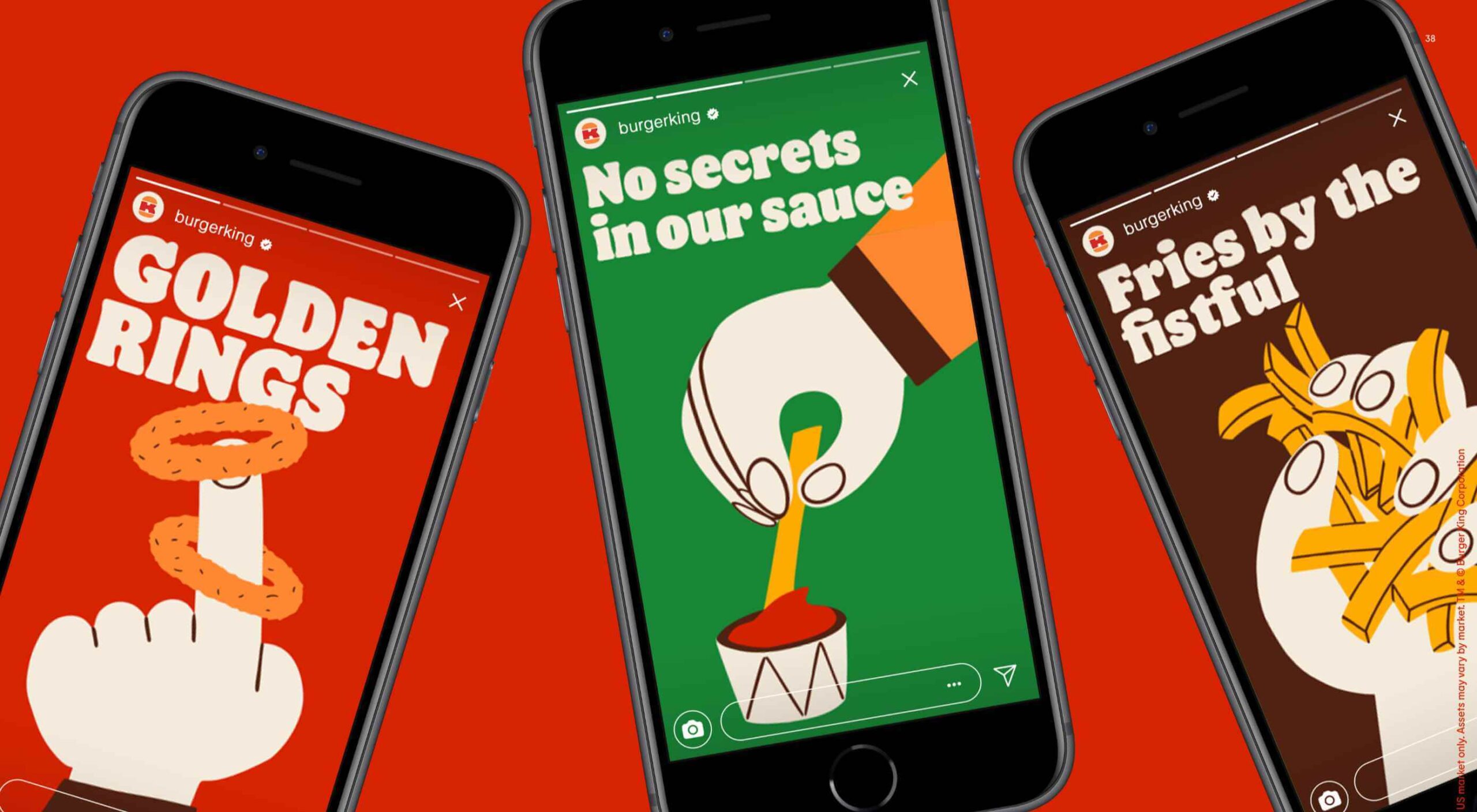 Burger King, the globally recognized food chain with 19,000 restaurants worldwide, has unveiled a redesigned set of brand assets.
Burger King, the globally recognized food chain with 19,000 restaurants worldwide, has unveiled a redesigned set of brand assets.
Since the late 1960s, the company has used a logotype sandwiched between two buns. In 1999 the design was updated to add a blue swoosh and some plastic highlights to the bun; Jones Knowles Ritchie’s new design reverts to the classic 1969 approach, with some modern refinements.
Left: The 1999 design, Right: JKR’s redesign
The lettering has been plumped up and resized, giving the impression of a sandwich bursting with filling. The sports-bar primary colors have been replaced with a warm, nostalgic, red and orange combination.
Alongside the logo, macro photography has been introduced to focus on food, and 70s-style illustration has been designed to allow for more creative storytelling. There’s a delicious custom typeface called Flame Sans designed to mimic the organic shape of food.
The rebrand is distinctly retro Americana, reminiscent of the work of Milton Glaser.
Design is one of the most essential tools we have for communicating who we are and what we value
— Raphael Abreu, head of design at Burger King owner Restaurant Brands International
With the trauma of recent events, it’s unsurprising that brands seek to transport us to a time that, with the benefit of rose-tinted spectacles, was simpler and more welcoming.
Burger King’s branding will take several years to roll out worldwide, by which time the style could be a popular trend.
The post Poll: Is Burger King Rebrand a Taste of the Future? first appeared on Webdesigner Depot.
 If you were paying close attention to your IT department around the 8th of December, you might have heard some quiet sobbing and the occasional wail of, “Why? Why?! WHY?!” Now, it was the year 2020, so this might have seemed normal to you, but it’s actually something of a problem that could affect your business: CentOS is pretty much dead.
If you were paying close attention to your IT department around the 8th of December, you might have heard some quiet sobbing and the occasional wail of, “Why? Why?! WHY?!” Now, it was the year 2020, so this might have seemed normal to you, but it’s actually something of a problem that could affect your business: CentOS is pretty much dead.
For the non-total-nerds among us, here’s the skinny: CentOS is a Linux-based operating system, typically used on servers. CentOS has been incredibly popular, and quite a few businesses run on it. But now, that’s changing.
CentOS is a Linux-based operating system, typically used on servers…But now, that’s changing
CentOS used to be released in thoroughly tested versions, the latest being CentOS 8. CentOS 8 was released in September of 2019 and was supposed to be supported for ten years. Now, it’s been decided that CentOS will no longer have versioned releases, opting for a rolling-release style of updates. That means there’ll be one version that constantly gets new software.
That’s cool in theory, but it means the operating system will be less stable overall. Essentially, it’s going to be used as a development branch of / testing ground for Red Hat Enterprise Linux and is no longer its own OS. If you have CentOS-based servers, you should migrate to another OS sooner rather than later.
And I just got my own CentOS-based VPS set up the way I wanted it.
Here’s the short, short version of the history of CentOS: Red Hat (an OS developer) has two Linux distributions of its own and has had for a long time. There’s the free and community-focused Fedora and the business-focused highly expensive Red Hat Enterprise Linux (AKA RHEL).
Funny story: RHEL, despite its expensive licenses, is still mostly made from open source code, which anyone can access and use. And it’s a good OS, particularly for people who like stability.
In 2004, some smart people took all the open-source parts of RHEL and made a brand new, nearly identical operating system with it: the Community Enterprise Operating System, or CentOS. Basically, people could download and use an enterprise-level server OS for free. All the documentation for RHEL was compatible, and you could get support from the community.
It was the perfect alternative for anyone who didn’t have the budget for expensive software licenses.
In 2014, Red Hat offered to partner with the CentOS community. The idea was basically this: “It’s pretty much the same software. If our company and your community work together, both our products will be better! We make our money from enterprise customers, anyway.”
Most importantly, with Red Hat doing a lot of the heavy lifting in terms of updates and support, the CentOS community could focus on growing in other ways.
Red Hat pinky swore [citation needed] that they were in this for the long haul, and CentOS did continue to flourish. You know, until 2020.
Red Hat must have eventually decided that having a popular free version of its own enterprise software and managing it themselves no less — wasn’t that good for business. So they all but shut the project down.
Well, technically, they just changed how it operated. Instead of producing tested, production-ready versions, CentOS is merely a testing ground for RHEL. It is no longer, in my opinion, a good option for anyone who wants to run a stable server.
So if you jumped on the CentOS 8 bandwagon, what should you put on your physical and virtual servers now? Well, you’ve got options.
For those who don’t mind going to a very different kind of Linux, Debian has been the picture of OS stability and sysadmin-friendliness for a long time. If you want more frequent software updates, the Debian-based Ubuntu Server is popular and pretty good.
Yes, that Oracle has a RHEL-compatible Linux distribution of its own. But it’s not a clone, exactly. I mean, this is Oracle. It’s set up to use their tools and ecosystem, so I hope you like Oracle products. But hey, the OS itself is free!
ClearOS is another RHEL-compatible OS that’s mostly doing its own thing, though I’m not entirely sure what that thing is. Does the company have some deal with Hewlett-Packard? Anyway, they do have a free community edition and paid editions for home and business use.
This is an upcoming release from the makers of CloudLinuxOS. It looks like they intend to load the new RHEL-based OS with some of their own tools, such as reboot-less server update tech. The first release is intended to be a more or less drop-in replacement for CentOS 8.
So the community that made and loved CentOS in the first place is, to say the least, ticked. They are so ticked that Greg Kurtzer (a co-founder of CentOS) has decided to do it all over again by making Rocky Linux and keep it in the community this time.
Again, the goal is to make a re-build of RHEL, a drop-in replacement for CentOS (at least for now). Eventually, the goal is to migrate from CentOS to Rocky Linux as easy as using a single, one-line command. The ETA for initial release isn’t quite set in stone, but I can personally vouch for how hard the community is working.
[See, full disclosure here… after writing this article, I joined the Rocky Linux documentation team.]
Some are out now, and others will be soon. Again, CentOS 8 will be supported until the end of 2021. CentOS 7, weirdly, will be supported until June 2024.
Migration shouldn’t be too complicated. Still, a pain in the rear that we have to do this at all, though.
The post How CentOS Became 2020’s Final Victim first appeared on Webdesigner Depot.
 Don’t drop the ball on these website design trends for the new year. All of the trends featured here this month are visual in nature – not as many user interface elements as previous months, but all just as stunning and usable.
Don’t drop the ball on these website design trends for the new year. All of the trends featured here this month are visual in nature – not as many user interface elements as previous months, but all just as stunning and usable.
Here’s what’s trending in design this month.
Three-dimensional scenes are not just a trend this month but are likely to be one of the biggest website design trends that you see all year.
They offer a great way to show off product imagery, design something with illustrations or animation for visual impact, and provide usability and understandability cues for users.
It’s a versatile technique that can work with real or created images and are also “COVID-friendly,” something designers have had to think a lot about in the past few months. (Appropriate imagery in design is a real concern, as is trying to design projects without the ability to produce traditional photoshoots.)
What’s neat about all of these projects – and plenty of others – is that they root the design in white or light backgrounds. The light effect creates an easier visual mood that’s clean and emphasizes the imagery.
This website design trend solves a lot of those problems and looks good doing it.
Google’s Cloud design uses 3D illustrated animation on a white background with plenty of depth elements. The primary color palette of illustrated objects pulls it all together and guides the eye through each of the callout labels.
The red words on the screen Crystal Pure fit perfectly with the white-on-white 3D imagery of this design. Red accents pull you into different places on the screen, and it all has a clean feel.
Hofmann & Hofmann uses the same concept with a slightly different approach. The background is still light with a realistic feel and 3D objects, but it is a lot less stark and white. The feel is a little warmer and more inviting than a flat white aesthetic.
If you don’t have great artwork or imagery, make your own with typography.
This trend seems like it might be yelling at you just a little, but it still works for the most part — well, as long as you don’t land on too many of these website designs in a row!
What’s interesting about this trend is that many of the designs feature all caps type and serifs. These styles have been making a bit of a comeback, but this use is interesting for many reasons.
The hardest part when using all caps is maintaining readability. That’s why you see some variances in regular, italics, and bold weights, as well as the use of multiple typefaces. The goal is to create a good reading flow with a stunning visual presence.
This trend works best when you have “easy” words on the screen to facilitate scanning. Too many long or complicated letter combinations can get challenging quickly.
Make sure to look for the Easter eggs in each of these projects:
Emotion Agency has tiny “waving” illustrations next to each word (which doubles as the navigation) when you hover over them.
Mill3 Studio has a few animations, from the text flying in and out on load and scroll to subtle movements in the emojis.
Bizarro has this fun little cat video with a tiny warning not to hover over it, but you definitely should.
The final trend in this roundup is a stark reminder of current times. Each of the website design features empty places or locations.
This style of imagery would have been avoided pre-pandemic because tourism locations would want visitors to feel like a part of a bustling environment. Not today. If you travel, chances are you may feel safer or want to be in a more secluded environment.
All of the images and videos from these locations show just that.
Designers are doing this with new stark imagery that stands alone for the design or inserting a few empty place frames into video clips or among images that show more populated times. Even scenes that contain people show very few people and focus on more solitary activities.
Paragon Oak does this by showing a beautifully lit location at night. Note that using a nighttime photo eliminates questions about where the people are or what they are doing. (This is a clever option when showing imagery of an empty place.)
Vienne to Paris shows boats on the water with a beautiful background. While you assume there are people on the water vessels; you don’t see them and get the feeling that everyone is separated in their own “pod,” a pandemic-friendly option for travel.
The Maryculter House shows various images without people – the resort’s location on beautiful grounds; empty, but immaculate rooms, and a few images of a person alone on the grounds. Again, the empty nature of the place feels more appropriately welcome for the time we live in.
One of the things that we’ve seen with design trends in the past year is pandemic-related. The composition of images to the way elements are arranged on the screen influences every aspect of our lives.
While the empty place image and video trend is big now, it may fade post-pandemic. Although, it could still be relevant for quite some time. It will be interesting to see what happens as the year progresses with this trend – will it hold on or fade away?
These trends might continue to hold well into 2021.
 Naturally, there are bad clients out there, but 90% of the time, it’s not really the client who is at fault. Poor communication, a lack of setting expectations, and a failure to qualify clients beforehand is usually the problem.
Naturally, there are bad clients out there, but 90% of the time, it’s not really the client who is at fault. Poor communication, a lack of setting expectations, and a failure to qualify clients beforehand is usually the problem.
If you’re dealing with a problematic client, there’s usually not a lot you can do to ‘fix’ things — you should focus on finishing the project as well as you can. However, what you can do is ensure this situation never arises again.
We’ve been taught that the customer is always right. But to be honest, that’s not always the case. It’s your job as a designer and brand consultant to help your client grow their business. Because of that, you may think you have to make every idea a client has — but if these ideas do not serve their business and their brand, you have to speak up! Remember that you were hired for a reason, and that reason is that you can help them build their brand, not because you can design anything they think of.
So, to avoid the ‘difficult’ client scenario, here are a few things you can do.
Figure out who your ideal client is and determine that you will only work with them. Ideal clients are usually people who understand you and respect you and your expertise. A client who hires you because they know what you have to offer (i.e., working towards their business goals) will be more receptive to what you present to them — they will also be more receptive when you push back ideas.
you have to be willing to decline projects
Your ideal client is not someone who wants to dictate the whole process to you (clients who already have an idea in their head and want you to make it into reality for them).
This means you have to be willing to decline projects. This can be super difficult — saying no to a paying client always is — but the mental toll of working for a non-ideal client is never worth the money!
Be selective with your clients and ensure you are on the same page before accepting any projects. To work only with your ideal client, you can have a method of qualifying them ahead of time. Some people use questionnaires; others sit down and have a chat with potential clients. If they meet your requirements, that’s great. If not, then let them know it might not be the best fit for both of you. You can also refer them to another freelance designer, who you know would be glad to have their work.
People usually become freelancers because they have a set of skills that doesn’t tie them down to one employer — you may have even developed this skill set deliberately to avoid being stuck in one office, working for one company!
So don’t forget that you are not an employee. Your clients don’t get to send you to non-productive meetings, have you in the office at certain times, or dictate any other part of your working life to you. As a freelancer, you work for yourself — don’t get caught up in the idea you are ‘employed’ by your clients.
If your client starts acting like an employer, you need to gently remind them that you are a freelancer. They chose to work with you because of your skills and talents, and as long as you deliver it on time and budget, they can’t complain about how you do it!
One of the most frustrating parts of freelancing is over-demanding clients: it happens to us all, but it happens because we let it happen!
When you start a project, define exactly what you will and won’t do as part of a contract. Then, if the client wants more than you said you would give, you can refer them to the scope document and offer the additional work at an extra fee.
Documentation saves you a lot of hassle!
Having a fixed scope for all your work will free you from the ‘demanding client’ problem. Before you start working for them, sit down with them and ask them exactly what they want from your design. That way, you know exactly what you should do and what you should not do. You can then document the services you will provide and get a written confirmation from them. Clients will sometimes forget what they told you before — which is why having written documents to show them is useful.
If they ask for additional services, you can update the document stating these changes and send them a copy. Documentation saves you a lot of hassle! It’s your responsibility to be organized and professional at the end of the day, even with over-demanding clients. Always treat them kindly — never be rude, as this will cause them to give you a bad review and hurt you in the end. Act like a professional from the start, and your clients will treat you as such.
You may find yourself with a client who is forever changing their mind or forgetting the details — so make sure all your agreements with them are documented, and both of you have copies. Just like the scope of work documents, you can refer to these agreements in the future, and it will resolve any issues you have.
You need to set clear expectations both before and after someone becomes your client — tell them what they can expect in the project and what is included and what’s not included. Remember that your time is valuable: you cannot work indefinitely, so it is okay to set limitations in a project. One way to do this is to offer two rounds of revisions on a project. This is more than enough to come out with a design a client is happy with. Most clients will understand these limitations as long as you communicate them from the get-go.
Rather than taking your design brief from the client and going off on your own to design everything, set some project milestones or benchmarks. Don’t be that designer who goes radio-silent until the final design is presented (we know, creatives like the idea of the ‘big reveal,’ but remember this is business, and communication is key!).
Benchmarks are important for a few reasons. Firstly, presenting the final design may sometimes work out, but other times, the client doesn’t like it or the direction they had in mind. Secondly, it saves you time – you don’t need to design a whole project only to have to go back and revise it all!
creatives like the idea of the ‘big reveal,’ but remember this is business, and communication is key!
Plan regular check-ins with your client, include them in the process, and ensure you are on the right track.
Take a branding project, for example. You can present to your client two or three logo concepts, providing them with options. This decreases the number of times a client is unhappy with the project’s direction because they can choose which one they want. Remember to make each design unique, rather than just a small variation of the other. Think of them as three different directions to explore with your client, and take it from there.
Ensure each concept you provide is top of your game, too — that way, whatever your client chooses, it will be a great design. Imagine you make two okay concepts and one great concept, and your client chooses the weakest design!
Imagine the scene: you go to a meeting with your client to talk about the final design. You arrive, and as well as your normal contact, the CFO is present at the meeting. They take one look at your design and decide it doesn’t work.
Don’t get mad! For a start, you don’t know if the CFO has the final say on the design, and even if they do, you have an agreed scope of work, and this is now an opportunity to move the goalposts (for a fee) and renegotiate the scope of work. Look at this as an opportunity, not as a setback!
Also, remember that you can’t please everyone all the time. Not everyone will love your designs, and it’s not a personal attack.
Think before you open your mouth — communication is crucial in the freelancing world, and you need to be on par with your clients’ energy and vocabulary. Imagine you have just agreed on a project with a new client, and after the meeting, they say, “I cannot wait for you to knock this logo out of the park!” And you reply hesitantly, “I’ll do what I can.”
This has already made your client doubt you, and that’s a red flag. Now your client may leave the meeting wondering if they chose the right designer for the job. What you and your body language need to say is, “Hell, yes! We’re going to knock this logo out of the park!”
This is why matching a client’s energy is so important. If they are aggressive in articulating themselves, you should be, too; obviously within limits — always be professional, but don’t be afraid to sound excited and confident!
Sometimes, you don’t get on with someone. It happens. We can’t be best friends with all of our clients! If there’s a personality conflict that’s causing problems, it can be impossible to resolve. You may want to have someone else handle the client relationship or transfer the project to another freelancer.
being afraid will never get you anywhere as a freelancer
What makes being a freelancer great is that you actually have all the power — you can fire a client if it’s really not working for you. An employee cannot fire his or her boss. If the relationship between you and your client has turned sour, you hate the work, and it’s causing you too many headaches, you can get rid of them. No one can make you work for someone!
Even if your client represents a huge chunk of your income, don’t be afraid to fire them. There are always more clients — being afraid will never get you anywhere as a freelancer. You also need to remember that your quality of life is just as important as your income! One cannot exist without the other — there’s no point in having a huge paycheck if your sanity is suffering due to it.
‘Difficult’ clients in freelancing do exist, but a lot of the time, you’ll discover they could have been avoided if you, the designer, took a few key steps.
You should always be selective with your clients and ensure they fit your ‘ideal client’ model; if they don’t, you can gently refuse their project and send them on to another designer who is a better fit.
When you do start working with a client, remember they are just that, a client. They are not your boss or employer, and you are a freelancer. They don’t get to dictate your working hours or appearance in meetings. They agreed to work with you, for your skills and talents, as long as you deliver quality work on time, they don’t get to tell you what to do.
Always have a scope of work in a written contract and set expectations before you begin. This saves you hassle later when a client becomes overly demanding. Along the design process, document all agreements in paper and have benchmarks wherein you check-in with your clients.
Finally, take care with how you handle your clients in person – don’t take offense if they don’t like a design, match their energy, so they have no room to doubt you, and if it really just isn’t working due to a personality conflict, remember you are free to leave!
Featured image via Pexels.
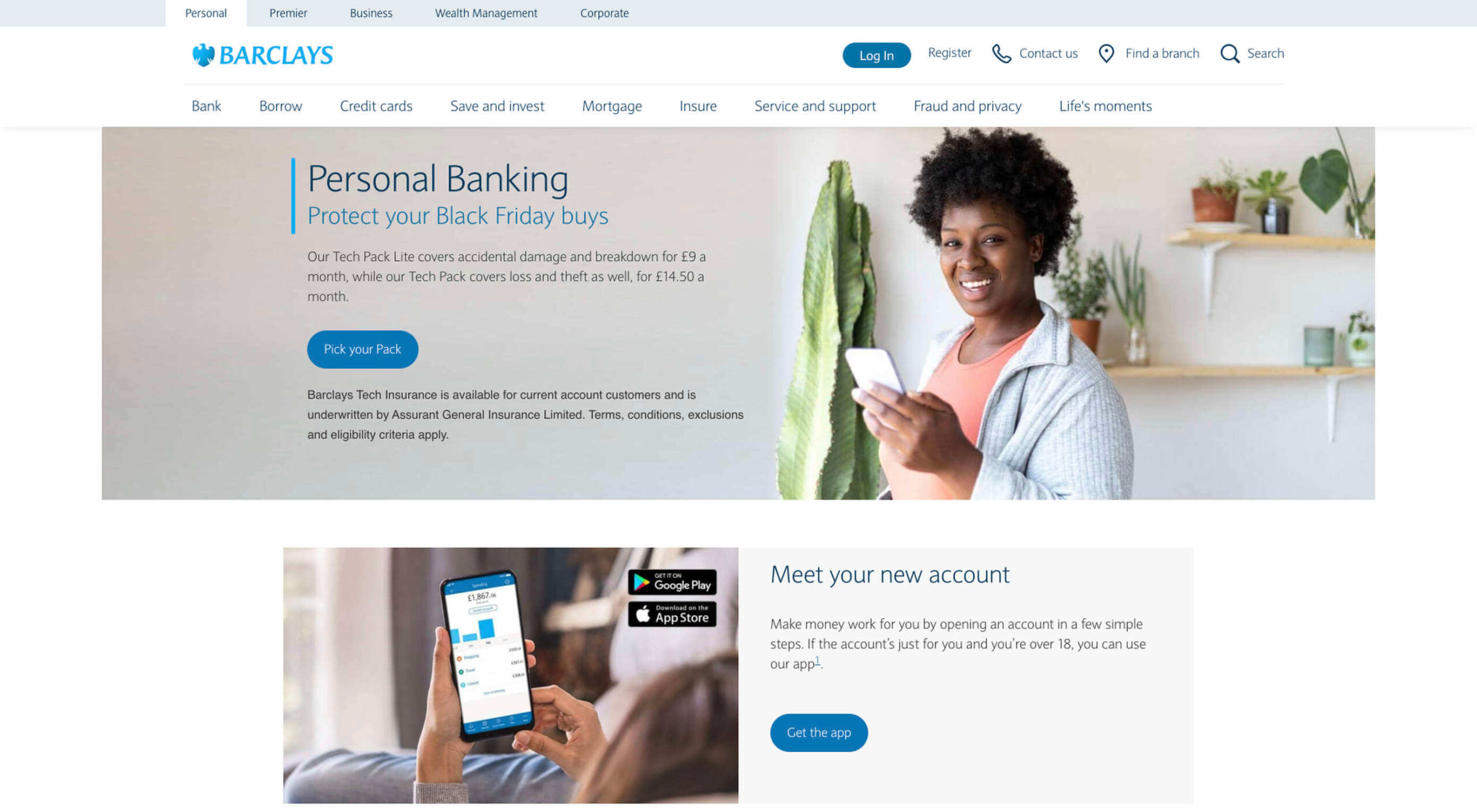 As human beings, we like to think that we’re rational creatures.
As human beings, we like to think that we’re rational creatures.
We tell ourselves that we make our decisions based on fact and logic. However, that’s rarely the full truth. As much as we try to make choices guided by rationality, the truth is that we’re often highly emotional people, driven by the way that things make us feel.
So, what does that mean for a website designer?
Though designing a functional and logical website is important, it’s crucial not to forget about the emotional impact of each interaction that your customer has with the sites that you build.
Sites that don’t elicit any kind of emotional response aren’t just boring; they’re forgettable.
A forgettable website is poison to any website designer’s portfolio.
That’s why we’re going to introduce you to some easy ways to use emotion in your designs this year.
First, you need to understand the part that emotion plays in user decisions.
Don Norman’s book Emotional Design says that there are many things that designers can do to make their designs more emotional. Even something as simple as focusing on the aesthetic impact of your website can make it more likely that you’ll reach your audience on an emotional level.
One important thing to remember about emotional design, is that it’s not just about making your customers feel good. Emotion can be both positive and negative. Sometimes negative emotion is more impactful than positive feelings – it all depends on the kind of site you’re trying to create.
A website selling health products to customers needs to make that audience feel comfortable and confident that they’re buying a trustworthy item. However, it may also need to trigger small feelings of worry or concern in the audience about what might happen if they don’t buy.
Knowing how to walk that balance between positive and negative feelings is how a designer takes a simple website design and turns it into something incredible.
So, where do you get started?
Visual elements are one of the easiest points to get started with when you’re designing for emotion. That’s because visuals are fantastic at drawing out feelings.
An animation can create an emotional connection with your audience by helping them to understand how your product works or making them laugh when they land on your page. A genuine photograph of your team working together can inspire trust and feelings of affinity.
One of the most common visual elements used to trigger emotion is color.
Shades like blue and green in the digital design world are more likely to drive feelings of calmness and comfort. On the other hand, red and yellow often encourage feelings of enthusiasm and happiness.
The way that you use color can make a massive difference to how users feel when they arrive on a website. For instance, the Barclay’s website would have been pretty boring if it was just a basic black and white screen. However, a banking site can’t afford to go over the top with animations or illustrations in most cases, as this can detract from its professional image.
Adding small patches of blue in a way that complements the brand’s color palette is a great way to generate feelings of trust. Combined with the image of a genuine real-life person, and calm tones, the bank instantly presents itself as something approachable and honest.
At the same time, the clear hierarchical layout of the bank’s website, with an easy-to-follow navigation bar, easy-to-read font, and clear headings and buttons comfort the customer. Users get exactly what they expect when they come to a financial website, and that makes users feel as though they’re in the right place.
Visual elements are a great way to embed emotion into digital design. However, they’re just the first step. The emotional aspects of your web design choices should also appear throughout the interactions that customers have with the website.
A good interaction on a website or app needs to be simple and straightforward enough that users feel comfortable taking the next step in their journey. However, it also needs to drive the right emotional response from users too.
For instance, when you sign up for a free account trial from Box.com, you don’t just get a form full of information that you need to fill out.
Next to the form, you also get information about what you’re signing up for, complete with small checks next to each of the free features you’re getting. This helps to put the customer’s mind at ease and remind them that they’re in the right place.
The use of a box, including discount information next to the sign-up form also helps to make the interaction more emotional, by reminding customers that they’re getting something for free.
Every time a customer interacts with a website, there’s another opportunity to engage them on an emotional level. On the Firebox website, when a customer adds something to their cart, there’s a small animation on the cart icon that informs them that something is waiting for them.
When they click through to the checkout, they get instant information, including what they can do to “gift wrap” their item, and buttons showing the various payment options available.
Whenever you’re designing a page for a website, whether it’s the checkout page, a product page, or something else entirely, think about the interaction that the visitor is having at that moment. How can you ensure that each customer feels more comfortable, delighted, informed, or engaged?
Visuals are an excellent way to express emotions.
However, they’re not the only option.
As a designer, you’ll need to think about how you can combine web design with the use of microcopy to connect with customers on a deeper level.
Rather than drawing attention to tedious, dull, or impersonal instructions, notifications, and error messages on a site, how you can you make sure that everything on the website delivers the same emotional impact?
The simple addition of a tiny illustration is enough to provide a much more emotional experience to customers. Compelling micro copy and illustrations on 404 pages can also strengthen the connections that customers have with the sites they visit.
Just look at how Google added a dinosaur game to the page that customers are sent to when they don’t have an internet connection.
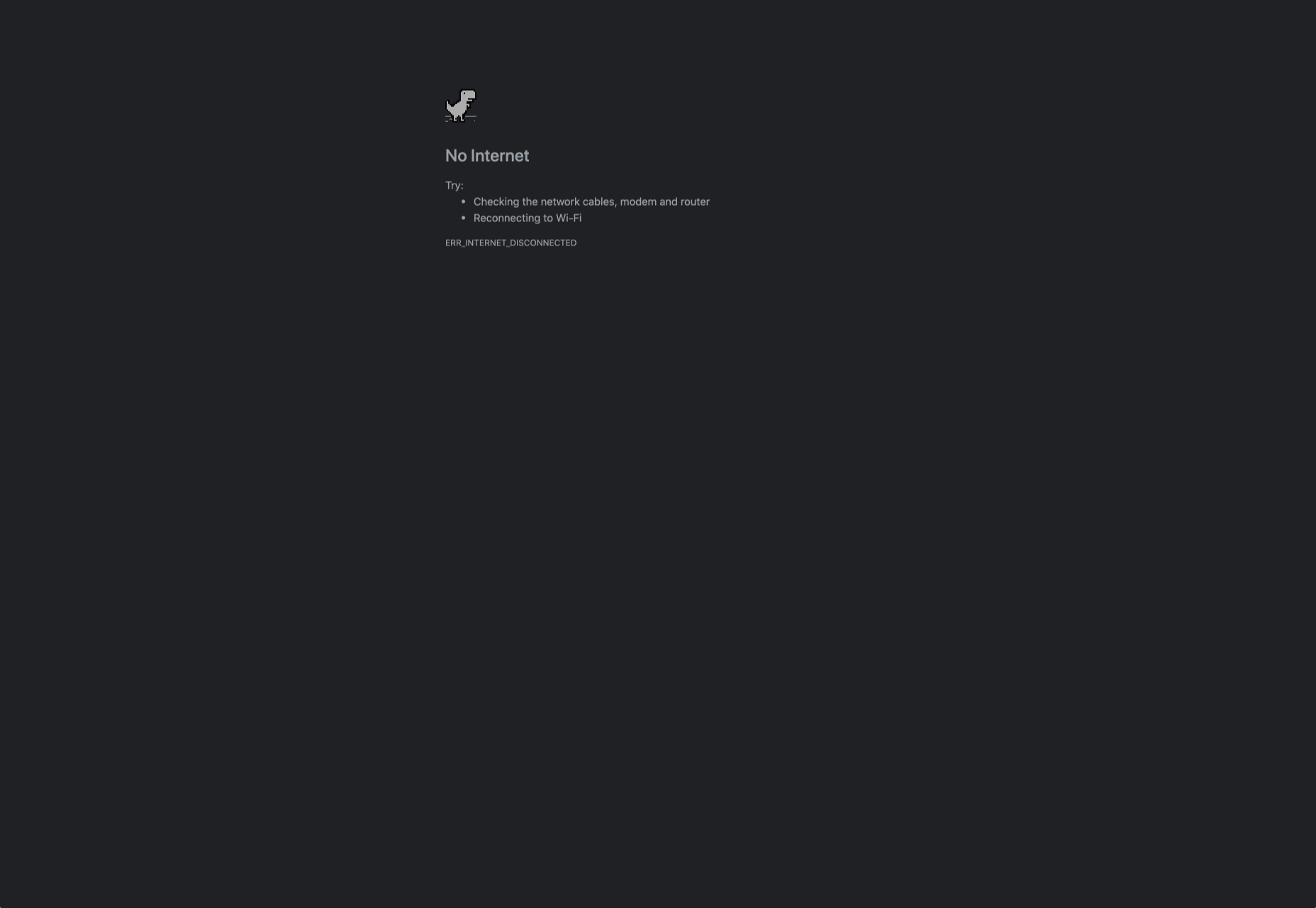
The right micro copy and interactions can instantly transform even a negative experience, like not being able to connect to the internet, into something emotionally engaging and positive.
When it comes to making an emotional connection between your customer and their end users, web designers need to remember that often the smallest details can make the biggest differences. Little extra features, like implementing a way for customers to have fun when their internet connections aren’t working, are the things that make websites more memorable from an emotional perspective.
Although emotional impact can be an essential aspect of a fantastic website design, it’s important not to get carried away. Adding too much to a website in the form of little extra graphics and unique interactions could end up weighing down a site and making it slow to load.
Although it’s valuable to think about how every interaction an end-user has with a website will make them feel, it’s important not to overlook the basics of web design when you’re at it. You’ll still need to ensure that the finishing design is easy to use, engaging, and attractive.
Pay attention to the basics of user experience design, and make sure that the extra emotional elements you’re infusing into your sites aren’t going to damage the experience that end-users get.
If you can get the blend right between emotional impact and functionality, then you could create the kind of website that audiences will never forget.
It pays to implement emotion into your design portfolio.
Personalization; it’s probably one of the most important design trends to emerge in recent years.
As consumers in all industries become more demanding, they’re increasingly searching for online experiences that are customized to suit their individual needs and expectations.
Today, personalization exists in virtually every digital interaction, from adverts on social media to PPC campaigns and email marketing efforts.
Used correctly, the manipulation of demographic, behavioral, and other in-depth user-data can help designers to create dynamic, highly customized content for each website user. At the same time, these unique websites ensure that designers really make an impact on behalf of their clients, outshining the competition and driving amazing results.
Basic personalization in web design involves making changes to a design based on what you know about your client’s target audience.
For instance, if you knew that you were designing for an audience that spends more time on their smartphone than their computer, you’d concentrate on building hyper-responsive experiences for small screens. For instance, the Canals-Amsterdam.nl website is specifically designed to support people using smartphones to swipe, tap, and scroll.
If you’re aware that your customer’s target market is other businesses, you might put more testimonials, free demo CTAs and other enticing components on the website to encourage investment.
Hyper-Personalization is an emerging trend for 2020 that focuses on going beyond the basic understanding of a target audience, to look at genuine customer data. Hyper-personalization is all about leveraging in-depth omnichannel data to drive more advanced customer experiences on every page of a website.
For hyper-personalization to be genuinely effective, designers need access to virtually unlimited data, from CMS systems, sales teams, marketing experts, and more. When you have that data handy, you can use it to:
Personalized experiences have always been important to the sales journey.
However, in an era where companies are constantly competing to grab user attention, you can’t just cater to your site designs to a group of people anymore. Increasingly, users are expecting specific interactive moments on websites, made just for them.
Amazon is an obvious example to consider here. As one of the world’s leading online shopping sites, Amazon’s efforts with website personalization are incredible. The Amazon website uses tools integrated into the back-end of the marketplace to watch everything a customer does on its platform.
As users browse through the website, the site jots down each category that you look at, and which items interest you. Thanks to this, Amazon can suggest which products you may be most interested in.
Websites like Madebyhusk also offer an incredible insight into hyper-personalization, allowing users to browse for the products that appeal to them based on in-depth filters like edging and color.
The result is a higher chance of conversion.
When customers feel as though they have complete control over their buyer journey, and that each step on that journey is tailored to them, they’re more likely to buy.
A call to action is an excellent way to move things along when you’re encouraging the buying process with your target audience.
Used correctly, your CTAs can encourage more than just cart conversions. They can also convince people to sign up for your newsletter via a subscription form, take a survey, or begin a free demo.
Regardless of the CTAs that you choose to implement, personalization will quickly make your requests more effective. According to studies, CTAs that are personalized are 202% more effective than generic alternatives.
For instance, Byhumankind.com uses a crucial statement: “Great personal care products don’t have to come at earth’s expense.” Followed by an engaging CTA to drive positive action from their audience. The company knows that they’re appealing to a customer interested in saving the planet, so they make the benefits of “Getting Started” obvious immediately.
Using data provided by clients, designers can figure out exactly how to position CTAs and offers for customers. For instance, notice that Humankind has a green colored CTA button.
Most buttons take advantage of bold colors like red and orange, but the green shade for Humankind further highlights the nature-driven personality of the brand.
Repeat customers are infinitely more valuable than people who purchase just one item from your site.
However, convincing a standard customer to become a repeat client isn’t easy. Sometimes, clients need a push to determine what they want to buy next.
Fortunately, as a website designer, you can help with that. Using dynamic modules in the product pages of your customer’s website, you can show individual end-users what they might want to purchase next from a specific brand.
These dynamic modules can use information about what each customer has purchased in the past, to suggest a new product or service. Amazon do particularly well in this regard, leveraging a vast marketplace and treasure trove of information to make quality recommendations. But you don’t need to be designing a considerable website for a global business like Amazon to take advantage of dynamic suggestions. Any business with a focus on hyper-personalization can benefit from this strategy.
Any form of personalization on a website can significantly improve the amount of time a customer spends in that digital environment.
Imagine walking into a restaurant that seems as though it was designed specifically for you. The décor, the seating arrangements, and even the menu are customized to your taste. You’re more likely to spend your time and money there than on any generic food place you find on the street.
The same rules apply to website design. The more hyper-personalized you can get with your client’s design, based on what you know about their customers, the easier it will be to keep customers engaged.
For instance, the WarnerMusic.no website entices visitors with various high-quality images of popular bands and artists, before providing them with endless information about the brand and what it does. The designer of this site knew that it needed to appeal to the visual demands of the audience first, before offering useful information like featured artist lists, News, and blog posts to keep the users on site.
Hyper personalization is all about figuring out what kind of end-user you’re designing for, so you can build the digital environment that’s more engaging and compelling to them. Some designers even create dynamic pages that change depending on whether a customer is a repeat client or a new visitor.
Finally, it’s human nature that we all want to spend time with the people that treat us best.
We all value excellent customer service, which is why customer experience is the most significant differentiating factor for any organization today.
Web-based personalization works in a similar way. When you use your design tools to make the site experience that you give to each visitor warm, individualized, and welcoming, then your clients are sure to see a boost in customer loyalty.
Around 89% of consumers say that they’ll only consider buying from brands that care about them. As a designer, you can convince every website visitor that they’re going to get the experience they deserve. Just look at how TheHappyHero.com instantly lets clients know that they can expect a fun and friendly interaction on every page.
Accessing useful data from the companies that you’re working with before you begin developing and designing a website could be the key to creating happier customers and higher conversions.
The more delighted end-users are with the experience that a website gives them, the happier that your client will be with you – increasing the impact of your design portfolio.
If you can create customer loyalty and affinity for your client, then you will be able to develop the same feelings between yourself and your client. This could mean that you earn more recommendations as a designer and build your position as a leader in the industry.
As companies continue to worry about how they can safely use data without crossing the line when it comes to customer privacy, hyper-personalization has stayed just out of the mainstream. While it may be a while before we see every website designer starting their process with piles of in-depth data, it seems that we are heading in that direction.
Customers in 2021 and beyond will undoubtedly want a more advanced and customized experience from the brands that they interact with – particularly in an era where it’s becoming much easier to deliver meaningful moments online.
En continuant à naviguer sur le site, vous acceptez que nous utilisions quelques cookies.
OKPlus d'infoNous utilisons les cookies pour nous faire savoir quand vous visitez nos sites Web, comment vous interagissez avec nous, pour enrichir votre expérience utilisateur et pour personnaliser votre relation avec notre site Web.
Cliquez sur les différents titres de catégories pour en savoir plus. Vous pouvez également modifier certaines de vos préférences. Notez que le blocage de certains types de cookies peut avoir un impact sur votre expérience sur nos sites Web et les services que nous sommes en mesure d'offrir.
These cookies are strictly necessary to provide you with services available through our website and to use some of its features.
Because these cookies are strictly necessary to deliver the website, you cannot refuse them without impacting how our site functions. You can block or delete them by changing your browser settings and force blocking all cookies on this website.
Ces cookies recueillent des renseignements qui sont utilisés sous forme agrégée pour nous aider à comprendre comment notre site Web est utilisé ou l'efficacité de nos campagnes de marketing, ou pour nous aider à personnaliser notre site Web et notre application pour vous afin d'améliorer votre expérience.
Si vous ne voulez pas que nous suivions votre visite sur notre site, vous pouvez désactiver le suivi dans votre navigateur ici :
Nous utilisons également différents services externes comme Google Webfonts, Google Maps et les fournisseurs externes de vidéo. Comme ces fournisseurs peuvent collecter des données personnelles comme votre adresse IP, nous vous permettons de les bloquer ici. Veuillez noter que cela pourrait réduire considérablement la fonctionnalité et l'apparence de notre site. Les changements prendront effet une fois que vous aurez rechargé la page.
.
Paramètres de Google Webfont Settings :
Google Map :
Vimeo et Youtube :
Vous pouvez lire nos cookies et nos paramètres de confidentialité en détail sur la page suivante