Why should I care?
There are many real-life problems that are very similar to the Travelling Salesman Problem.
Why should I care?
There are many real-life problems that are very similar to the Travelling Salesman Problem.
 Who is Grammarly for? Can a grammar checking tool like Grammarly replace a human editor and proofreader? Is the Grammarly checker worth it? Are the Grammarly free checks sufficient for me, or should I upgrade to Grammarly Premium? Should I install Grammarly on Chrome? How effective is Grammarly for Word? Is downloading the Grammarly desktop app worth it? You have questions…all of which we’re going to answer.
Who is Grammarly for? Can a grammar checking tool like Grammarly replace a human editor and proofreader? Is the Grammarly checker worth it? Are the Grammarly free checks sufficient for me, or should I upgrade to Grammarly Premium? Should I install Grammarly on Chrome? How effective is Grammarly for Word? Is downloading the Grammarly desktop app worth it? You have questions…all of which we’re going to answer.
I have been using Grammarly regularly for proofreading my documents and emails since 2015 and have witnessed its evolution as a product firsthand. After checking over three million words during this period, I can confidently say that Grammarly has come a long way. Raising $200M in total funding at a valuation of $1B+ so far, and with more than a million downloads per month, Grammarly is now a top-1000 website by traffic worldwide.
I write a lot, so Grammarly has been my go-to writing assistant for correcting passages and enhancing my writing. I first tried the Free version, and in May 2020, I upgraded to the Premium version, finally! Grammarly Premium is a great tool that takes care of most of your writing, proofreading, and plagiarism-checking needs for intensive work.
In this article, I’ll explain what Grammarly is, its features, what it does (functions of all versions and products), the pros and cons of using Grammarly, my rating of Grammarly, who should use the Free version, and who should use the Premium version and the difference between the two. I’ll also explain how to use Grammarly properly. I’ll then compare it with other popular tools and suggest which ones suit your needs. In the end, I’ll leave you with my final assessment and FAQs.
Grammarly is an online digital writing assistant that checks for a range of English grammar and spelling mistakes. It also helps enhance the writing through its excellent context-based clarity suggestions (Premium version).
Grammarly is a writing aid that checks not only for spelling slights, grammar rules, and clarity issues but also identifies the tone of the writing to provide relevant instructions through its Error Cards. It also has a plagiarism checking tool, which is available with the Premium version.
Grammarly employs AI (Artificial Intelligence) and NLP (Natural Language Processing) to check the content for all possible syntactic and semantic issues. Although it has an extensive database, it is still incomparable to human proofreading and professional editing, especially when it comes to understanding the context of the writing.
Grammarly is astonishingly easy to use, primarily due to its compatibility via the Browser Extension/Add-on, from which you can use it on millions of websites. Moreover, its other product forms, i.e., the Online Editor (Web App), Desktop Application, MS Word/Outlook Add-in, and the Grammarly Keyboard for iOS/Android, make it accessible everywhere.
It automatically detects issues in the content in the Desktop App, the Online Editor, and the browser (even in Google Docs, which is in Beta at this time) via its add-on. Yet, for the MS Word Add-in, you have to click the Grammarly button to activate the app. Grammarly explains all detected issues via an Error Card that contains relevant information for each item. You can implement it by clicking the suggestion, ‘Ignore’ the problem, or ‘Add to Dictionary’ (in case of a spelling issue). You can also provide feedback (if you think that the suggestion is wrong). The Free version checks only for spelling and critical grammar mistakes. The Premium version also reveals a ton of advanced ‘Clarity Issues.’
The Tone Detector helps you estimate the entire document’s tone, which can be valuable for many writers who target a particular audience, e.g., formal writing for the business audience.
Grammarly, overall, excels at almost all the things it does, and therefore the free version is recommended for everyone. Grammarly provides a generic readability score. Advanced grammar checks like the clarity checker, the plagiarism checker, and many other features are not available for the free version.
Grammarly is dominant amongst its competition, but it doesn’t solve all English language problems. It is useful at picking syntactic mistakes but still misses significant semantic errors, which can be a problem for people who are not particularly adept at English — as they won’t notice these slips.
| The Good | The Bad | & The Ugly |
|---|---|---|
| Ease of use – simple, intuitive, and efficient interface | English language only | Tad expensive (notably the monthly subscription at $29.95 per month) |
| Context-based grammar checking | Not 100% accurate (primarily misses linguistic bloopers) | No free trial for the premium version. |
| Fantastic grammar checker | Business account starts at three users and charges per number of users (can be a bit expensive for small businesses) | Only one account (license) for the premium version. You can use it on up to five devices. |
| Convenient tone detector | Insufficient as a standalone tool (doesn’t do everything) | Incomplete sentences can sometimes go undetected |
| The insightful error cards are instructional and productive (they help you to improve your writing) | Unlike ProWritingAid and Hemmingway Editor, it doesn’t provide much information about the whole passage, Grammarly’s scoring is generic right now | No substitutes are suggested in many cases. Example: synonyms, rephrasing suggestions for the intricate text, etc. |
| Integrates well with MS Word, Outlook, WordPress, emails, social media, and millions of websites | The free version is limited to fundamental grammar and spelling mistakes | Cannot determine contextually incorrect sentences (it cannot perceive the meaning of the written document) |
| Knowledge-base | The premium version identifies repeated words but sometimes doesn’t provide a suitable alternative to use | Short on vocabulary suggestions (not as competent as the free thesaurus writing tool) |
| The Grammarly keyboard is available for Android & iOS for FREE | Free version shows the number of advanced clarity mistakes but doesn’t tell you what those mistakes are and where they are | The formatting tool is rudimentary. You have to write in another text editor and then import it to the Grammarly Editor to format your writing accurately |
| Personal dictionary | Google Docs is not supported yet (in Beta). | Restricted to English only, and it also doesn’t translate other languages as Ginger does. |
| The adjust goal option allows you to customize Grammarly’s feedback. | It can miss simple semantic issues, which sometimes can be caught by text editors like Google Docs and MS Word. | |
| Formatting remains the same if you import/upload a document, but it changes if you copy/paste. | Plagiarism Detector is not available for the free version. | |
| Weekly writing stats (sent to user email) can help you identify your problem areas | The browser extension can malfunction, i.e., opening and closing the Grammarly editor within a website (sometimes) duplicates the content | |
| Option to download the detailed performance statistics as a PDF | Sometimes Grammarly doesn’t catch all mistakes on the first try. You have to refresh or scroll to let it run again and see if it finds new issues | |
| Grammarly blog teaches English grammar rules, writing techniques, and more | ||
| Context-based checker is more accurate than competitors | ||
| Provides rephrasing suggestions for complicated sentences | ||
| The premium version excels at catching inconsistencies |
Everyone
Despite being limited, Grammarly (free version) is a phenomenal tool. Therefore, I would heartily recommend it to everyone. It’s free, and it’s convenient.
The free version should be everyone’s go-to tool for proofreading social media statuses, tweets, and comments. It is also crucial for editing all sorts of short-form writing, such as emails. Professional writers can also use the free version to catch typos and basic grammar mistakes.
Apart from all the necessary features offered in the Grammarly free version, Grammarly Premium provides several other valuable elements such as an advanced clarity checker and a robust plagiarism checker. All these help you enhance your writing effectively.
Grammarly Premium is a helpful tool for people who are already adept at English as it still requires plenty of work on catching semantic errors. Businesses and Professional writers who do intensive writing should give the Premium version a go. From writing, editing, and proofreading to plagiarism checking, it is almost an All-in-One solution (though not a substitute for a human proofreader – at least yet).
People, especially students who cannot learn from their mistakes, should avoid relying on Grammarly as it can hinder their learning process.
Granted, Instructional Error Cards and Weekly Writing Stats (emailed to the user) can pinpoint your weak points, but educating yourself from there on is entirely up to you.
Just like ‘Auto-correct’ hinders people’s ability to learn proper spellings, Grammarly can do that for learning grammar rules.
Grammarly is an excellent tool, but it still makes slips, which can be misleading for amateurs who don’t have a solid grip on the English language. Therefore, if you are not proficient enough in English, you should only subscribe to Grammarly Premium if you can remember that it is not a replacement for a human teacher or a proofreader. Or, you can continue using the Free version, which is competent enough to check fundamental grammar and spelling oversights.
Furthermore, businesses and professionals who are infrequent users can stick to the Free version if they feel they will not be making the most of the Premium version.
A comparison with basic text editors will illustrate Grammarly’s true potential:
Microsoft Word is the most popular and feature-packed text editor. It includes a basic grammar and spelling checker that catches typos in real-time. However, MS Word is very limited in its grammar checking capabilities.
I’ve written many articles using Microsoft Word, which were considered error-free by the text editor. However, when I put the same documents in Grammarly’s Editor, there’d always be some critical mistakes caught by the Free version and some clarity or consistency mistakes pointed out by the Premium version.
Grammarly finds inconsistent punctuation that MS Word missed.
Google Docs is another mighty text editor, which is free to use. It also has numerous features, including spelling and grammar checking. Google Docs’ grammar and spelling check software only flag issues with an alternative in its database; otherwise, it ignores them. It auto-corrects the obvious spelling blunders. It can also pick missing determiners (articles) better than Microsoft Word. However, once again, when compared to Grammarly, Google Docs falls far behind in exposing slip-ups.
Grammarly in Google Docs.
Google Docs performs a little better than MS Word when it comes to punctuation, yet it is incomparable to Grammarly, which is in Beta for Google Docs.
Grammarly proofreads content written in English (American, British, Australian, and Canadian) and gives detailed performance statistics. Weekly Writing Statistics are emailed to the user account, and you can download a complete PDF that extensively illustrates your performance.
From scoring to pointing out all mistakes and amendments, Grammarly doles out a comprehensive document that you can use to improve your weak areas. Grammarly can function as your teacher in this regard if you learn from these mistakes and try to improve your performance, especially in areas pointed out by the software.
Grammarly is available in the following product versions:
All these versions are usable in the following product forms:
Grammarly’s web application acts as an online editor to upload a document, copy/paste content, or write directly. It has a 4MB size-limit and a 100,000 characters-limit (about 60 pages). When you upload a file, a pop-up tells you that your document formatting will restore when downloaded.
Grammarly’s interface for the online version and the desktop app is identical, and it is outstandingly intuitive and accessible. A dedicated writing assistant panel on the right side contains valuable information and choosable options. It also lists and categorizes all the errors found.
A bar at the bottom contains a few formatting options and some length-related info about the passage.
Typing in any online text editor activates the ’Grammar and Spelling Checker’ when the extension is on. It underlines (in red) all the issues in real-time. Hovering over the problem pops up an Error Card that contains corrections and more information about the mistake.
You can use the Grammarly icon at the bottom-right of online text editors to activate or deactivate the tool. This option is beneficial because sometimes you want to check your content but don’t want distractions while writing. I recommend turning on the extension after you have completed your draft and now want to begin the editing phase. You can also open the Grammarly editor within a website for added convenience.
The Grammarly add-on is available on all popular browsers – Chrome, Firefox, Safari, Edge Chromium, etc. And it is compatible with millions of websites and the web versions of many desktop applications, including WordPress, emails, social media, work platforms, and many more. Grammarly for Google Docs is in Beta right now. The Grammarly extension also gives you the option to ’Show Definitions and Synonyms via Double Click,’ which works like a dictionary within any website.
The Grammarly icon within your text editors tells you the total number of issues found on the Grammarly pop-up. However, you have to scroll through the document and find those problems yourself. It is not as efficient as the online Editor. The extension only shows the critical issues inside your online editor. It gives you the option to open the online Grammarly Editor to see the errors pointed out by the Premium version. The browser extension also works slower for lengthy content. It is convenient but only for short-form writing.
The desktop application, like all other products, is online only and doesn’t work offline. An internet connection is necessary as Grammarly uses its database to process the document. The desktop app is identical to the online editor.
You can integrate Grammarly into Microsoft Word and Outlook through their Add-in. Unlike other Grammarly product forms, the MS Word Add-in activates when clicked — otherwise, it stays dormant. When enabled, a right panel appears with suggestions, Error Cards, and statistics, just like the Online Editor and the Desktop App. Grammarly has no character limit for the MS Word Add-in.
You can download Grammarly Keyboard for both Android and iOS through their respective stores. Now available for iPad as well, it is easy to use as it works like the auto-correct feature available in the smart devices. It gives suggestions when Grammarly encounters any grammar or spelling lapses.
Grammarly is a tad expensive when purchased as a monthly subscription, which costs $29.95 per month. The quarterly ($59.95) and annual ($139.95) subscriptions offer better value for money. Through its weekly newsletter and other channels, Grammarly presents discount offers to its free users from time to time, which you can avail yourself of to get an even cheaper deal for the Grammarly Premium subscription.
Grammarly Pricing Plans for Premium Version – Monthly, Quarterly, Annual
Grammarly Free is limited but still adequate for many as it gives you critical grammar and spelling checking capabilities. It is usable in all product forms.
Grammarly Premium, along with Spelling and Grammar Checker, offers an advanced Clarity Checker, Plagiarism Checker, and experimental Tone Detector. All Grammarly features are available for the Premium version.
Grammarly for Business offers all the Premium features for three or more users. It also gives you an admin panel to customize your experience. You can add a personal dictionary, among other things, which will be accessible to all users. Grammarly for Business includes:
Grammarly Business Pricing Example
Grammarly @Edu is also an available option, of which educational institutes and organizations can avail themselves. It caters to a large number of accounts, as it targets students.
Grammarly has hands-down the best interface among all the writing assistants. It is incredibly intuitive and user-friendly.
Grammarly integrates with millions of sites and text editors. It is also compatible with MS Word (both for Windows and Mac) and Outlook via an Add-in. It is still in Beta for Google Docs.
Grammarly is incompatible with some desktop apps, but you can use Grammarly in their web versions.
For products where you can upload text documents, the supported document formats are: .docx, .rtf, .odt, .txt.
Grammarly is restricted to English only, including American, British, Canadian, and Australian English. Grammarly doesn’t support foreign language phrases, translation, etc., at the moment.
Grammarly checks for spelling mistakes based on context. It is excellent at differentiating between commonly misspelled words. It can also tell Common and Proper Nouns apart (in most cases).
All Grammarly products on all plans help you check for grammatical errors and syntax issues in the provided document in real-time.
The Plagiarism Checker is not available for the free version. When I inquired about plagiarism in hard copy, patch plagiarism, and ProQuest, here’s what Grammarly Support had to say:
“We teamed up with ProQuest to provide even more accurate plagiarism checks: currently, Grammarly’s plagiarism checker searches major proprietary databases along with over 16 billion web pages. You can check ProQuest libraries here http://www.proquest.com/libraries/academic/databases/.
Please note that Grammarly catches verbatim plagiarism and slightly modified text that can be classified as unoriginal. As comprehensive as our algorithms are, significantly rephrased text oftentimes can’t be traced back to its source.”
Note: I checked this document with both; Grammarly Plagiarism Checker is not as robust as Copyscape, but it’s catching up fast.
It detects a variety of tones based on the context of the given passage.
Grammarly Tone Detector
Grammarly checks for advanced issues for the Premium, Education, and Business versions. The Free version checks for limited conciseness; the rest is available on the Premium version only.
Grammarly offers support via its extensive, well-written, and user-oriented knowledge-base. Grammarly also provides support via email (24/7 for the Business version) if you can’t find a relevant answer in the knowledge-base.
Moreover, the Grammarly Blog teaches, among other useful things, the proper use of grammar in English.
The Grammarly Blog teaches the rules of English grammar and gives tips on writing. It also specializes in teaching about the most common blunders, which are also a strong suit of the application.
You can view the ‘Statistics Summary Card’ by clicking the ‘See Performance’ button. Or you can download the detailed statistics via the Download PDF Report option. These statistics are in-depth and contain exhaustive information regarding the whole document, including your score, errors, reading time, speaking time, and more.
Grammarly Performance Stats
You can customize Grammarly’s feedback according to your needs. This option gives you an adjustable chart where you can set your preferences according to your needs. It helps with the document’s tone, the difficulty level depending on the target audience, and more.
Grammarly Adjust Goals
Grammarly gives you the option to get your work checked by experts. It’s a particularly convenient option for those who cannot or do not want to rely on their proofreading skills better than finding and hiring someone yourself.
Grammarly Expert Writing Help
Grammarly has a free version with a powerful-enough spelling and grammar checker. It is available in all product forms – Online Editor, Browser Extension, Desktop Application, and Word Add-in. The Free version checks for up to 150 grammar rules.
It is superb at uncovering elementary grammar fallacies due to its context-based checking, powered by its robust AI and NLP software.
The Free version doesn’t show clarity issues. It reveals the number of clarity issues in the content, but it doesn’t tell you what and where those issues are.
The Premium version shows advanced grammar issues such as clarity, conciseness, dangling modifiers, squinting modifiers, monotonous sentences, intricate text, split infinitives, and many more. It checks for over 400 rules of English grammar, far more than the Free version. Grammarly Premium also has a plagiarism checker within the interface, which is mighty-enough for online plagiarism checking.
When you run some text through any version and product form of the app, Grammarly will process the document for the following:
However, Grammarly will not point out many of these mistakes for the Free version. It will only tell you the number of such problems in your content.
Grammarly Checklist
Let’s see some examples.
Grammarly detecting the wrong form of a verb.
Grammarly Context-Based Checking
Grammarly detects unknown words, and if you capitalize them, it considers them proper nouns. It can also miss the incorrect use of a term if you spell it correctly and put it within commas.
Grammarly while dealing with proper nouns, capitalization, and unknown words
Grammarly can differentiate between phrases and sentences. Therefore, you can write headings and subheadings in the form of expression.
Grammarly differentiating between sentences and phrases
Grammarly catching multiple mistakes in one sentence
Grammarly pointing out the wrong determiner-article use
The Grammarly algorithm is not good enough yet at recognizing incomplete sentences. Grammarly is far from perfect, as evident from these examples. Google Docs suggested ’was because’ for the last line instead of ’is because,’ but Grammarly missed that.
Grammarly can miss incomplete sentences.
Grammarly is only making one suggestion that the article use may be incorrect here in the below image.
Cannot detect incomplete sentences (sometimes) if other issues exist
Grammarly suggests you change the first line in the below image because it believes it’s caught a sentence fragment. You accept the suggestion, and it becomes the second line, which is, again, a sentence fragment, according to Grammarly.
Grammarly ‘sentence fragment’ suggestions
Sometimes, the suggestions are right as well.
Grammarly recognizes sentence fragments in some cases
Comma
Grammarly is a sniffing-hound-on-steroids when it comes to commas — both missing and wrong ones. It pinpoints the exact location where you should place a comma in a sentence. Whether it is between clauses, a list of items, or something else, Grammarly knows if you have missed a comma or placed a wrong one. It also exposes the famous “Oxford Comma.” Grammarly now points out any inconsistent punctuation (curly vs. straight commas, for example) in your articles.
Grammarly pointing out the missing Oxford Comma
Hyphen
First, it points out the missing hyphen. Once you rectify the error, it points out the wrong capitalization. Grammarly works in steps for multiple errors in a sentence.
Grammarly catching a missing hyphen.
Semi-colon & Colon
Grammarly catches the incorrect use of the semi-colon & colon.
Period
Grammarly points out a missing period
Missing Apostrophes
Grammarly can catch missing apostrophes
Apart from correctness that checks for critical grammar mistakes, the Premium version has options to check for clarity, delivery, and engagement, along with many more correctness checks.
Clarity check is not available for the Free version; all other versions of the app have it. It catches linguistic issues that a fundamental grammar checker cannot reveal. These include dangling modifiers, split infinitives, misuse of passive voice, intricate text, inappropriate colloquialisms, etc.
Grammarly Premium can detect inconsistencies and gives you the option to select one form if a word has been used inconsistently in the same document. It can also detect inconsistent punctuation, for example, curly and straight commas.
Grammarly Premium identifies text inconsistencies.
For unclear or complicated sentences where there might be an issue of a dangling modifier or something else, Grammarly suggests an alternative way to write the same sentence.
Grammarly Premium giving rephrasing suggestions
Grammarly can also note if you have used many unnecessary words in a sentence. If there are more words and less content in a sentence, then it suggests you rephrase it. This option can help you make your content non-fluff.
Grammarly is so-so at deciphering when the passive voice is right to use and when you should avoid it in a sentence. My experience is that, more often than not, it will recommend that you rewrite a sentence if it detects passive voice use anywhere.
Grammarly – always – detects passive voice use.
Grammarly exposes unclear and hard-to-follow sentences in the written piece. Sometimes it gives alternatives (if one is available in its database), but usually, it only tells you to rephrase the sentence to make it more understandable.
If you continuously write similar sentences in a passage, Grammarly will detect these sentences’ monotonous nature and advise you to rephrase them.
Grammarly detecting a monotonous passage
Grammarly suggesting alternatives to sound confident
Sound more diplomatic with Grammarly!
Grammarly Premium catches informal sentence structure like a preposition at the end of a sentence. Some other informalities include inappropriate colloquialisms, split infinitives, etc.
Grammarly points out informality.
Grammarly Premium points out overused words and suggests using an alternative here, but sometimes it doesn’t provide suitable options like the Thesaurus Writing Tool.
Grammarly suggesting engaging alternatives
Most of the time, the suggestions are worth considering, though.
Grammarly is suggesting more engaging alternatives
The Grammarly Free version catches all critical issues as it checks for 150 Grammar Rules to determine errors in a document. The Premium version looks for over 400 Grammar Rules and detects far more problems than the Free version.
I wrote an article and checked it through both the Free and the Premium versions. Here is the difference between how the stats of both look like before making the suggested changes:
Original Stats (before checking with Grammarly Free)
Original Stats (before checking with Grammarly Premium)
After editing another article and making the suggested changes, here’s how the Free version stats look like:
Grammarly Free Stats
After editing the same article using the Premium version, the stats look like the following:
Grammarly Premium Stats
Grammarly is a marvelous tool, but it is incomparable to human proofreading. Grammarly cannot detect the sense and meaning of the written text. It catches blunders using English language and grammar rules as efficiently as a machine can. However, some mistakes can slip through Grammarly if there is no syntax error, but just a linguistic or semantic misuse.
Grammarly didn’t suggest anything for a nonsense sentence
Grammarly is not an alternative to human proofreading
Grammarly is evolving with time and has gotten pretty accurate in identifying common mistakes. Its extensive database helps Grammarly recognize errors based on the context.
Grammarly scours the whole text for errors when you provide it a written document. Thankfully, it also checks for blunders as you write or edit your text in any product form – Chrome Extension, Online Editor, Word Add-in, Desktop App (Windows and Mac), and the Grammarly Keyboard for iOS and Android.
With Grammarly, you get a highly-efficient software, which is not only a phenomenal editor but also incredibly easy to use.
You can customize your Set Goals and your Personal Dictionary with the ‘Add to Dictionary’ feature in the Error Cards. This element is convenient for proper nouns and personal vocabulary (even words from a different language).
Based on your Goals, Grammarly, through its tone detector emojis, cautions you of your tone – the vocabulary and phrasing you are using. You can adjust goals keeping in mind your target audience and choose the most appropriate words to use.
Apart from basic grammatical mistakes, Grammarly helps you fix linguistic oversights. It tracks down a wide range of slip-ups, including dangling modifiers, intricate text, split infinitives, passive voice misuse, redundancies, and many other slips. In essence, the Clarity Checker elevates the level of your writing.
It is a bonus in all senses of the word. It might not be essential to the app, but it certainly assists users. Grammarly plagiarism checker is not the absolute best in the industry, but it does the job swiftly. It checks plagiarism across 16 billion pages on the internet and ProQuest’s database.
Error cards are compact, simple, and instructional. They serve their purpose elegantly. Any shortcoming that you experience in Grammarly’s usage so far is due to its still-not-so-extensive database. Error cards also fall short when it comes to giving suggestions due to this very reason. Otherwise, they are usually handy.
You can proofread, remove typos, and analyze the content quickly via the app’s free version. You can also use it before buying the Grammarly Premium subscription.
Supported on both Android and iOS, The Grammarly Keyboard App functions like the auto-correct feature. It gives real-time suggestions about the proper use of grammar and spellings in the written text. Grammarly is now available for iPad and supports hardware keyboards as well.
Grammarly provides customer support via its extensive database and email. By now, almost all popular queries have a database entry. Furthermore, the Grammarly Blog assists with learning English grammar rules.
Grammarly has amassed a plethora of information in its database, which helps run the application smoothly. This knowledge allows the app to identify problems based on the context. You will find accurate solutions for most common issues, thanks to its extensive database growing with time.
The Grammarly Blog focuses on teaching people English grammar rules and common mistakes in their writing. There are dedicated articles for each item; separate sections cover different punctuation like Commas, Hyphens, etc.
The weekly writing stats sent via email and the downloadable detailed performance stats PDF give you comprehensive feedback on your writing. This feature helps you pinpoint your mistakes better than anything else available in the market.
Grammarly Insights are the real-time feedback that the application provides regarding your writing. It bases it on your Set Goals. You can customize this feedback according to your needs, which can be amazingly valuable if you cover different audiences. Insights also include the reading time and speaking time, which is particularly useful to Vloggers, YouTubers, etc., who can quickly determine how much time their script will take on the video.
Grammarly is the most popular and best-in-class digital writing assistant tool, growing exponentially both in features and number of users, indicating that it will provide the best services to its customer base.
Grammarly is notably popular among professional writers, bloggers, publishers, marketers, and businesses, showing that Grammarly has a demanding clientele to please. Therefore, their standards are supposed to be (and they are) higher than the competition.
Having more than a million downloads per month and being a top-1000 website by traffic globally, Grammarly has raised $200M in total funding at a valuation of $1B+ so far, which speaks volumes of its success, investors’ trust in the product, and its projections.
The Free version identifies only critical grammatical errors, typos, and limited ‘conciseness.’ Moreover, it only lists the number of total advanced clarity issues in the text with an ‘Ad’ that keeps asking you to buy a Premium subscription for these issues. It also doesn’t support plagiarism checking.
The biggest drawback of Grammarly is that it is a tad expensive for many. Grammarly Premium can be a costly subscription at $30 per month if you don’t have much writing to proofread.
Grammarly is good at picking fundamental grammar mistakes – even context-based grammar issues, but it still cannot understand what you have written. If you write a nonsense sentence with no grammatical fault, Grammarly will consider it a correct sentence. It can also happen with incomplete sentences.
Grammarly is a mighty grammar checker but lags behind when it comes to rating the whole document. Its scoring is based on mistakes and length of words and sentences only, unlike some other tools that provide a more comprehensive text scoring. Grammarly is also not an alternative to human proofreading as it can’t understand the meaning of the written content.
Grammarly has a limited vocabulary in its database so far, which leads to inaccurate synonym suggestions at times. The Thesaurus Writing Tool, another free digital writing assistant, has an extensive vocabulary due to its vast Thesaurus.com database and offers far more vocabulary suggestions and alternatives.
For many suggestions like Intricate Text, Split Infinitives, etc., Grammarly doesn’t provide an alternative. You have to rephrase the sentence yourself. Grammarly only points out bloopers sometimes, which can be a little frustrating for amateur writers.
Grammarly is not supported everywhere yet. The most prominent places are Google Docs (in Beta at the moment – which doesn’t include Grammarly Premium corrections and the Pop-up Grammarly Editor) and desktop applications. However, it works on the web versions of these desktop applications via its browser extension.
Grammarly Editor is imperfect for writing purposes. It is incomparable to authoritative text editors like Microsoft Word and Google Docs. So you have to write your text in another editor and import it in Grammarly for proofreading if you want proper formatting of your document.
Grammarly wants you to upgrade all the time. When using the Free version, you’ll get constant notifications to upgrade to Premium to check for issues that are not available in the Free version.
Grammarly doesn’t offer support for languages other than English. There is also no option available for translation like Ginger.
The Grammarly Premium account gives you only one license for use on up to five devices. It is an obstacle for people with multiple accounts for different purposes. Grammarly Premium is already expensive, so buying two licenses is not feasible for the majority.
Grammarly stands out as the most prominent and well-received tool when you compare all popular digital writing assistants. It has been endorsed and appreciated by countless publishers and writers. Grammarly has become a top product in the digital writing industry with its robust marketing and significant NLP and AI improvements.
Grammarly Inc. has secured enough funding as of late 2019 to improve its natural language learning database to enhance its AI-based application further. Keeping all this in mind, it is evident that Grammarly is dominating the market. Still, there are a few products that come close for one reason or the other. Here are the top 5 Grammarly alternatives in 2021:
Pros: Long-Form Writing (Books, etc.), Writing Insights, Separate Checking of Issues, MS Word Add-in, Efficient Browser Extension
Cons: Short-Form Writing, Fewer Errors Detected, Not for Amateurs, No Free Version
ProWritingAid is considered a worthy alternative to Grammarly (notably for long-form writing – books, etc.), but it falls far behind Grammarly for short-form writing.
ProWritingAid is accurate, feature-rich, and integrates well with apps and websites, but the interface is not as user-friendly as Grammarly’s. It also reveals fewer issues as Grammarly has advanced context-based grammar checking capabilities.
ProWritingAid offers better pricing and value for money (Premium is $60 per year, $70 with Plagiarism Checker), and it also has a Lifetime Plan. However, it doesn’t have a free plan like Grammarly. The Online Editor has no word limit, unlike Grammarly’s 60-pages or 100,000 character limit.
ProWritingAid provides many options/tabs to check for each issue separately, handy for longer articles or books. However, it is not as user-friendly for short writing pieces.
It also presents a better analysis of the whole document and provides a lot of information regarding your writing, which you can use to improve your writing style.
ProWritingAid has an easy-to-scroll-through panel at the right-side that contains corrections and suggestions, which you can use to see all issues without scrolling the entire document.
ProWritingAid has the following tabs to check for each issue separately:
Pros: Keeps Formatting, 60 Languages & Translation, Built-in Dictionary, Browser Extension, Free Version
Cons: Fewer Issues Detected, Fewer Insights, Interface is just OK, no MS Word plugin
Ginger is also a notable competitor of Grammarly. It has a free version, and it integrates well with different websites. However, it doesn’t have an MS Word plugin. It is also not as accessible due to its clunky interface.
Ginger is not as powerful as Grammarly, but it is still a decent alternative. Ginger’s annual subscription is $89.88 (cheaper than Grammarly’s).
Ginger keeps the original formatting of the text document, which is pleasant. It also has a Translator within the app that supports 60 languages. Also, there’s a built-in dictionary, which you can use to find alternatives to overused words.
Pros: Cheap, Integrates with Platforms, Gimmicks – i.e., Templates, etc.
Cons: Interface is awful, Fewer Mistakes Caught
WhiteSmoke is cheap to use, but it has a horrible interface. It integrates with many platforms, but it is incomparable to an advanced tool like Grammarly. It has some useful gimmicks like templates for specific writing purposes, i.e., Sorry, Thank You, Condolences, etc.
The annual subscription of WhiteSmoke costs $79.99. However, it is not advanced enough to be considered better value for money.
Pros: Free, Vocabulary suggestions on hovering the cursor over a word, Blog
Cons: Editor is dreadful to use, Ruins Formatting
Thesaurus Writing Tool is a free-to-use online text editor powered by Thesaurus.com. You can copy/paste or write directly in the Editor. It doesn’t retain the original formatting, which makes it a bit uncomfortable to use. Just click on the ‘Check for Grammar’ button, and it will work its magic. It also has a dedicated blog that teaches you how to write better.
The Thesaurus Writing Tool is unimpressive when checking grammatical errors, but it is highly potent in vocabulary suggestions. Its interface is simple but insufficient. Hover over any word, and it will show you a vocabulary card with a lot of synonyms. Clicking on any suggestion will replace the original term with the selected item. The replaced word gets a yellow underline. An undo option is available if you are not happy with your word selection.
Pros: Free, Information about Text, Text Readability Score
Cons: Ruins Formatting, Fewer Mistakes Caught
Hemingway App is yet another incredible tool that is quite capable and straight-forward. It is convenient for analyzing your document as it scores the content based on its readability. It has a free web app and a paid desktop app. You can copy/paste into the online Editor or write directly, but it messes up the formatting.
Hemingway App identifies the use of passive voice, adverbs, and difficulty of reading. It recognizes long sentences – even the easy-to-read ones – as complex, which affects the document’s grade.
Using advanced NLP and AI, Grammarly free is hands-down the best and must-have writing, editing, and proofreading tool for everyone that checks for spelling and critical grammar mistakes. Easy to use, compatible with most popular products, and trusted by millions of users, Grammarly instantly elevates your writing everywhere; statuses, comments, emails, documents, tweets, you name it! Trying out the free version before upgrading to a premium plan also makes sense.
Grammarly Premium is a more robust and advanced tool with numerous amazing features like an advanced clarity checker, tone detector, and plagiarism checker. The Premium version is unparalleled when complemented with knowledge of the English language and some other tools. However, it is insufficient as a standalone tool because it can make slips (especially semantic ones).
I highly recommend Grammarly Premium to professionals (freelancers, writers, bloggers, authors, publishers, and editors) who require intensive use of the app. Similarly, Grammarly for Business is a good investment if your team does intensive writing. Non-intensive users should stick to the Free version as it suffices.
Aa one user said, “Grammarly Premium helps you sound like a pro, or at least helps you avoid looking like a fool!”
Is Grammarly a good app?
Yes, Grammarly stands out among its competitors as it has advanced context-based grammar checking capabilities, thanks to its up-to-date natural language processing and artificial intelligence.
Is Grammarly Premium worth it?
Yes, for the most part. However, it is a tad expensive for many. It is suitable for professionals and businesses that have lots of writing needs. It identifies several advanced grammar issues that the Free version only counts. However, it is not a substitute for human proofreading as it can make linguistic mistakes that a human can easily find.
Is Grammarly supported in Google Docs?
It is in Beta at the moment. So, it should be available shortly. At the moment, it is imperfect as it only specifies the number of errors. You have to scroll the document to find those mistakes (underlined red) on your own. It has already started working in the comments, though.
Is Grammarly supported in Quora?
Yes, Grammarly works with Quora.
Is Grammarly supported in Medium?
Yes, Grammarly is available for Medium.
Can Grammarly replace a professional editor?
No, it can’t. Grammarly can make simple semantic mistakes because it doesn’t know the meaning of the written text, so it cannot replace a professional editor. It is only suitable for catching syntactic issues.
Is Grammarly supported in Microsoft Word?
Yes, a plugin is available. It is an efficient plugin as it gives similar options in Microsoft Word as it does in its online editor and desktop application. Grammarly is now available for both Windows and macOS versions of MS Word.
Is Grammarly available for Mac?
Yes, Grammarly’s desktop app is available for macOS. Grammarly is available for both Windows and macOS. Grammarly for MS Word is also available for Mac now.
Is Grammarly supported in WordPress?
Yes, it is supported. You can use Grammarly in WordPress via its browser extension.
Is Grammarly supported in Gmail?
Yes, it is. You can edit your email using the Grammarly browser extension within Gmail. However, it is not the best solution for lengthy content. For extended text, the Online Editor, the Desktop App, and the MS Word Add-in are better options.
Does Grammarly work offline?
No, it doesn’t. Grammarly uses its database to run the app, so an internet connection is necessary.
Does Grammarly help you improve your writing?
Yes. If you read the weekly stats, detailed performance stats PDF, and Grammarly Blog for grammar rules and writing tips and try to implement them in your writing, Grammarly can significantly improve your writing capabilities.
Is Grammarly Safe and Secure?
Yes, Grammarly is quite safe, as Google verifies it. Moreover, Grammarly is as secure as any other site that uses SSL/TLS encryption. It is also reliable for plagiarism checking as it doesn’t violate your privacy.
What is the Grammarly cancellation refund policy?
You can get your money back if you are not satisfied with the Premium subscription by contacting Grammarly support within ten days.
Is Grammarly a reliable checker?
Yes, Grammarly outperforms its competitors. Yet, it cannot surpass a professional human editor.
Is Grammarly available for Android/iOS?
Yes, it is. You can use the Grammarly Keyboard to edit your text for grammar and spelling errors by installing the Grammarly Keyboard app from the Play Store or the App Store. It works like the auto-correct feature. Grammarly is now available on iPad as well.
Check out Grammarly for yourself.
This article contains affiliate links to products and services. We may receive a commission for purchases made through these links.
The post The Most Comprehensive Grammarly Review Ever first appeared on Webdesigner Depot.
While many of us are habituated to executing Spark applications using the ‘spark-submit’ command, with the popularity of Databricks, this seemingly easy activity is getting relegated to the background. Databricks has made it very easy to provision Spark-enabled VMs on the two most popular cloud platforms, namely AWS and Azure. A couple of weeks ago, Databricks announced their availability on GCP as well. The beauty of the Databricks platform is that they have made it very easy to become a part of their platform. While Spark application development will continue to have its challenges – depending on the problem being addressed – the Databricks platform has taken out the pain of having to establish and manage your own Spark cluster.
Once registered on the platform, the Databricks platform allows us to define a cluster of one or more VMs, with configurable RAM and executor specifications. We can also define a cluster that can launch a minimum number of VMs at startup and then scale to a maximum number of VMs as required. After defining the cluster, we have to define jobs and notebooks. Notebooks contain the actual code executed on the cluster. We need to assign notebooks to jobs as the Databricks cluster executes jobs (and not Notebooks). Databricks also allows us to setup the cluster such that it can download additional JARs and/or Python packages during cluster startup. We can also upload and install our own packages (I used a Python wheel).
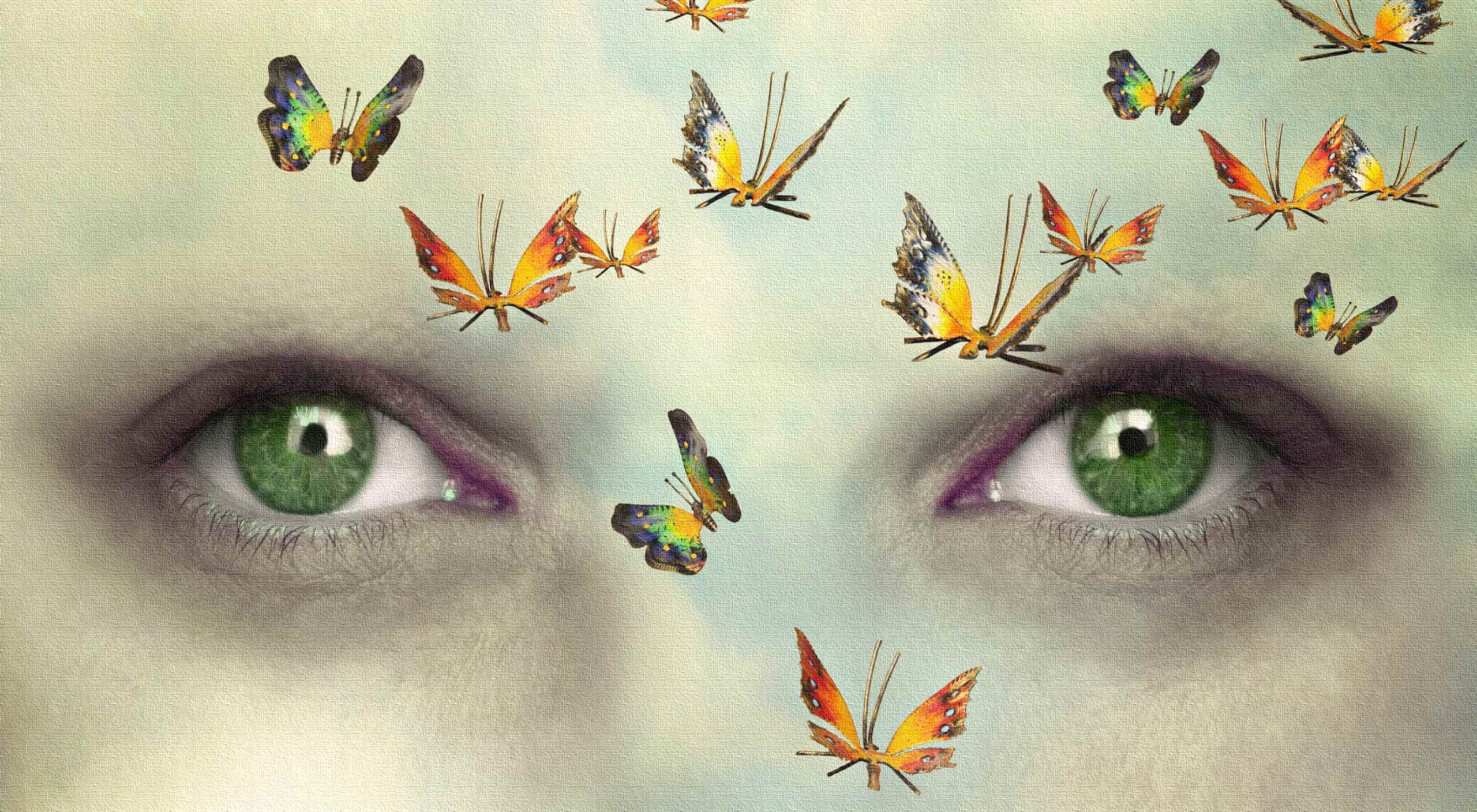 So, really, you’re in the business of designing websites for your clients’ audiences.
So, really, you’re in the business of designing websites for your clients’ audiences.
But how do you ensure you get it right? You could take what your client tells you at face value, but that’s only going to scrape the surface of who their audience is.
What you need to do is figure out how consumers think and why they respond to websites the way they do. A lot of this is already explained to us by psychology principles.
Once you memorize them, you’ll be able to design user journeys that get visitors to respond exactly as you and your client want them to.
We as humans think certain ways, and your design should cater to those underlying thought processes and natural responses.
Below are 15 psychology principles that’ll help you design better, more intuitive digital experiences for your end-users:
The Aesthetics-Usability Effect suggests that people equate more attractive interfaces with more usable ones. In other words, a good, modern, responsive design should always be your starting point.
Color psychology tells us about color’s influence over how something is perceived. With color so strongly tied to emotion, you can do a lot to affect how visitors perceive a website and the brand behind it.
Just as a color has the ability to affect someone’s perception of a brand or the content they’re looking at, so too do individual shapes used within an interface. Each shape — circles, squares, triangles, hexagons, and polygons — has a unique psychological association.
Gestalt Principles are a way for humans to make sense of chaotic data presented to them. So, rather than see a bunch of text, images, and space, the human brain recognizes patterns to simplify complexity.
About half a dozen principles are associated with this theory, and they’re related to factors like symmetry, similarity, and proximity.
The Mere-Exposure Effect, or Familiarity Principle, suggests that people are more likely to prefer things that seem familiar.
Jakob’s Law applies this psychology specifically to the internet user experience. It suggests that users expect your website to work the same way as the other sites they spend their time on.
The Von Restorff Effect, or Isolation Effect, describes what happens when someone is exposed to identical stimuli, and then a unique element is introduced to the fold. It’s the outlier that will most effectively grab their attention.
Selective disregard is a type of “blindness” users develop to anything seemingly irrelevant to their main goal. This often occurs when a design or marketing trend grows stale — like websites that use the exact same cookie consent banner.
Hick’s Law states that the number of choices a person has to make will increase the amount of time it takes to make a decision.
This is a fundamental principle to pay attention to on ecommerce sites as you want to speed up the decision-making process, not slow it down.
Loss Aversion states that decision-making is more commonly driven by avoiding losses than acquiring gains.
If your website or the content within it gives visitors any reason not to trust it or feel confident in taking action, you’re more likely to see high abandonment rates than conversions.
The Paradox of Choice is a response to the problem posited by Hick’s Law. It suggests that the reduction of choices makes consumers feel less anxious, which, in turn, increases confidence and satisfaction with purchases.
If your site suffers from high cart abandonment or product returns, the paradox of choice would be a useful principle to leverage.
Miller’s Law, also referred to as Cognitive Load Theory, has to do with memory capacity. On average, people can only have about seven items stored in their working memory at any given time.
This psychology principle encourages the reduction of options and the general reduction of content to improve focus and decision-making capabilities.
Feedback is one of the principles of learning and plays a big part in interaction design.
Feedback is what designers use to tell people when they’ve made progress towards a goal or achieved it. You can also use it to teach visitors how a website will respond to their actions, which encourages faster and more confident engagements with your website.
There are two types of motivation. Intrinsic motivation is an internal one, whereas extrinsic is external.
It’s Extrinsic Motivation that plays a role in getting users to complete more tasks online. As a designer, you have to make sure these kinds of “rewards” are obvious.
Not so much a psychological principle as it is a psychological phenomenon, Social Proof or Influence, suggests that people will copy the actions of the masses. It also refers to the assumption that the truth lies with the majority.
This is why customer reviews, client testimonials, and user-generated content have become so useful on websites.
The Peak-End Rule states that people will judge an experience based on their very first and last impressions of it. This is somewhat related to the Serial Position Effect, whereby people will remember the first and last items in a group.
So, this is something to remember when you build out the top and bottom of each page as well as the start and expected end to the user journey.
Want to build better websites? Then, you need to design from the end users’ perspective.
The best place to start is with psychology principles, as they’ll tell you how most consumers think and what motivates them to respond. If you understand this inherent cause-and-effect relationship, you can design websites that elicit the right kind of response from your visitors.
The post 15 Psychology Principles Every Designer Should Know first appeared on Webdesigner Depot.
In this article, I will share the steps to create a plugin in nopCommerce 4.40 including debugging of plugin install-uninstall and PreparePluginToUninstall methods. To demonstrate this, I am using the visual studio 2019 version 16.9.0. NopCommerce 4.40 has been upgraded to .NET 5 & C# 9 and many other features.
In this article, I will create a simple plugin with the install-uninstall without any other features. But, it’s better to understand how the nopCommerce plugin is working and how you can debug the install-uninstall method of nopCommerce. This is because if you’re going to directly develop features, it will create a small problem. So, better we understand it first. Otherwise, you are maybe facing issues like I made a change in my HTML view, but you won’t see the impact on-page.
 The ‘need for speed’ is an essential item on every website’s bucket list these days. And why not? Enhanced speed is directly responsible for converting traffic into paying clients.
The ‘need for speed’ is an essential item on every website’s bucket list these days. And why not? Enhanced speed is directly responsible for converting traffic into paying clients.
Anyone in any industry wishes to boost their website’s loading speed, providing an improved user experience. Plus, don’t forget that escalated site speeds also escalates the website’s ranking to more competitive spots on the search engine result pages and improves core web vitals. So, how can this need for speed be achieved? The answer is image optimization.
Image optimization is a process of delivering superior-quality images in the appropriate format, size, and resolution while keeping them at a compressed size. Image optimization, if done right, improves not only a website’s performance but also certain other metrics like:
However, the image optimization process can be accelerated for better efficiency if some modern tips are followed. ImageEngine, with its years of experience in the image optimization industry, has cherry-picked some tips that can help businesses in the year 2021 and beyond.
In this article, the top five tips to optimize images have been outlined to help you maximize business opportunities. All the tips included are backed by comprehensive research and years of experience in the image optimization industry.
Selecting the right image format matters a lot in the optimization process because every format is meant to serve a specific requirement.
Choosing the right format reduces bandwidth consumption for an improved webpage loading speed. However, a new format has joined the club: AVIF, that covers all the above image formats’ good qualities and surpasses even WebP while maintaining an excellent compression ratio. AVIF provides almost 50% savings in size when compared to JPEG format.
Serving images in the next generation formats like WebP and AVIF is a trending practice these days.
Once the correct format has been selected, it becomes important to reduce the images’ size through a compression method. There are two methods of compressing images:
Image optimization and image CDNs are a match made in heaven. Website images not only need to be optimized but have to be delivered fast and easily as well. An optimized image is of no use if it cannot be transported quickly. An image CDN (Content Delivery Network) takes care of this need. It makes the rapid delivery of optimized images possible by reducing the distance between the online visitors and the servers.
The global image CDN also serves a ton of other benefits like:
The carefully engineered image CDN from ImageEngine distinguishes itself from the rest with its unique features listed below:
The “Leverage Browser Caching” warning displays on the Google PageSpeed Insights tool when there is no caching rule in the place, or the expiration time has been set too low. In simple terms, the warning is a suggestion to improve website speed.
Browser caching instructs the visitor’s browser to save some specific files on the visitor’s local system instead of downloading them repeatedly. For example, a visitor needs to download the logo image of a website on the first visit. However, after every subsequent visit, such a visitor would load the logo file from the website’s local cache, provided that the browser caching has been enabled. The result? Faster loading because the visitor is no longer required to get everything from the website’s server directly. Browser caching can be used for images and many other types of files like statistical resources and object data.
There are many ways to leverage browser caching but simply adding the following lines of code to the .htaccess file is the most effective one:
Browser caching stores the images for a decided interval of time for easy and quick accessibility. A custom timeline or industry standards can be followed for this purpose. The timeline in the above-shared code snippet is one year.
The .htaccess file can be found with the help of an FTP program for connecting to the root directory of the website’s server.
Hotlinking means when an individual or business copies the URL of an image, which belongs to another website, and embeds it on their website. This results in the image being displayed as if it was an owned content. Hotlinking is a next-door neighbor of copyright infringement, but despite this fact, the practice is widespread. In many cases, hotlinking is unintentional, but it can cost the original owner of the image some money. It can even affect the website’s performance if a drain of the server’s resources happens.
If a website has a lot of content and rich images to offer, but a portion of the users visiting the website doesn’t have a reliable internet connection, then this portion of visitors would not convert. This situation is no different than any lost business opportunity. Not all website visitors have access to fast and reliable internet facilities; therefore, it is recommended to optimize image content for spotty connections.
One trusted way of optimizing the images for slow connections is compressing the images appropriately in real-time. However, even before compressing the images, it is important to determine the network speed of users visiting the page and then categorizing them into buckets based on connection types like 4G, 3G, 2G, or slow 2G.
But ImageEngine simplifies the whole compression process. It fetches and optimizes the images in the right format, dimension, and quality directly from the URL and then delivers such images on the website’s front-end via global image CDN.
A lot of traffic arrives from mobile devices, and as such, it is important to have the perfect strategy for responsive images.
srcset attribute: This attribute can be implemented on the img element for defining the images at different sizes so that the browser can select the best option based on the device characteristics like width.
picture element: This is best to be used if different images are required to be displayed based on the device’s display size.
All the aforesaid discussed options offer different ways of displaying the optimized images to visitors depending on how they view the website. MDN’s responsive image guide and Google developer’s image guide can be referred to for learning more about responsive images and using picture elements or srcset attributes.
Images are required to be responsive to deliver the right optimal image for every screen size. It enhances the user experience and reduces load time. According to the browser or device in which images are viewed, images of different sizes are displayed, such as full-size, thumbnail, or featured images. To create a responsive image, you need to have different versions of the image.
The problem is to optimize a high-resolution image that looks great with details while displaying it on mobile devices; details can be missed, so instead of shrinking the image details, consider cropping or scaling down the image for mobile devices.
Advantages of responsive images:
The fundamental of Client Hints is simple — the client through a device sends the server some hints regarding the requirement. The server with responsibility serves them with the right resource according to the hint. For example, with hints, browsers ask the server for 600px images for the device layout — the image to be served based on the requested parameter. Even if the client informs that data saver mode is enabled, the server delivers identical images of a lighter version. The browser and server interact through Client Hints, the job becomes readable, shorter with the same functionality.
Client Hints with ImageEngine
ImageEngine delivers images with the required – width, DPR, and Data Saver. The responsive images are created based on client hints about width and DPR and later cover the Data Saver client hint.
Apple coined the term “retina displays,” which display clear and densely packed pixels to provide perfect vision from an appropriate viewing distance. Now, most smartphones and desktops deliver users a high crispy viewing experience. Apple with Retina squeezed four times the pixels into the same space to create a density of 326 pixels per inch (PPI), making the displays smooth.
Why Optimize Images for Retina?
The average screen pixel density is quite low, so the web-based standard images need to include 72 PPI to cover a certain height and width.
We need to maintain the appropriate density of pixels. Otherwise, the image will cram or get stretched. As a result, a fuzzy image is created with jagged edges that distract the viewer from your brand. To solve the problem, Retina class displays came into the role. They increased image resolution, optimized high pixel density in small space, and even displayed images decently over large screens.
People these days browse from a different device; most users access images from smartphones rather than desktops. So you need to optimize the image for Retina displays.
There are many tips and tricks to optimize images, but of all these tips, using a CDN has proven to be the most effective and long-term solution for many businesses all across the globe. Image CDNs automate the optimization process for a business to focus on its core activities properly. The good thing is that it is not all expensive to integrate image CDN. It is easy to get started with and generates the results in a short space of time.
[– This is a sponsored post on behalf of ImageEngine –]
The post Top 9 Tips For Optimizing Images in 2021 first appeared on Webdesigner Depot.
If you are building an application using Node.js, it can get a little overwhelming since there are a variety of databases to choose from and different ways to build APIs. One way to reduce development time and focus on the problem you are trying to solve is to use a Database as a service to store the data. The advantage of this approach is to use a cloud database system without purchasing hardware which can be cost and time-effective.
One such database service is HarperDB Cloud. To build REST APIs rapidly this service allows us to perform all database operations using a single endpoint. It supports a variety of programming languages such as JavaScript, Java, Python, and so on. Some of the features of HarperDB are the following:
I was facing a problem where I wanted to insert millions of records into the database, which needed to be imported from the file.
So, I did some research around this, and I would like to share with you what I found which helped me improve the insert records throughput by nearly 100 times.
 Typography is one of the most important elements of any site, having a measurably large impact on brand and experience.
Typography is one of the most important elements of any site, having a measurably large impact on brand and experience.
So fundamental is it that making wholesale changes to your typography — opting for a new font, changing the measure, increasing leading — is complex and fraught with potential time-sinks.
But there are some simple changes that you can make to your typography that won’t break your grid and can be achieved in 30 minutes or less. Here are eight of the easiest.
When laying out text, it’s common for designers to see text as a block within a visual design. A designer’s relationship to text is very different from a user’s; a designer positions text as a shape, a user reads it line by line. Consequently, designers tend to underestimate the amount of contrast text requires.
Light grey text is aesthetically beautiful but functionally useless. Text is meant to be read and needs to meet WCAG AA standards on desktop and WCAG AAA standards on mobile — or in any situation with many ambient light sources. The larger the text is, the more leeway you have.
Text should be thoroughly tested for contrast, but as a starting point, 18px text on a white background should never be lighter than #595959.
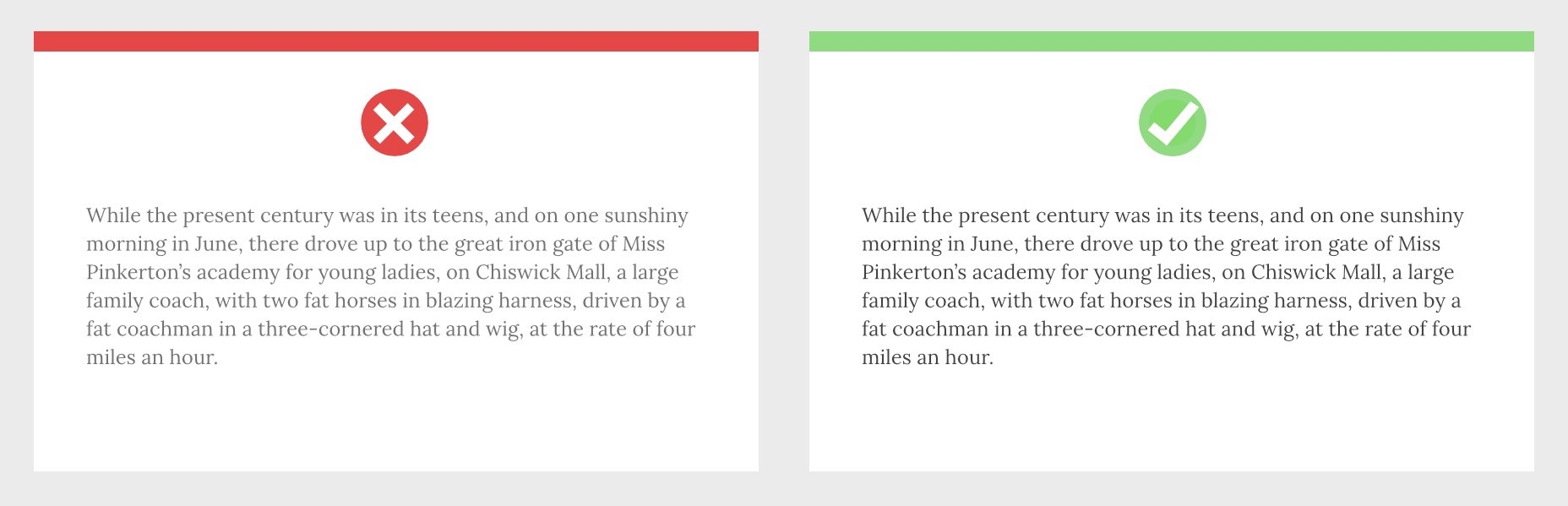
The vast majority of typefaces are designed for use as body text — large blocks of running text, multiple lines long. When the font was made, it was spaced for this use.
Unlike running text, headings tend to be short and are surrounded by more whitespace — especially above and below. Extra whitespace visually floods the negative space in the word shapes and forces letters apart.
To compensate, tighten the letter-spacing and word-spacing of headings by 1–5%.
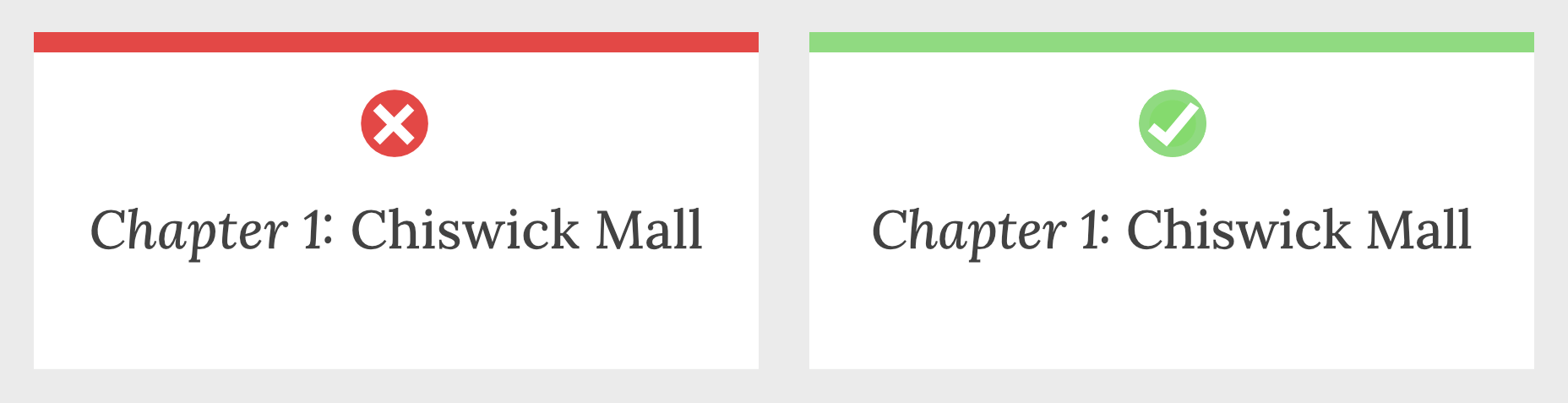
When we read, our brain doesn’t spell out words letter by letter; it recognizes word shapes and even word groups’ shapes.
Most micro-typography is concerned with not disrupting those word shapes. However, there are times when you do want to prevent words from forming and allow individual characters.
Loosen the letter-spacing on any text intended to be read as a series of characters, such as serial numbers, tracking codes, and tabular data.
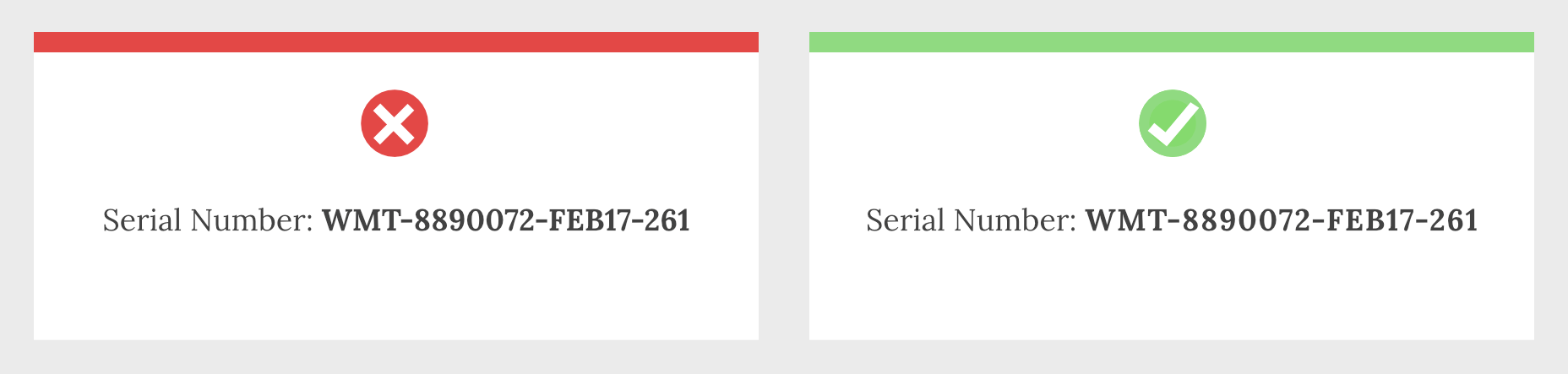
Privacy is a big issue for users. Anything you can do as a designer to reassure users their data is safe will increase your site’s positive UX.
Style your HTML inputs to use system fonts — the default fonts set by the OS your user is accessing the site with. This creates a clear delineation between the brand data in the brand fonts and the user’s data in the user’s fonts.
Using system fonts in this way encourages the user to feel ownership of their data, builds trust, and increases conversions.
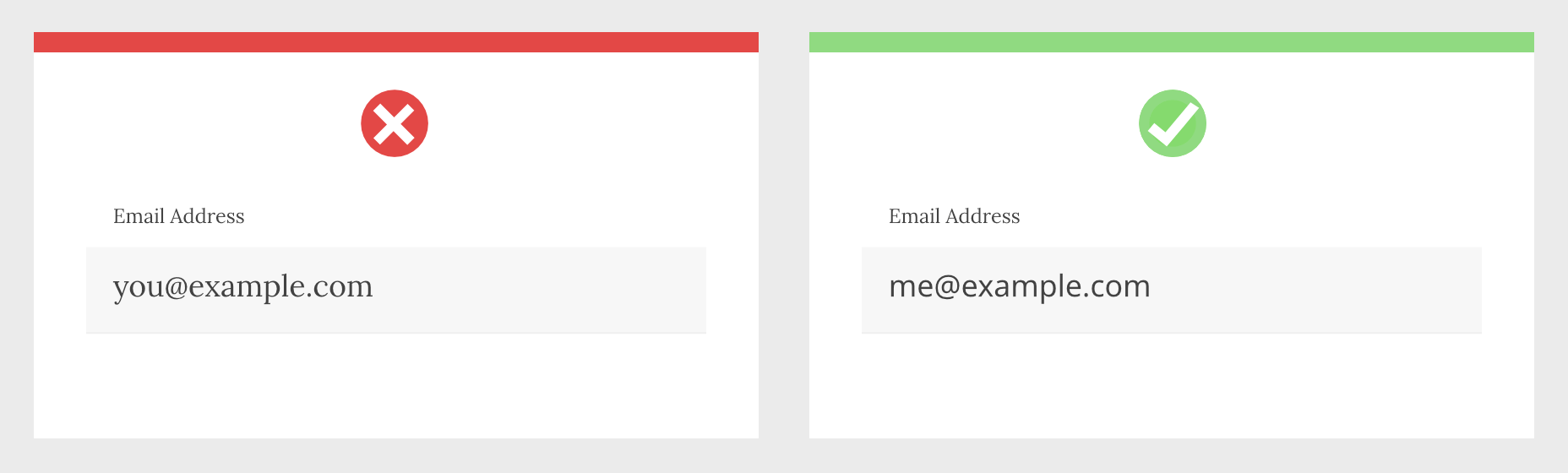
Paragraphs of text need a visual indication that they have begun. There are three ways in which this is normally conveyed: following a heading, with a vertical space before the paragraph, or indenting the first line.
Each paragraph should use one of these indicators and one only. Due to the nature of web content and the benefits headings have for quickly scan-reading content, for most sites, the best choice is a combination of following a heading and vertical spacing.
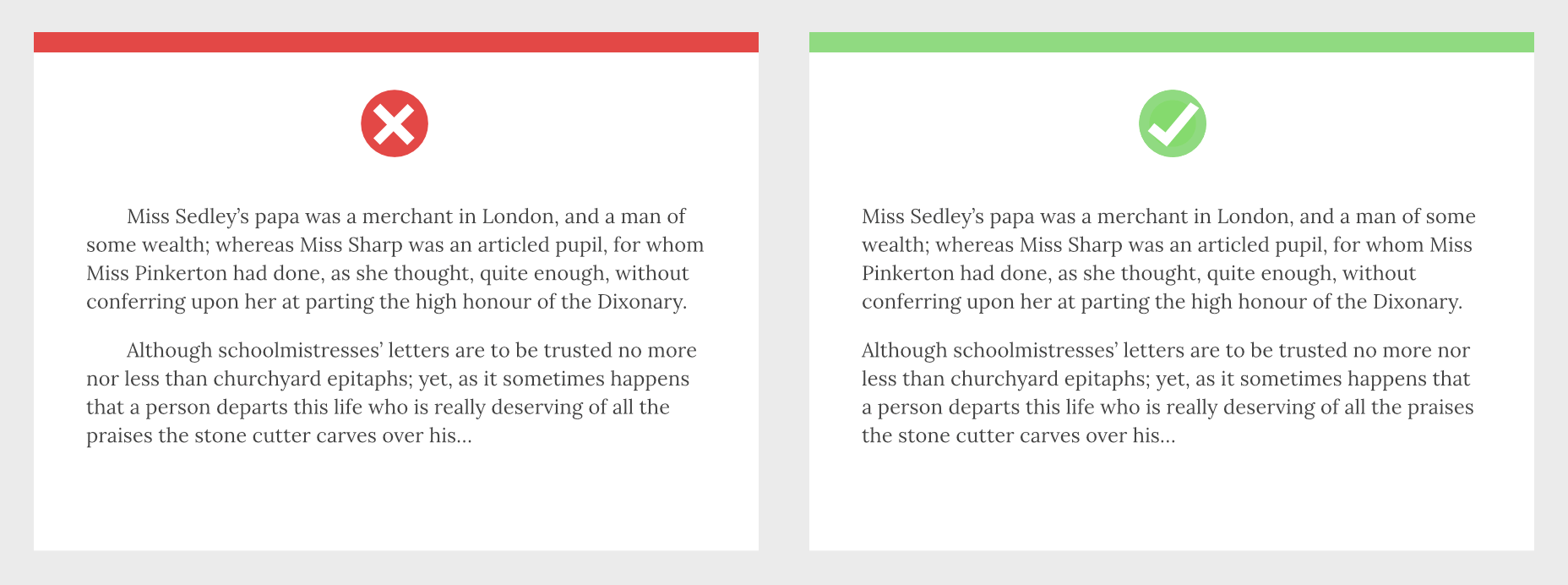
For various reasons ranging from the availability of fonts to aggressive optimization, it’s common for sites to fake alternative styles using CSS. Italics can be faked as obliques with a skew, bold weights can be faked by using the browser’s defaults, and small caps can be faked by setting text to uppercase and reducing the font-size.
These tricks do more harm than good, creating distorted word shapes that interrupt the natural flow of text.
If you cannot deploy genuine italic, bold, and small caps, then don’t fake them. Find alternative ways of creating emphasis, such as changing colors.
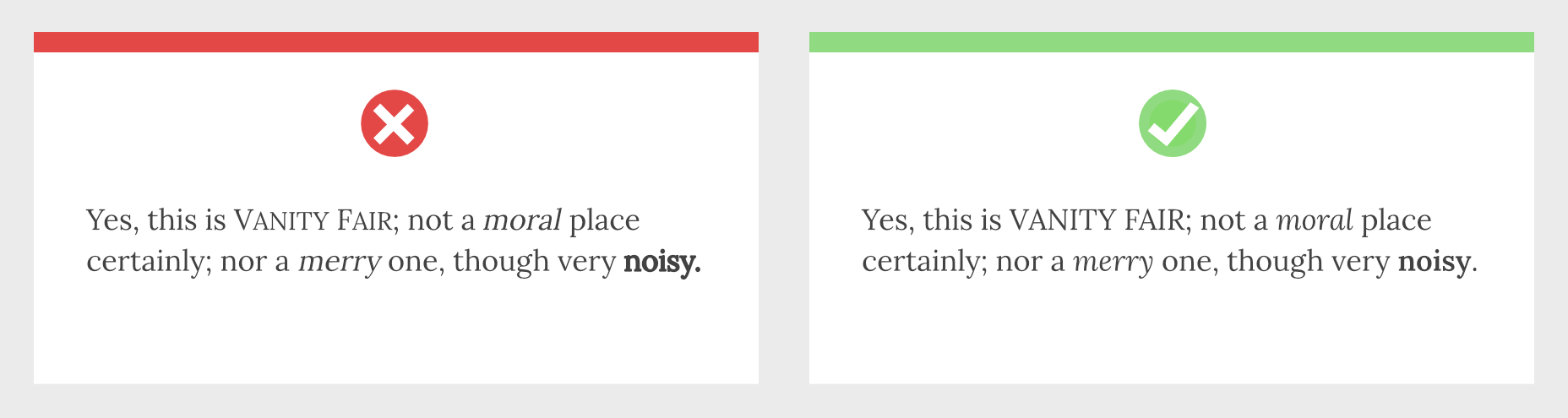
Apostrophes, single, and double-quotes are specific characters. Most fonts provide a glyph for them that is distinct from the quick single or double-quote key on your keyboard.
These quote marks are most commonly referred to as “smart” quotes because word-processing apps usually have the option to be “smart” about which glyphs they use.
Using the correct quotes is one of the simplest ways to deliver a refined piece of text.
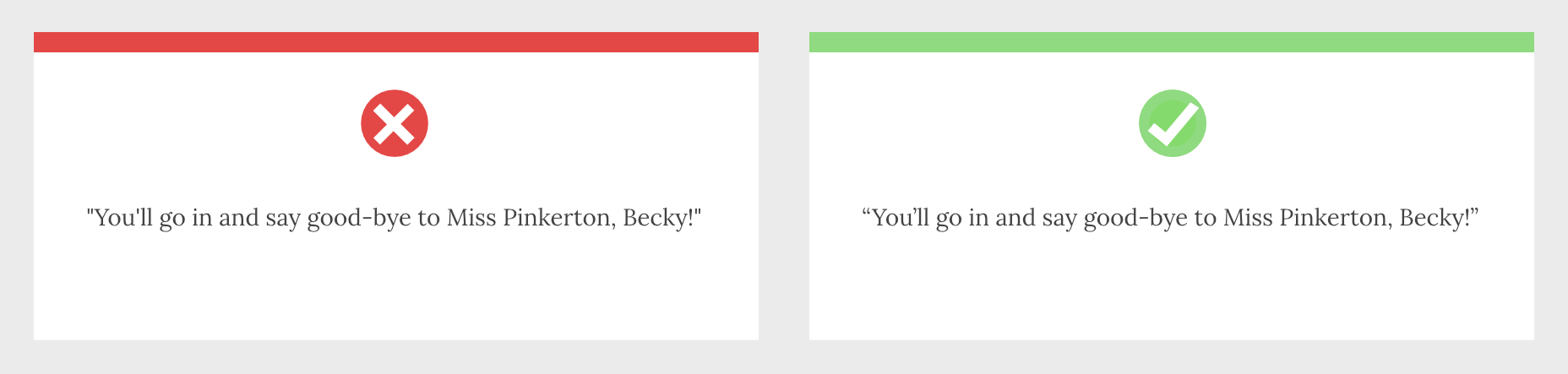
Hyphenation is the breaking of a word over two lines. It allows a less extreme ragged-right text, and it is vital on mobile devices where the available page width is relatively small compared with desktop.
The web has surprisingly poor support for correct hyphenation, but it is gradually improving, and it can be applied as a progressive enhancement.
CSS allows you to set hyphenation to none (no hyphens), auto (the browser inserts automatically), and manual (in which you specify where hyphens should appear using the soft hyphen character).
Typographically, a hyphen may be inserted in any word that is five characters or longer; there must be at least two characters preceding the hyphen and at least three following the hyphen.
You should never hyphenate three consecutive lines of text, but addressing this requires JavaScript. You can minimize this problem by increasing your measure.
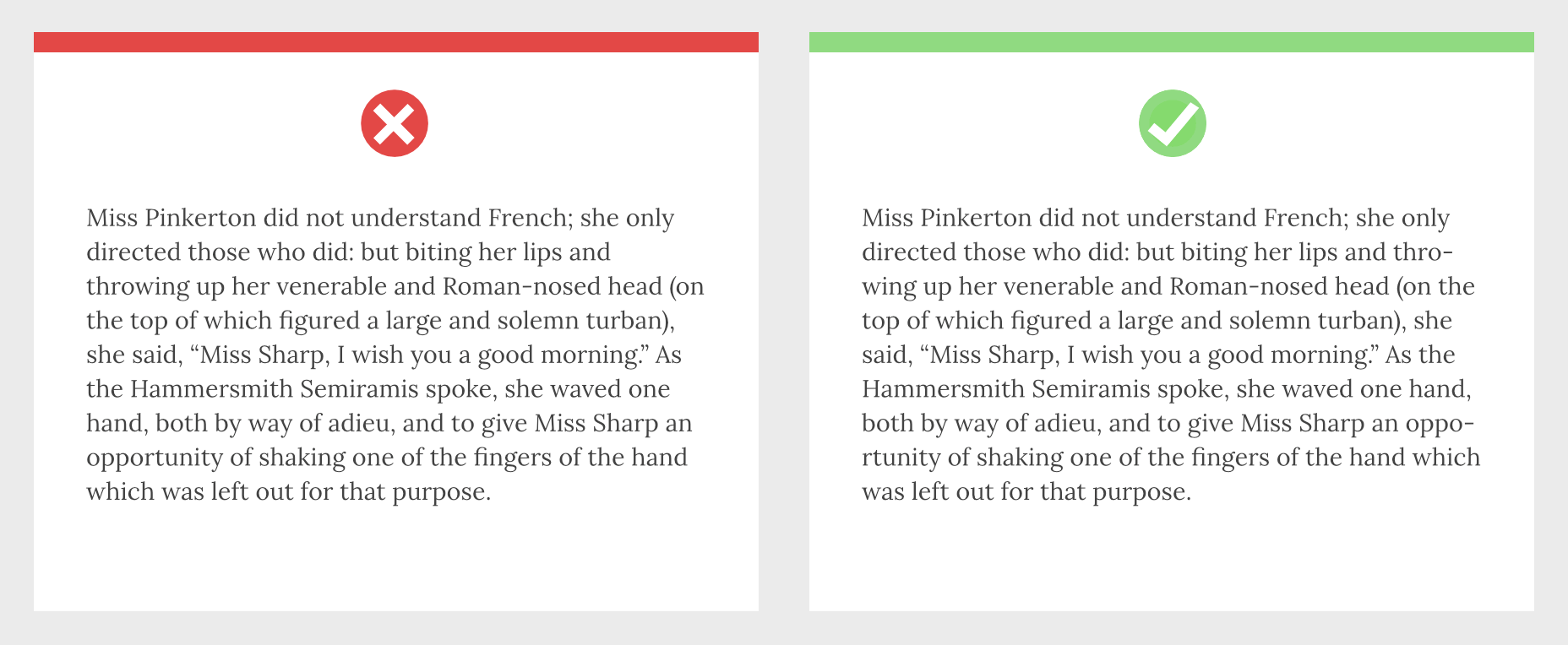
Featured image via Unsplash
The post 8 Easy Ways to Improve Your Website Typography in Under 30 Minutes first appeared on Webdesigner Depot.
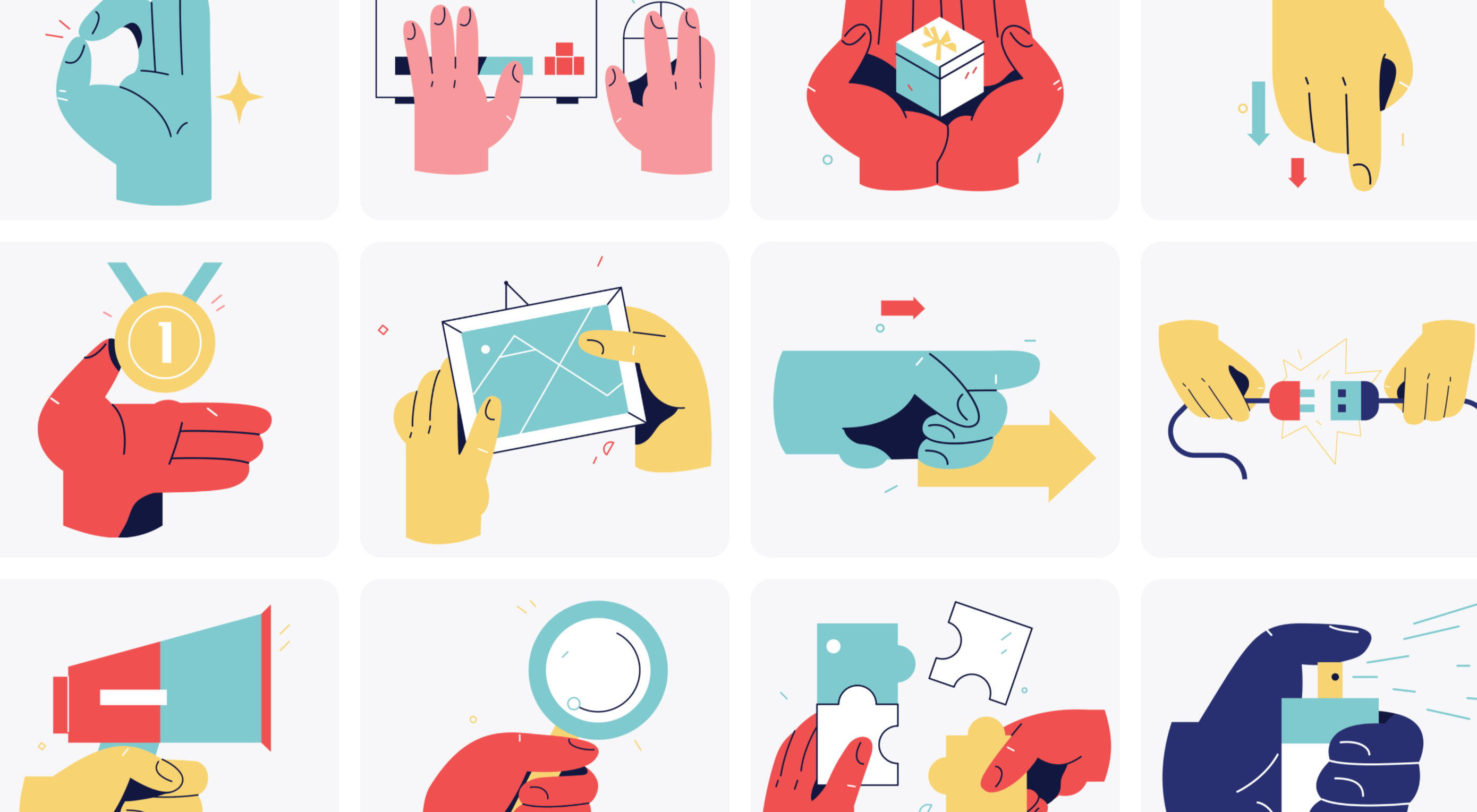 The new year is often packed with resolutions. Make the most of those goals and resolve to design better, faster, and more efficiently with some of these new tools and resources.
The new year is often packed with resolutions. Make the most of those goals and resolve to design better, faster, and more efficiently with some of these new tools and resources.
Here’s what new for designers this month.
Radix UI is an open-source UI component library for building high-quality, accessible design systems and web apps. It includes examples and guidelines for all kinds of user interface elements that provide guidance and really make you think about accessible website design. (And everything is usable!)
Froala Charts is made to help you create data visualizations for web or mobile apps. Build any chart you can imagine – bar, line, area, heat map, sankey, radar, time series, and more. Plus, you can customize anything and everything, so it all matches your brand. This premium tool is enterprise-level and comes with a one-time license fee.
CSSfox is a collection of designs that you can use for inspiration. The curated community project includes posts, reviews, and award nominees and winners.
Pattern Generator is a tool to create seamless and royalty-free patterns that you can use in projects. Almost every element of the pattern design is customizable, and you can “shuffle” to get new style inspiration. Design a pattern you like and export it for use as a JPG, PNG, SVG, or CSS.
Type Style Clamp Generator helps you create a visualize a typographic scale for web projects. Pick a font and determine a few other settings and see the scale right on the screen. You can even put in your own words to see how they would look. Then, flip to see how sizes appear on different devices. Find a scale you like and snag the code with a click.
Flowdash is a premium app that helps you build custom tools, data sets and streamline your business operations with one tool. Manage data and processes without code. The tool combines a spreadsheet’s familiarity with a visual workflow builder, plus built-in integrations to automate repetitive tasks so your team can focus on what matters.
Scale is a website that provides new and open-source illustrations that you can use for projects. Maybe the illustration generator’s neatest part is that you can change the color with just a click to match your brand. Then download the image as an SVG or PNG.
Pe•ple is a tool that adds a “customizable community” to any website to help grow your fanbase and provide a boost to SEO. It allows you to integrate chat, commenting, emojis, and passwordless login, among other things.
K!sbag is a free minimal website template that’s made for portfolio sites. (Did you resolve to update yours in 2021?) It includes 6 pages in a ready-made HTML format and PSD.
Merico Build is like a fitness tracker for code. It uses contribution analytics to empower developers with insight dashboards and badges focused on self-improvement and career growth. Sign up with tools you already use – Github or Gitlab.
Automatic Social Share Images solves a common website problem: Missing or broken images when posts or pages are shared on social media. This tutorial walks you through the code needed to create the right meta tags so that popular social media channels pick up the image you want for posts. The best part is this code helps you create a dynamic preview image, so you don’t have to make something special every single time.
Animated SVG Links can add a little something special to your design. This pen is from Adam Kuhn and includes three different link styles.
Blush helps you create illustrations. With collections made by artists across the globe, there’s something for everyone and every project. All art is customizable, so you can play with variations to create something unique.
Palms is a set of 43 sets of hands to help illustrate projects. Each illustration is in a vector format and ready to use.
Tabbied allows you to create and customize patterns or artwork in a minimal style for various projects or backgrounds. Tinker with your artwork and patterns and then download a free, high-resolution version.
How to Create Animated Cards is a great little tutorial by Johnny Simpson that uses WebGL and Three.js to create a style like those on Apple Music. The result is a stylish modern card style that you can follow along with the CodePen demo.
Bandero is a fun slab with a rough texture and interesting letterforms. The character set is a little limited and is best-suited for display use.
Magilla is a stunning modern serif with great lines and strokes. The premium typeface family has six styles, including an outline option.
Roadhouse is one of those slab fonts that almost screams branding design. The type designer must have had this in mind, too, with stripe, bevel, inline, half fill, outline, drop extrude, and script options included. (This family is quite robust, or you can snag just one style.)
Street Art is for those times when a graffiti style is all that will do. What’s nice about this option – free for personal use – is that the characters are highly readable.
The post Exciting New Tools for Designers, January 2021 first appeared on Webdesigner Depot.
En continuant à naviguer sur le site, vous acceptez que nous utilisions quelques cookies.
OKPlus d'infoNous utilisons les cookies pour nous faire savoir quand vous visitez nos sites Web, comment vous interagissez avec nous, pour enrichir votre expérience utilisateur et pour personnaliser votre relation avec notre site Web.
Cliquez sur les différents titres de catégories pour en savoir plus. Vous pouvez également modifier certaines de vos préférences. Notez que le blocage de certains types de cookies peut avoir un impact sur votre expérience sur nos sites Web et les services que nous sommes en mesure d'offrir.
These cookies are strictly necessary to provide you with services available through our website and to use some of its features.
Because these cookies are strictly necessary to deliver the website, you cannot refuse them without impacting how our site functions. You can block or delete them by changing your browser settings and force blocking all cookies on this website.
Ces cookies recueillent des renseignements qui sont utilisés sous forme agrégée pour nous aider à comprendre comment notre site Web est utilisé ou l'efficacité de nos campagnes de marketing, ou pour nous aider à personnaliser notre site Web et notre application pour vous afin d'améliorer votre expérience.
Si vous ne voulez pas que nous suivions votre visite sur notre site, vous pouvez désactiver le suivi dans votre navigateur ici :
Nous utilisons également différents services externes comme Google Webfonts, Google Maps et les fournisseurs externes de vidéo. Comme ces fournisseurs peuvent collecter des données personnelles comme votre adresse IP, nous vous permettons de les bloquer ici. Veuillez noter que cela pourrait réduire considérablement la fonctionnalité et l'apparence de notre site. Les changements prendront effet une fois que vous aurez rechargé la page.
.
Paramètres de Google Webfont Settings :
Google Map :
Vimeo et Youtube :
Vous pouvez lire nos cookies et nos paramètres de confidentialité en détail sur la page suivante